Do you have plenty of beautiful art on your site built with Koken and you want to build discussion with comments on it? In this tutorial, we will walk you through the process of enabling comments on your Koken site.
Download and install the Koken Disqus plugin
First, you will need to download and install the Disqus plugin for Koken. This is an official Koken plugin that will enable comments on all of your pages. We won’t go over how to install plugins on Koken within this article, but we do have another article that will walk you through the process of downloading and installing various Koken plugins.
Configuring the Koken Disqus theme
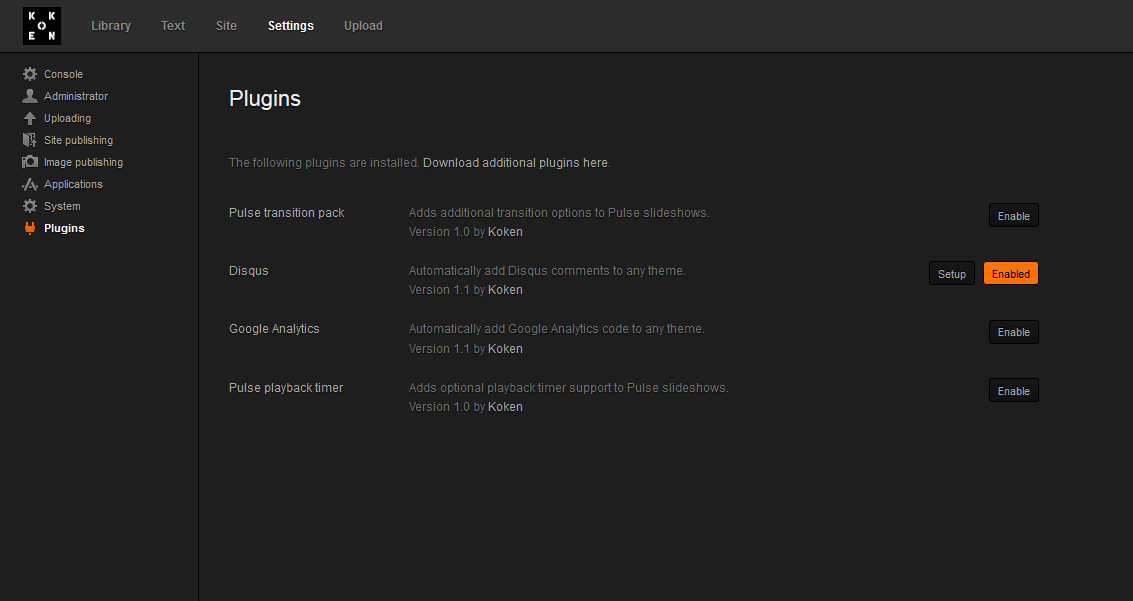
Within your Koken admin panel, you will see a plugins section under Settings. From there, click on Plugins. From the Plugins page, click on Enable to the right of the Disqus plugin. It will say “This plugin requires additional setup before it can be used.”. This is completely normal and you can click on Setup to get started.
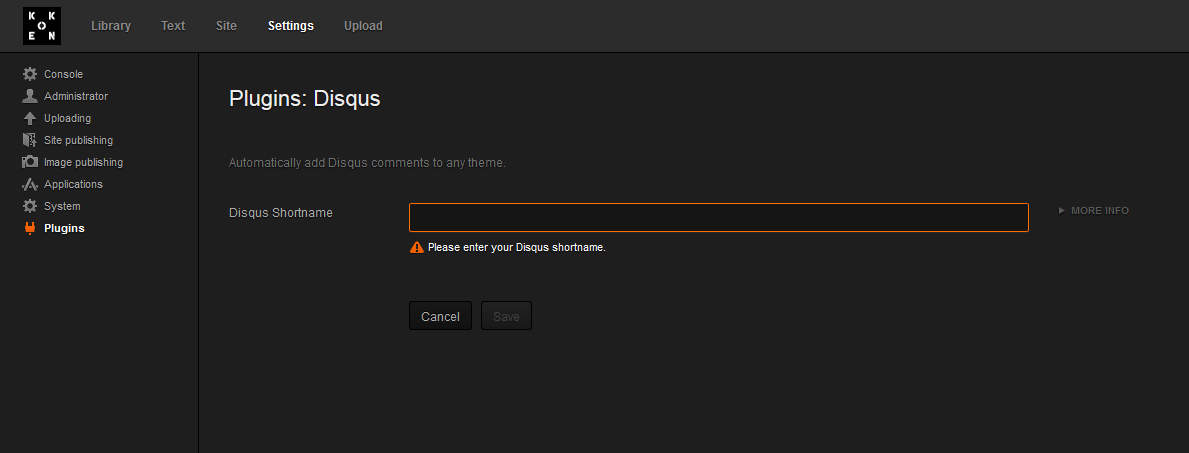
On this page, you just have a single field to enter, the Disqus Shortname. If you don’t know what that is, don’t worry, we’ll walk you through in the next steps on how to locate it.
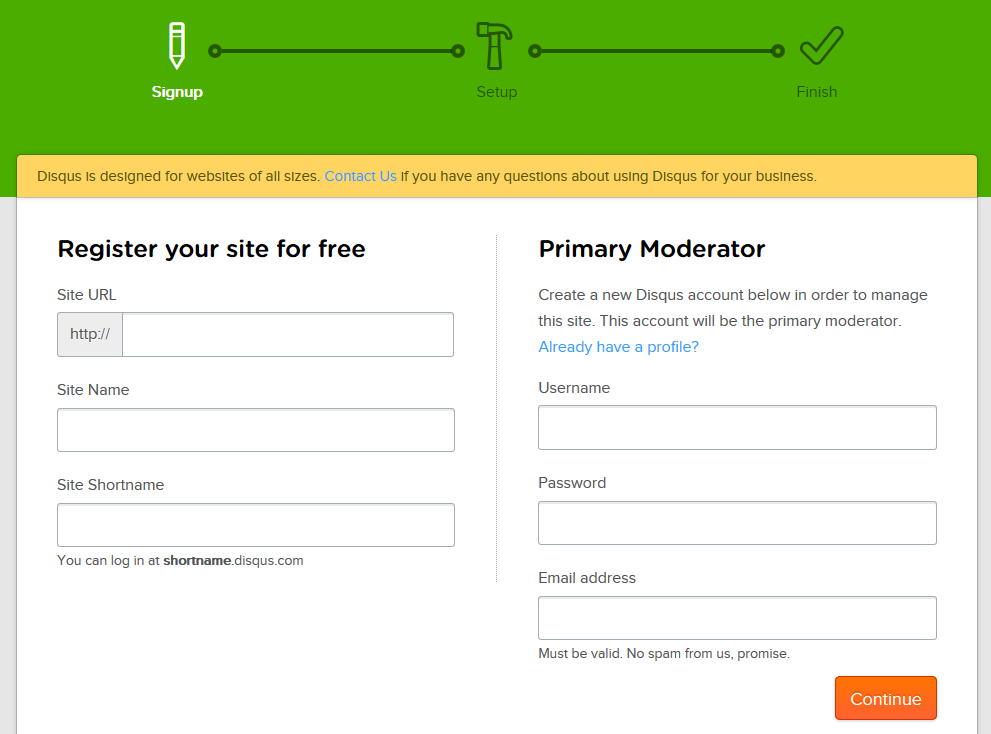
First, go to the Disqus site. Here, you will see a link to the bottom right that says Add Disqus to Your Site. From there, just sign up for Disqus. In the following steps, it will ask you for setup information. Just select Universal Code. As the functionality is built directly into the Koken theme, you may just go through to the finish. Now that you have signed up for your Disqus account, you’re ready to add comment functionality to Koken.
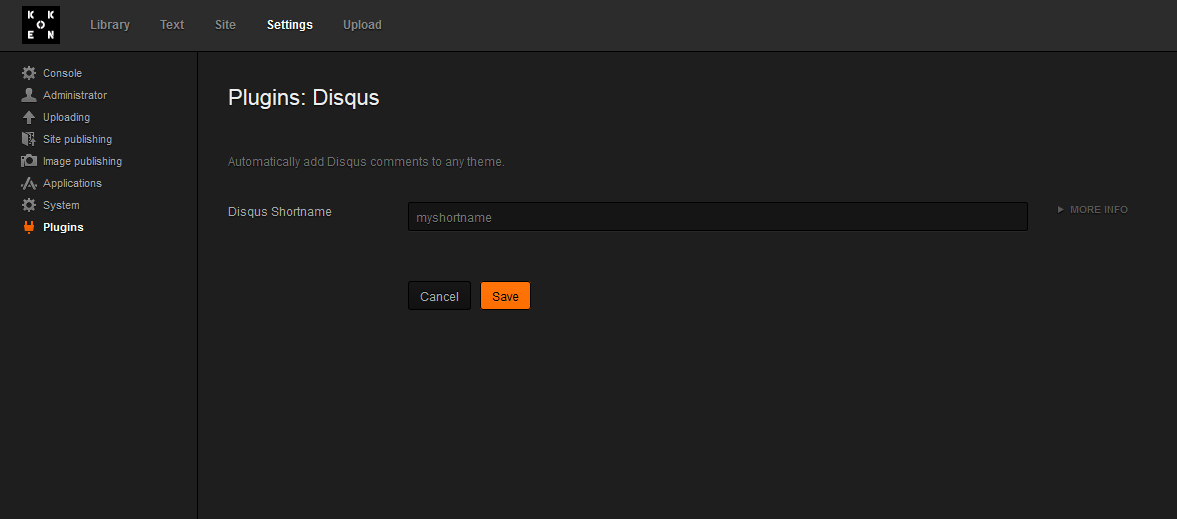
Back on your Koken admin panel, you will then add the Site Shortname that you created when signing up for the Disqus account. After you save your settings, anyone will now be able to comment on your posts.
Modifying your comment style
Within your Disqus account that you created earlier in this tutorial, click on the site that you want to edit over to the left side of the page. If you go to the settings tab, you will see an option for Color Scheme as well as Typeface. Modify these to reflect your desired look and feel of the comment box inside your Koken theme, as well as the comments themselves. If you set them to Auto, they will attempts to blend in with your Koken site as well as possible.
Moderating comments
As the Koken comment plugin uses Disqus, all comment data is moderated directly through the Disqus dashboard. To moderate any comments made to an item in Koken, just log into the Disqus dashboard, select your Koken site to the left, and then go to the Comment tab. From here, you will see a list of all comments that were made on your Koken posts.
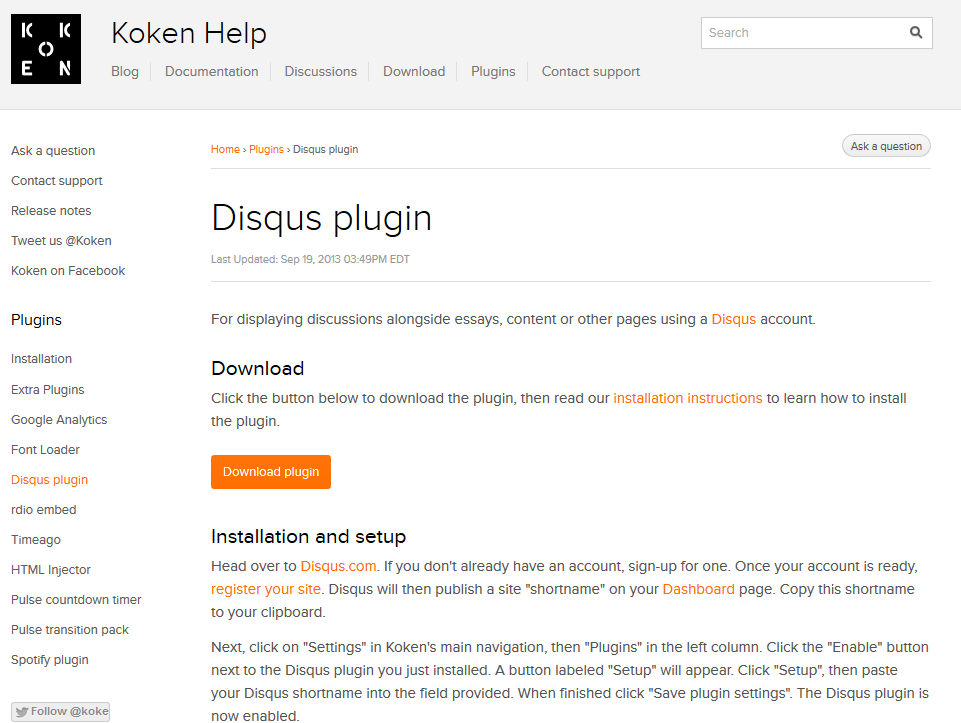
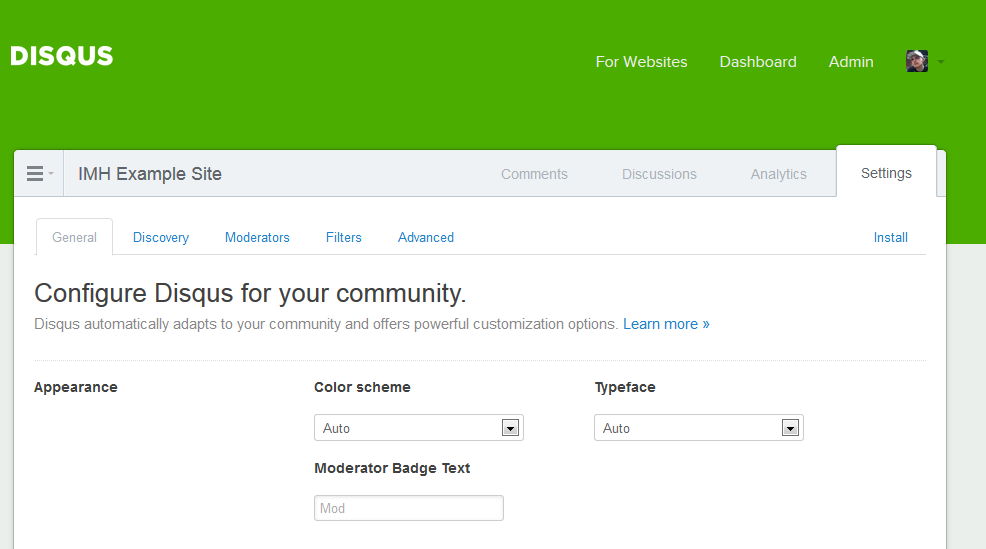
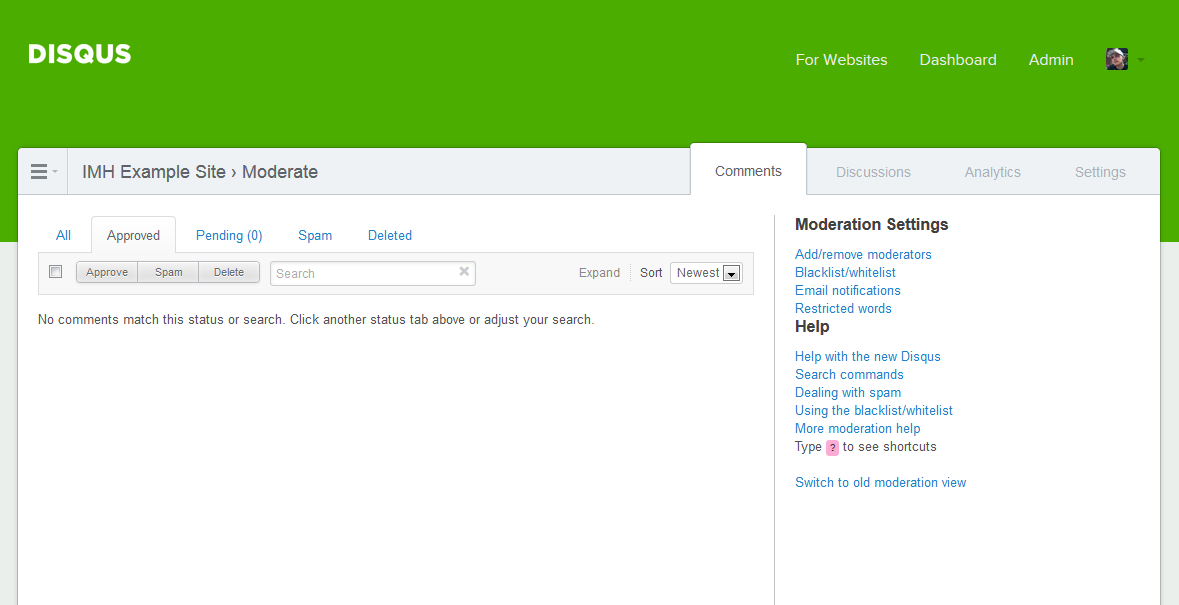
Good post.I liked it