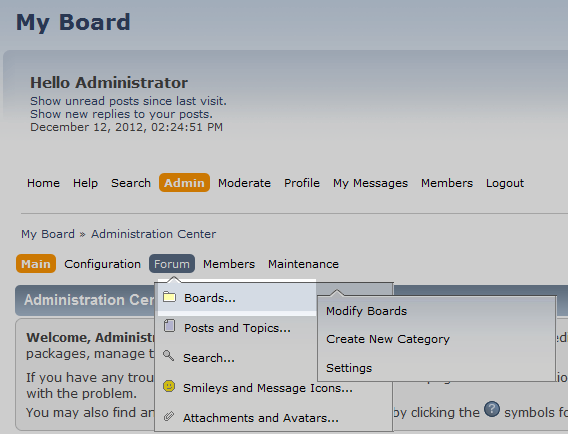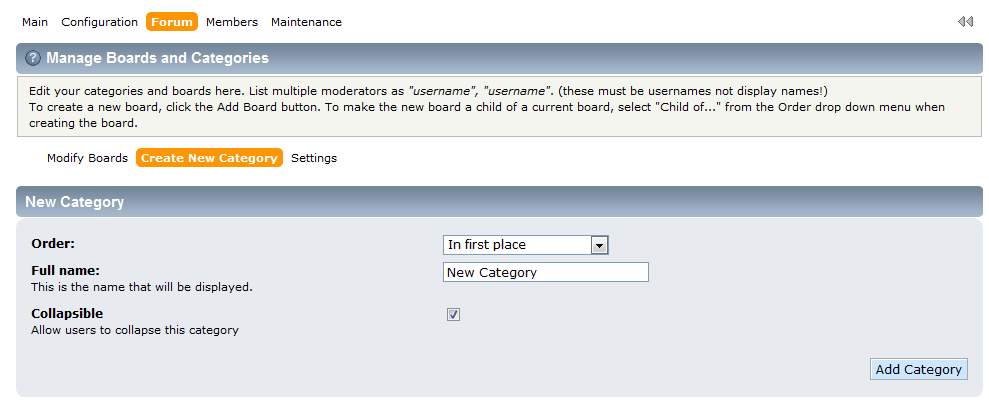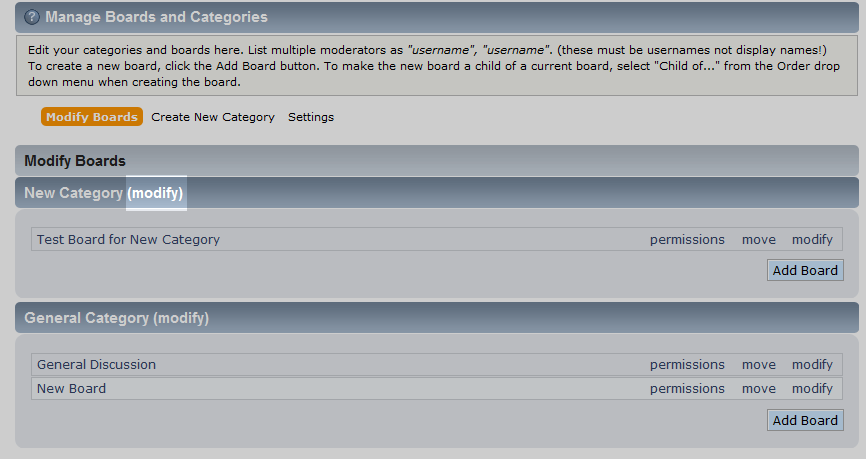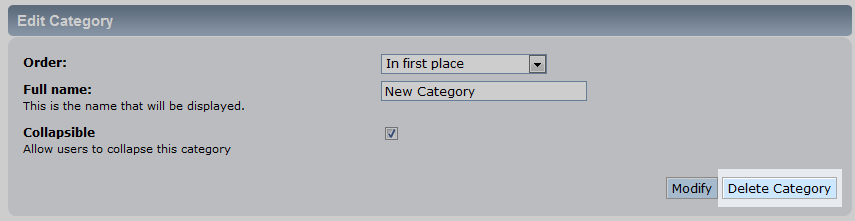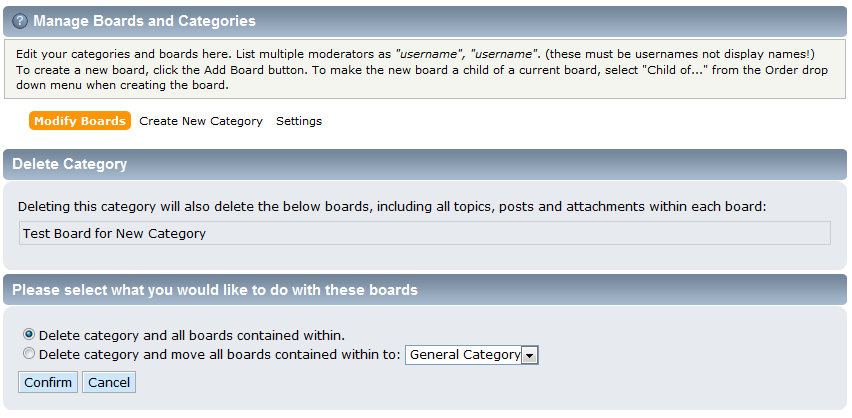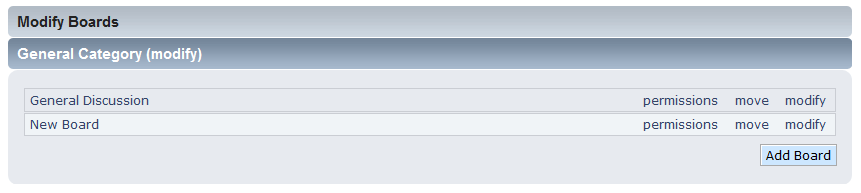As your forums grow, you may want to divide them up into different groups, or categories. This helps your users identify what topics will be permitted for each group you design. Below are the steps for manging your categories in your SMF forum website. These include adding new categories and deleting categories you no longer wish to use.
Creating a new category in SMF 2.0
- Log into your SMF admin dashboard.
- From the entry page, click Admin from the upper menu. This will reveal a second menu just underneath the first. Hover over Forum and click on Boards from the popup submenu.

- You are now on the Manage Boards and Categories screen. There is a small menu just under the section with that heading. Click on the Create New Category link to begin initiate its creation.
- In this screen, you will enter the data for your new category. There are a few options here to customize the category.

- Once all the information is entered, click on the Add Category button.
- Your new category will be added and is now viewable in the Category list portion of the Manage Boards and Categories screen.

How to delete a category
- Log into your SMF admin dashboard.
- From the entry page, click Admin from the upper menu. This will reveal a second menu just underneath the first. Hover over Forum and click on Boards from the popup submenu.
- This leads you to the Manage Boards and Categories screen. You will see the categories listed on the screen. Next to the category you wish to work with you will see a Modify link. Click that to continue to the modification screen.

- You are taken to a screen that is very similar to the category creation screen. This one also has a Delete Category button. Click that to initiate the deletion of the category.

- You are asked to confirm the deletion by a popup window. Click OK to continue. If you have any boards on within the category, you will see a screen that asks you if you want to delete them along with the category. You also have the option to move them to another category as shown below.

- Once you decide what to do with the boards and enter that information, click on the Confirm button to complete the deletion. You will now see that the category is no longer listed among the remaining categories.