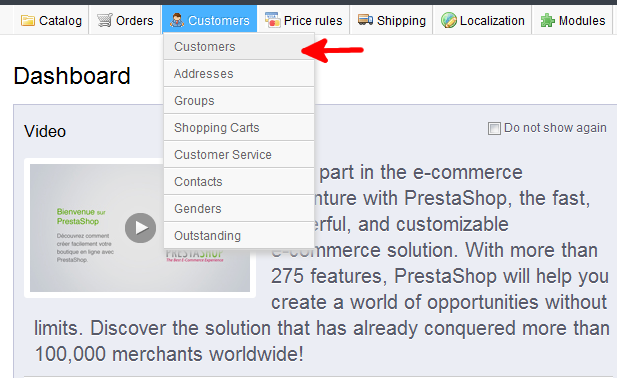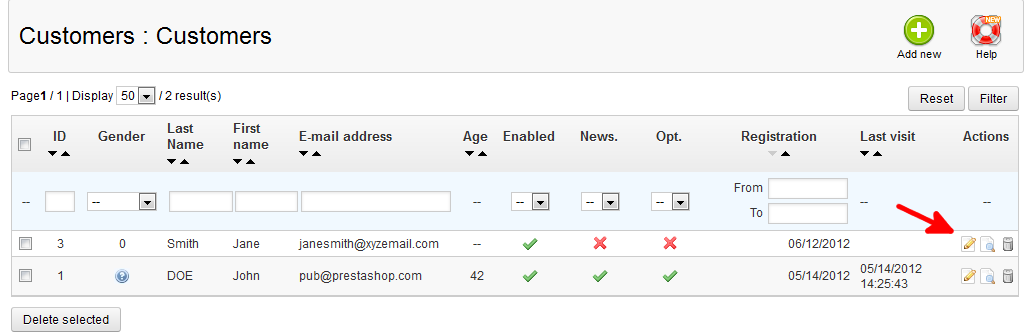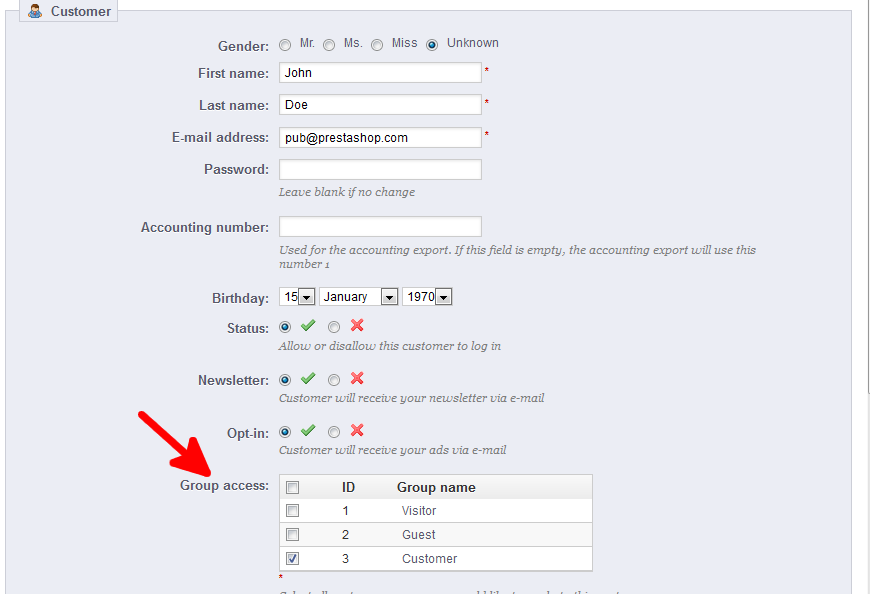When managing your users in PrestaShop 1.5, you may want to give some customer’s access to different groups. These groups have different privileges and access. You can do this using the back office interface. Changing customer group access in the PrestaShop 1.5 back office is simple.
To change a user’s group access in PrestaShop 1.5:
- Log into your PrestaShop 1.5 admin dashboard
- Use the top menu bar and hover over the Customers tab, then click on the Customers option from the popup menu.

- You are now on the Customers : Customers screen. Locate the customer you would like to edit and click on the Edit icon (the one that looks like a pencil and paper) on the right hand side of the respective row.

- You are taken to the Customers : Edit Customer page. To change the user’s group access rights, look for the Group Access table. Here you can select the groups you want the user to have the rights for. Simply click the checkbox for the group access you want to give them. The three groups are Visitor, Guest, and Customer.

- Once you have selected the groups you want the customer to have access to, click the green Save button in the upper right corner.
That is how you change group access via the PrestaShop 1.5 back office interface.