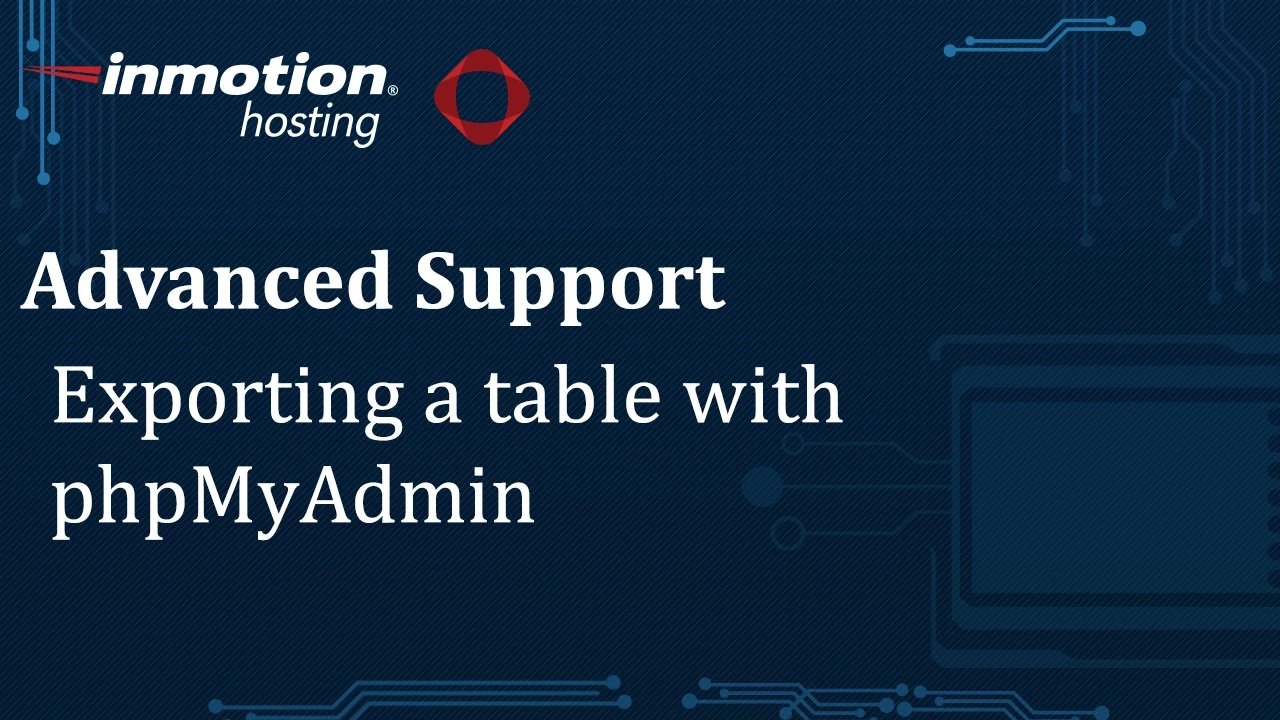phpMyAdmin is a powerful MySQL database client that has many capabilities. We will be showing one of its features – the export table option. Exporting a table means that you will make a copy of the table structures and its data. Caution should be taken whenever working with your database. Make sure that you make a current backup of your database before making any changes.
If you are exporting a table, you will be limited to 50 MB. Tables larger than 50 MB will require that you submit a ticket to technical support.
How to Export a MySQL Database Table
- Login to the cPanel
In the databases section, click on the icon labeled phpMyAdmin. This will launch the application and you will see the interface open with the list of databases that it can access listed on the left side.
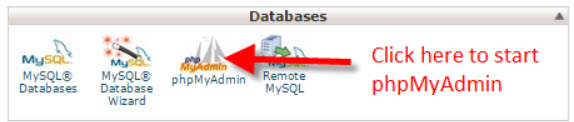
Click on the plus sign (‘+’) next to the user name that appears in the column at left. This will expand the database list. Next, click on the plus sign (‘+’) next to the database that contains the table the you wish to export.

Click on the table name that you want to export.
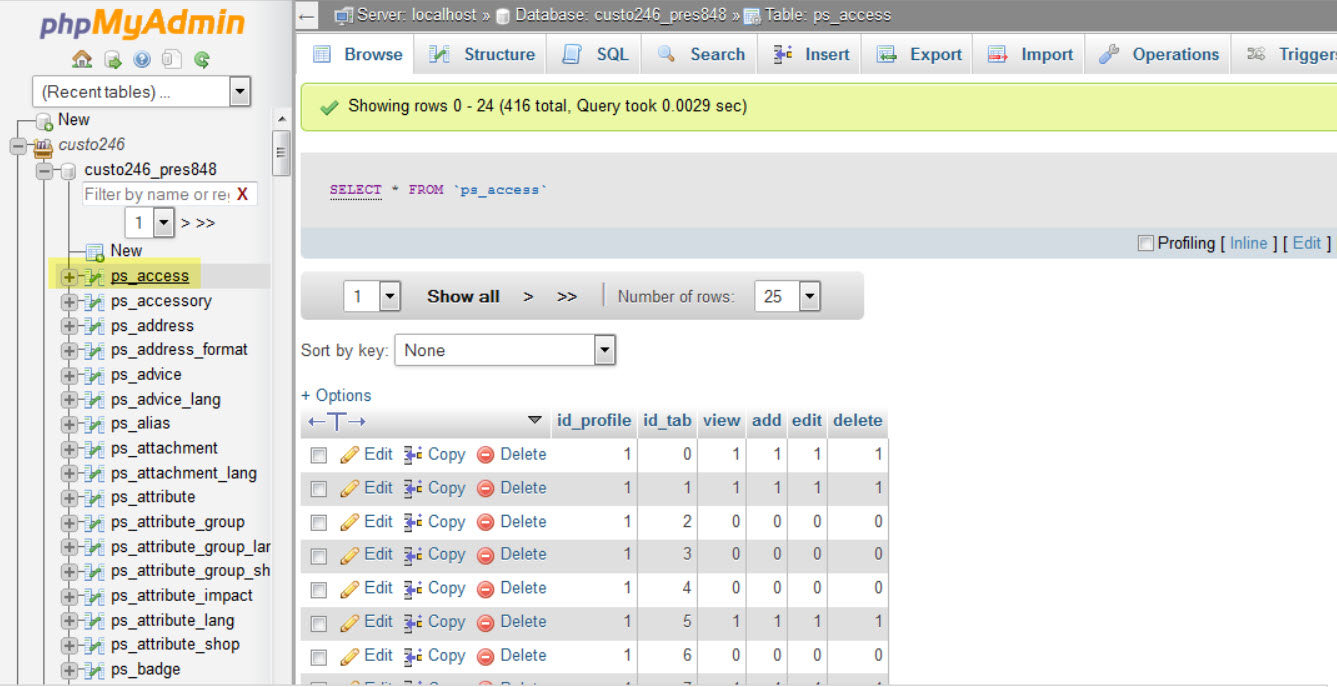
In the top right of the phpMyAdmin interface, you should see a row of options starting with Browse. Click on Export in order to begin the export process.
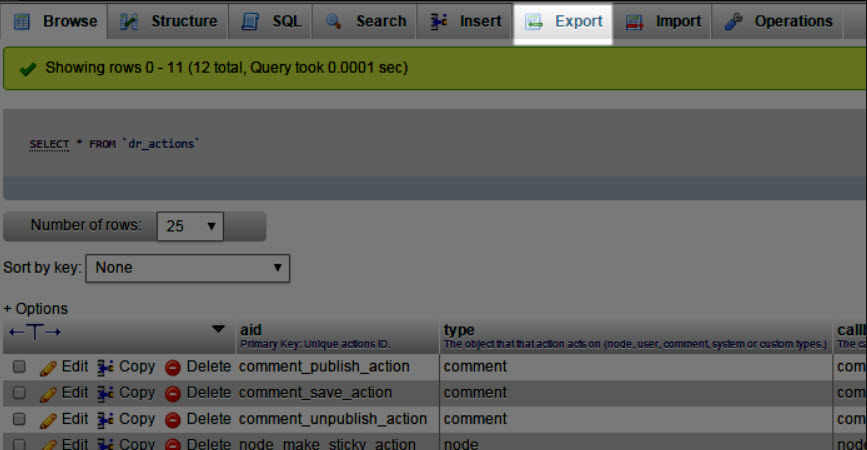
In order to quickly export all of the data and the entire table structure, leave the Quick option selected. If you intend to be more selective, you would need to click on Custom in order to make changes to what will be exported. For the purposes of this tutorial, we will be exporting all of the table data, so please leave the option set to Quick.
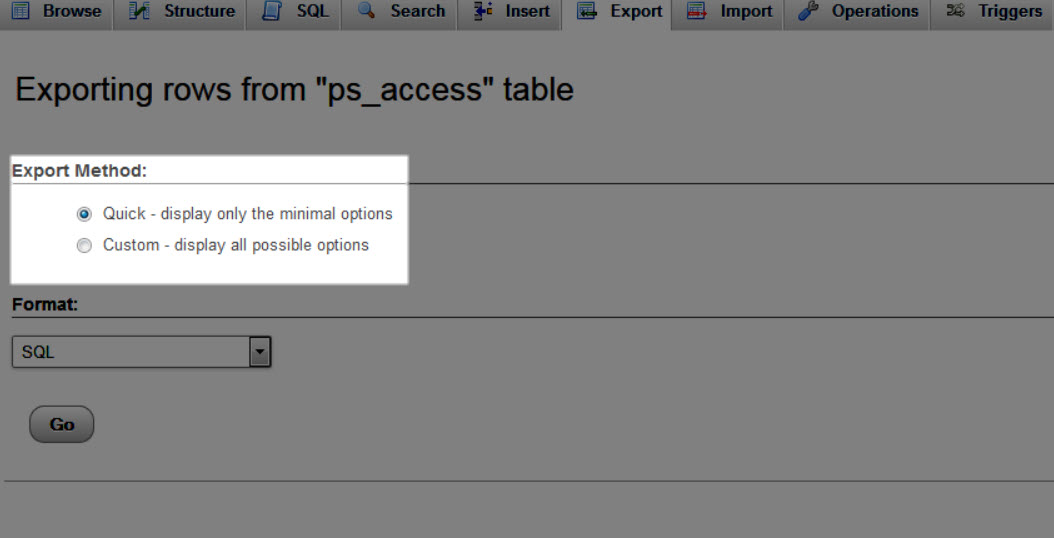
The format of the exported file will be left as SQL. This can be changed by clicking on the drop-down arrow. However, to keep things simple, we are going to be using the default format of .SQL. Click on Go in order to start the export.
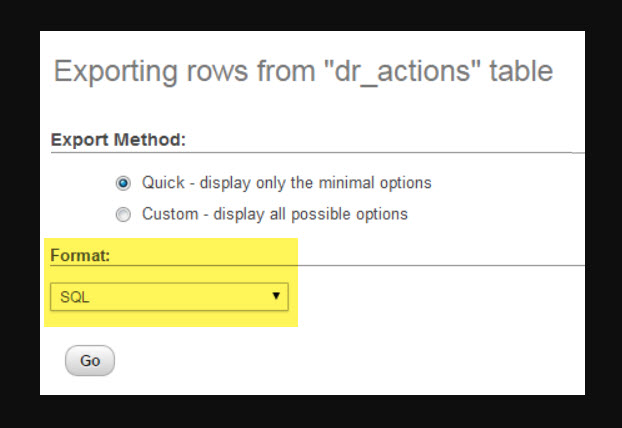
Depending on the size of the table, it may take some time for the export to occur. Also, your web browser will determine how the file will be handled and/or saved. For example, if the Downloads folder has been set in Firefox, then the exported file will be sent into that location. Other browsers may prompt you and ask for the location where the file should be saved. When the export completes, you will see the name of the file. Here’s an example of the text that you may see:
-- phpMyAdmin SQL Dump -- version 4.1.8 -- https://www.phpmyadmin.net -- -- Host: localhost -- Generation Time: Oct 21, 2014 at 10:12 AM -- Server version: 5.6.17-log -- PHP Version: 5.4.23 SET SQL_MODE = "NO_AUTO_VALUE_ON_ZERO"; SET time_zone = "+00:00"; -- Table structure for table `ps_access` -- CREATE TABLE IF NOT EXISTS `ps_access` ( `id_profile` int(10) unsigned NOT NULL, `id_tab` int(10) unsigned NOT NULL, `view` int(11) NOT NULL, `add` int(11) NOT NULL, `edit` int(11) NOT NULL, `delete` int(11) NOT NULL, PRIMARY KEY (`id_profile`,`id_tab`) ) ENGINE=InnoDB DEFAULT CHARSET=utf8; INSERT INTO `ps_access` (`id_profile`, `id_tab`, `view`, `add`, `edit`, `delete`) VALUES (1, 0, 1, 1, 1, 1), (1, 1, 1, 1, 1, 1), (1, 2, 0, 0, 0, 0), (1, 3, 0, 0, 0, 0), (1, 4, 0, 0, 0, 0), (1, 5, 1, 1, 1, 1), (1, 6, 0, 0, 0, 0), (1, 7, 1, 1, 1, 1), (1, 8, 0, 0, 0, 0), (1, 9, 1, 1, 1, 1),
The file that is exported in SQL format is actually a text file and you can open it to see its contents. If you need to find anything in particular, use your favorite text editor and use the search options to find the text/data that you require. Exported tables can be imported back into a database.
Post navigation
Need More Help?