Editing what your RSS feed displays can be easily done from within Drupal 7. You have the option of displaying the feed by Titles, Titles and teaser, or even the entire text itself. Setting the display options for RSS feed is easy within Drupal 7 by performing the following instructions.
To set the RSS feed content display in Drupal 7:
- Log into your Drupal 7 admin dashboard.
- Click on the Configuration menu option, located in the menu bar at the top of the screen.

- From the lower right corner of the Configuration page, find the Web Services category and click on the RSS Publishing link.

- You are now on the RSS Publishing screen. Now you want to find the Feed Content dropdown and select your setting from Titles Only, Titles plus Teaser, or Full Text.

- Once selected, click the Save Configuration button at the bottom of the screen. As you can see below, the entire text of the post comes through in the feed display.

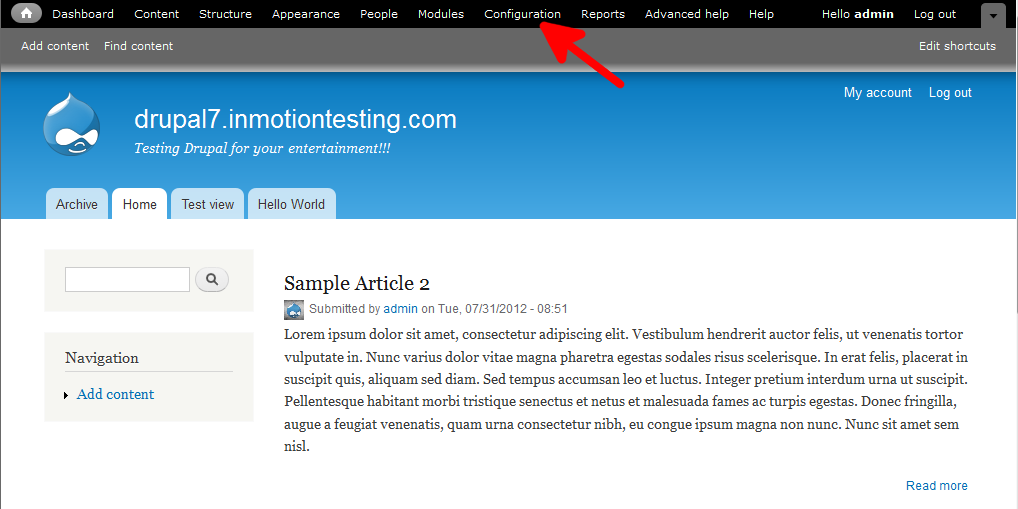
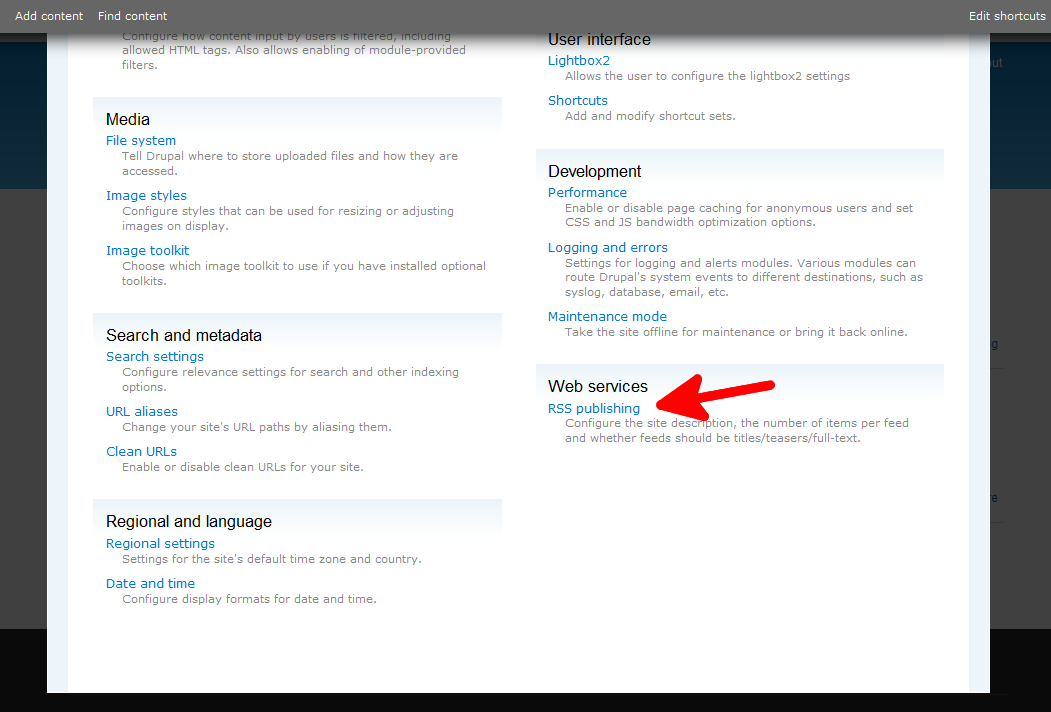
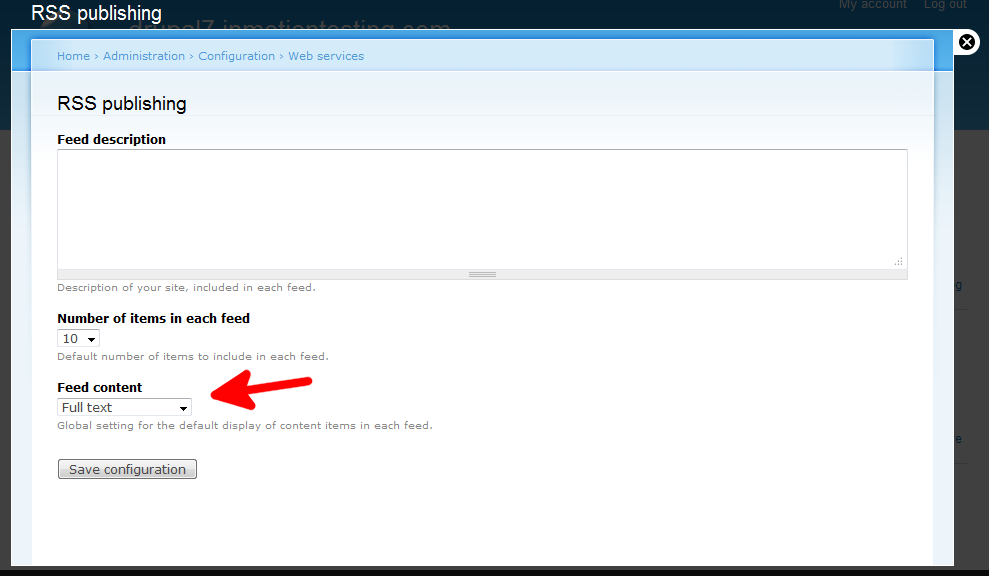
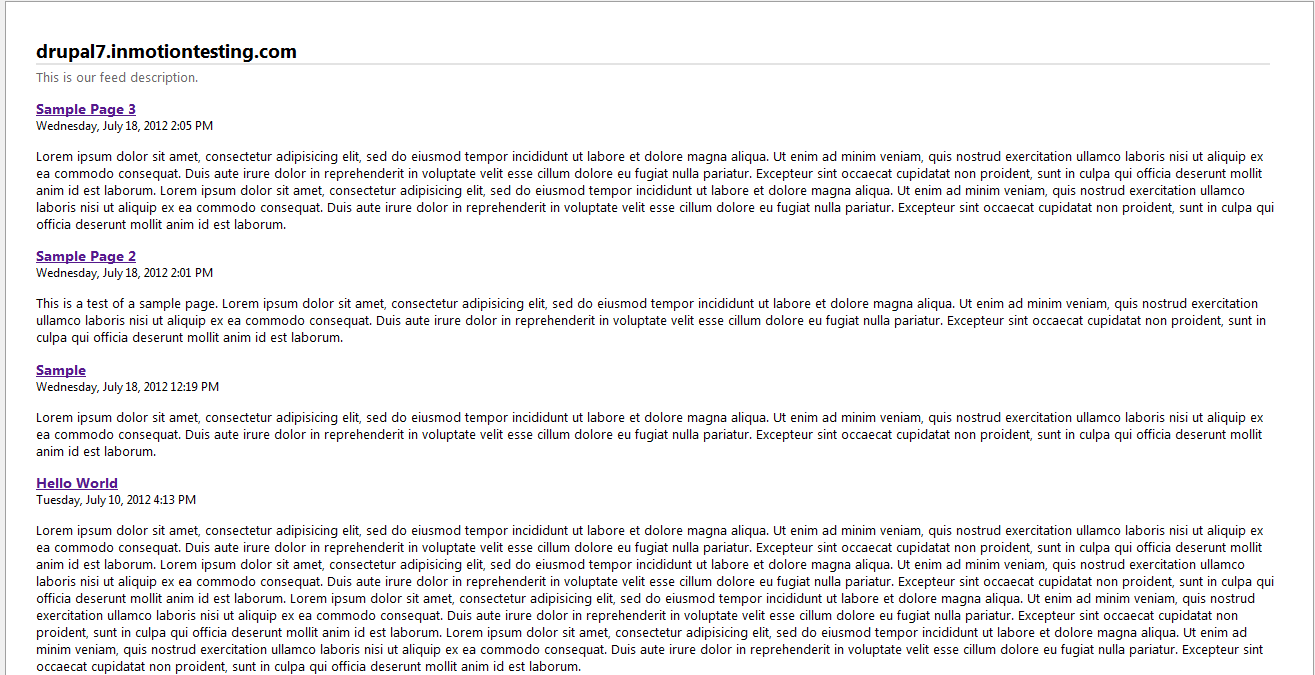
Thanks for fast reply. content “promoted to front page” was a blocker here.
It would be nice to update this artile about miltilingual RSS 🙂
Thanks!
Sorry it’s not working. I don’t see my feed (it’s empty).
I gues the only way is to use views rss.
Hello Bart,
Sorry for the problem with RSS. If you can provide us some information, we might be able to investigate the problem. You may also want to check out this post on an external support forum. The users in the forum have provided another possible answer to the question of using RSS feeds in Drupal 7.
If you have any further questions or comments, please let us know.
Regards,
Arnel C.