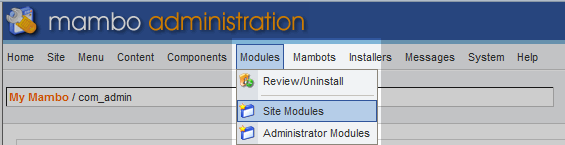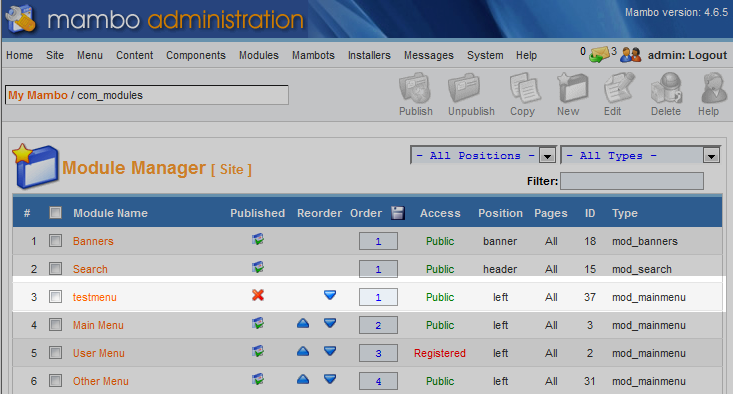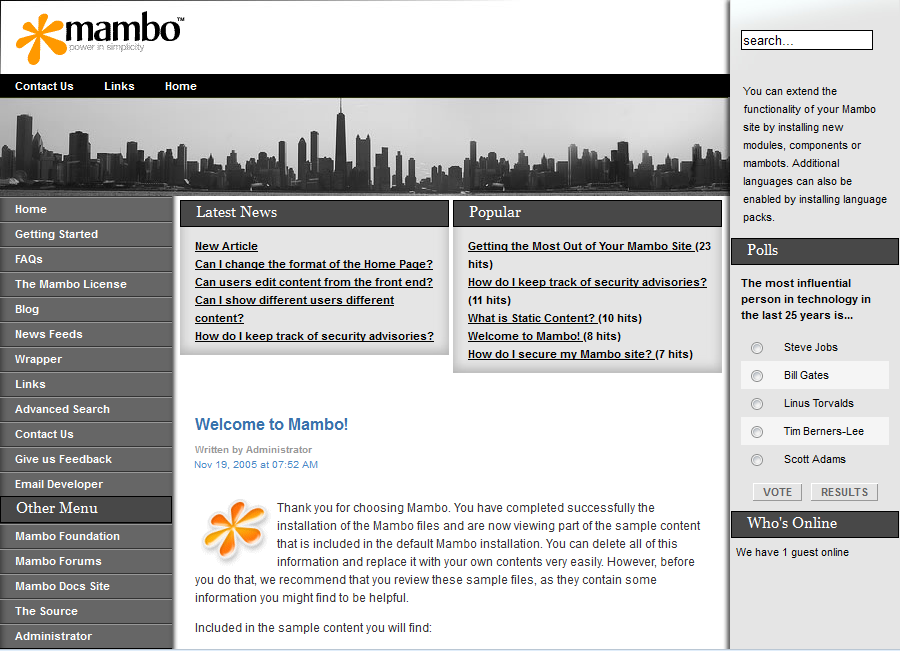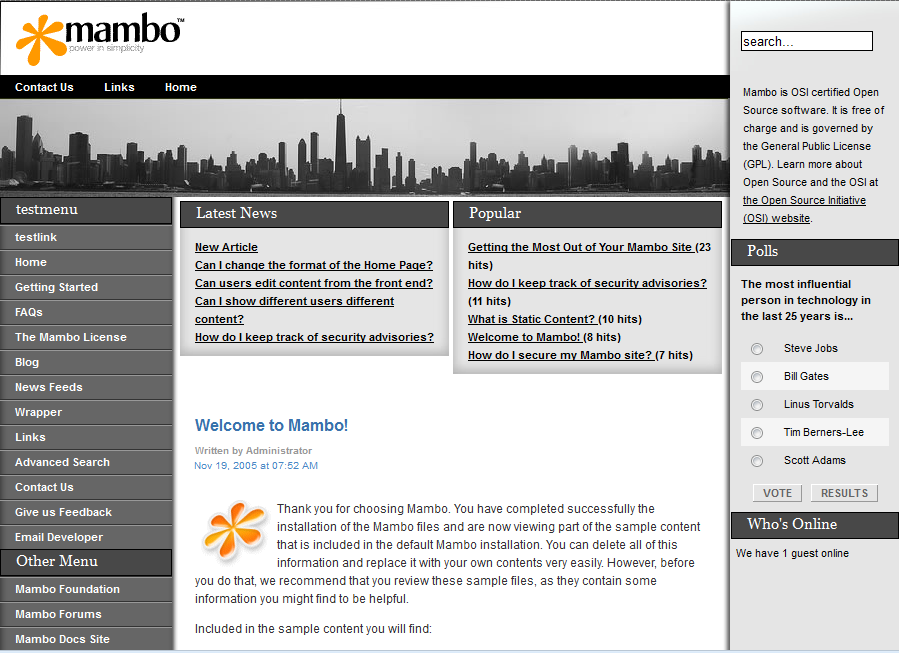After creating a new menu in Mambo, you may want to activate that particualar menu as part of your site. This article will demonstrate how to add a new menu to the default template in your Mambo application.
How to activate a custom menu in Mambo
- First, log into your Mambo admin interface

From the admin area, hover over the Modules option on the upper menu bar. From there, click on the Site Modules option.

This brings you to the Module Manager screen, where you will see a list of all modules. Locate your new menu module in the list. You will notice the module is not published. This means it is not visible on the site. To activate the menu, click on the red X in the Publishedcolumn for the menu. This will enable it for display.
- This step is optional, but you may notice the Ordercolumn. The menu is set to an order of 1 and the main menu underneath is set to 2, etc. Changing the numbers in this column will change the order the menus are displayed on your site.
- Once you have published the module the new menu will be added to your site. Below is a before and after comparison showing the new menu in the left hand sidebar.
Before After