When adding custom views to your site, there is a checkbox that enables you to add the view as a menu item. The default views have their own default settings. Some are attached to specific menus, others are not attached to a menu at all. If you want to change or add any view to a menu, you can easily do so within the Drupal 7 Views editor. Follow along with the instructions below as we work with the Archive view, which has no menu attachment by default.
Editing a View’s menu configuration in Drupal 7
- Log into your Drupal 7 admin dashboard.
- From the top menu bar, locate the Structure option and click it.
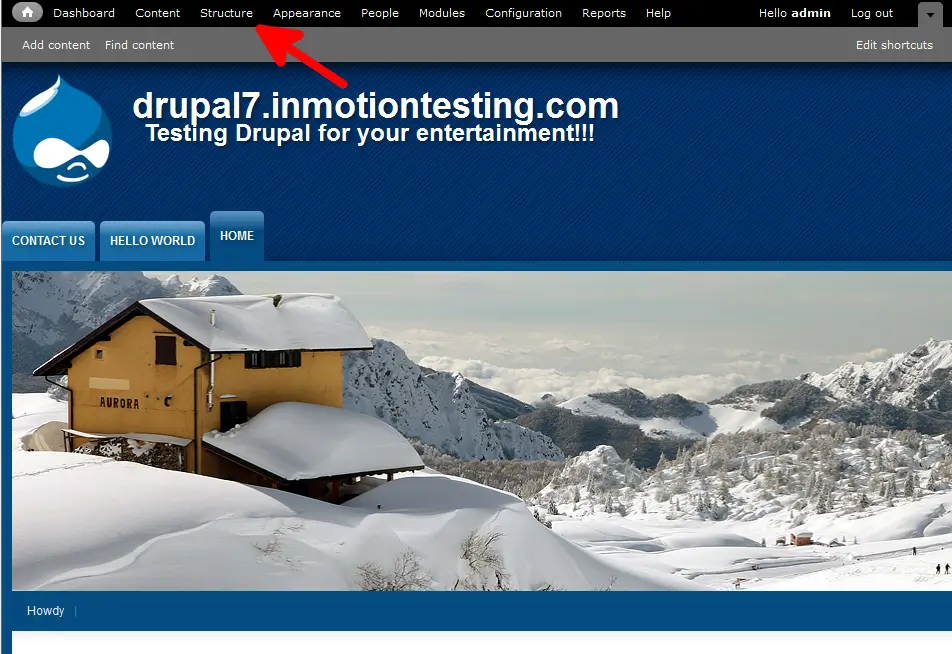
- Click on the Views option to move to the next screen.
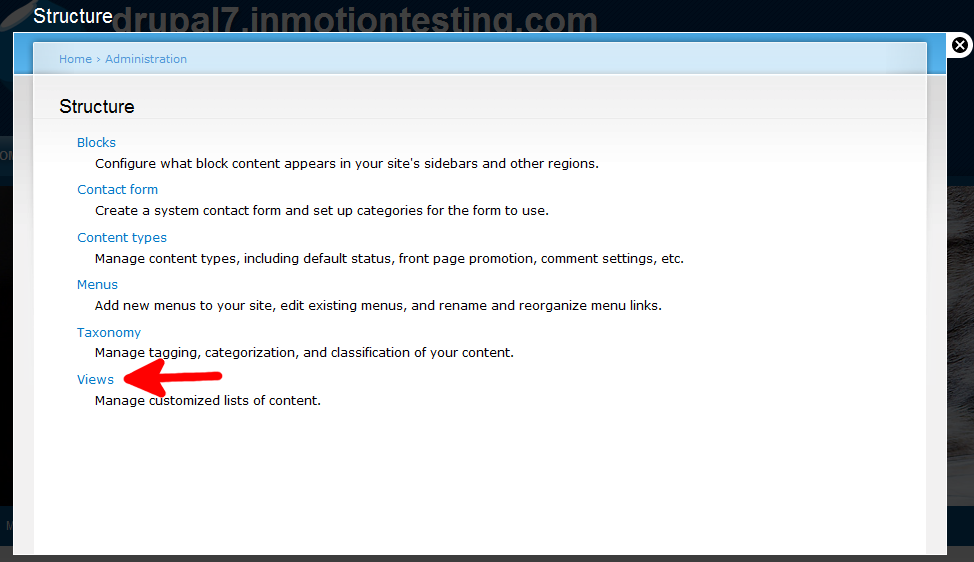
- You are now on the Views list screen. Choose the view you want to work with and click the Edit link to the right. In this tutorial we will be working with the default Archive view.
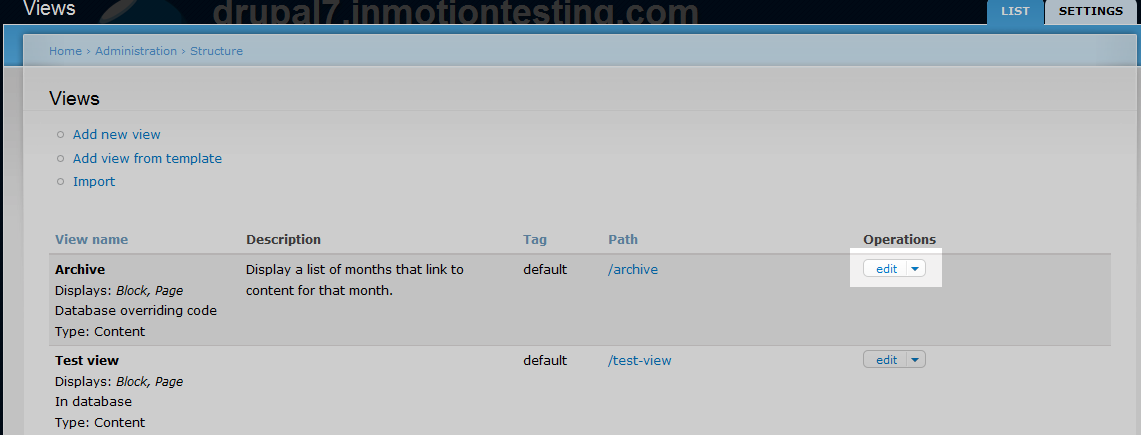
- You are now in the edit screen for the view. The menu setting is not available on the Block display, so be sure you are on the Page display. From here, look to the right hand side of the page under the Page Settings and find the Menulabel. Click on the setting which is also the link to the editor. In this case, the link says No Menu.
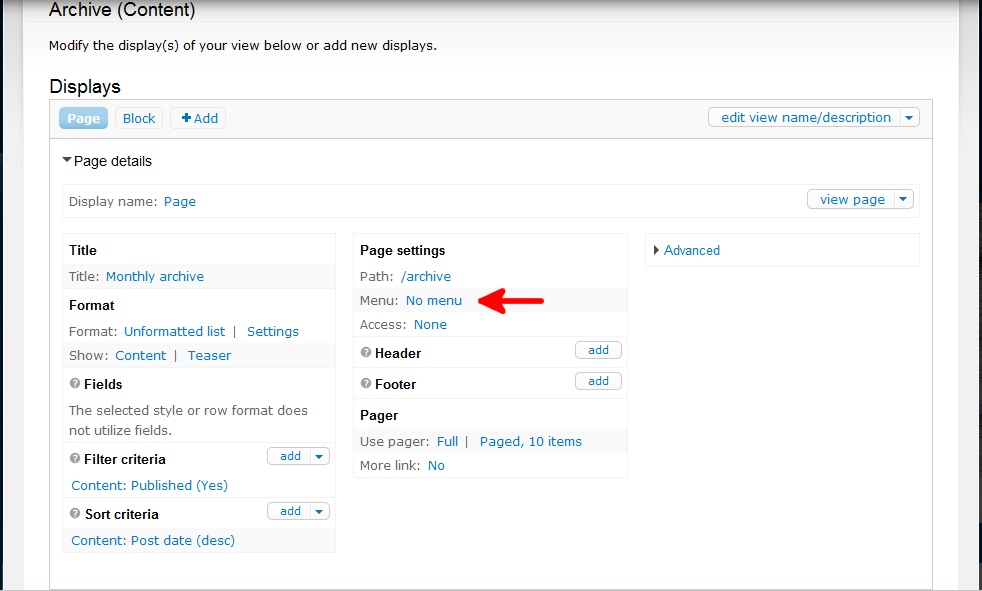
- You will receive a popup where you can enter your desired selection. There are a few different options for menus chosen by radio buttons. We want to choose the one labeled Normal menu entry. Also, be sure to enter the standard menu configuration information such as the Title, Description, and Weight. In the Menu dropdown, select which menu you want to attach the view to. In this example we are selecting Main Menu. Click the Apply button once you are satisfied with your settings.
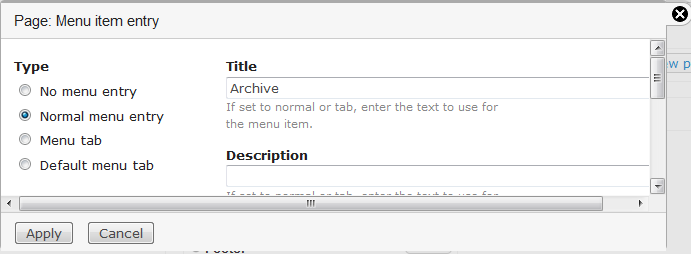
- We are now back on the Views settings screen. The Menu label should now state the type of menu and the menu name. In our sample case it says ‘Normal : Archive‘. Note that we are not yet finished as indicated by the notation at the top of the screen that says ‘*All changes are stored temporarily. Click Save to make your changes permanent. Click Cancel to discard your changes.‘ To complete the change you must click on the Save button to the right.
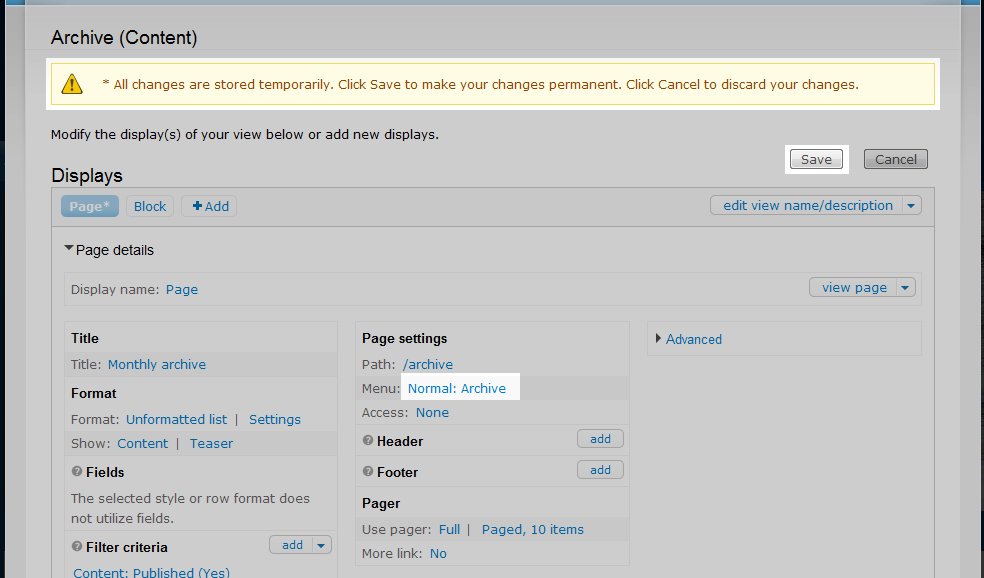
- Visit your site to see the new menu item. Below is a screenshot demonstrating the new menu link for the Archive View.
Before After 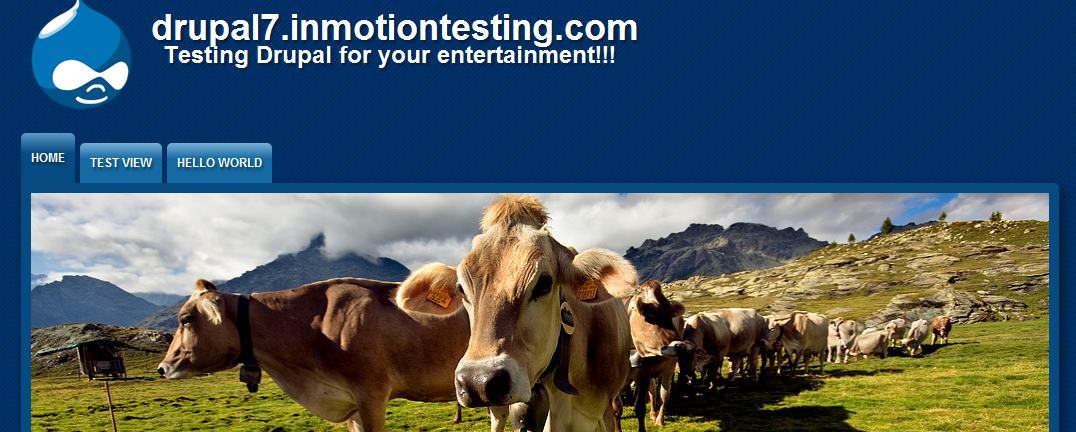
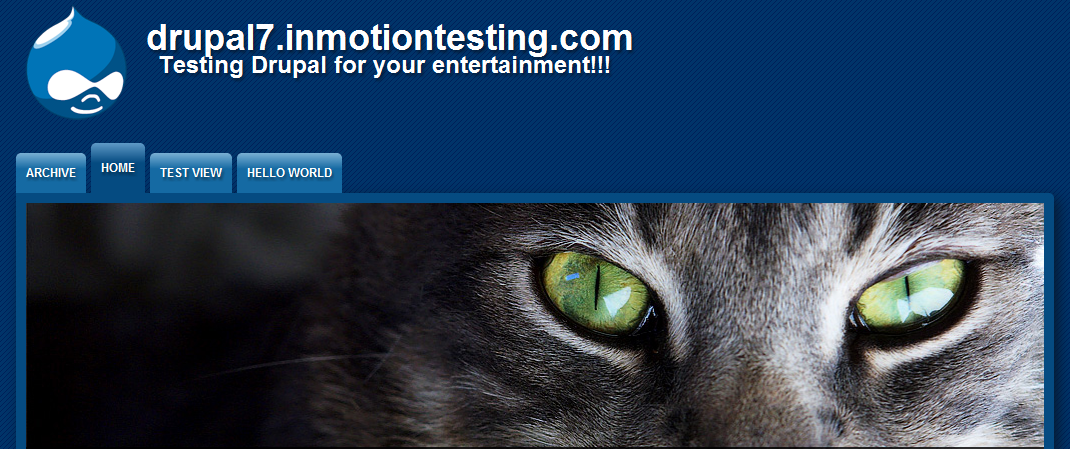
Useful but what is the procedure to insert theview link into a 2nd level menu?
You certainly can edit your various menus in Drupal. The following article will help you get it set up:
Creating Menus in Drupal 7 – Part 2 – Adding links and Displaying