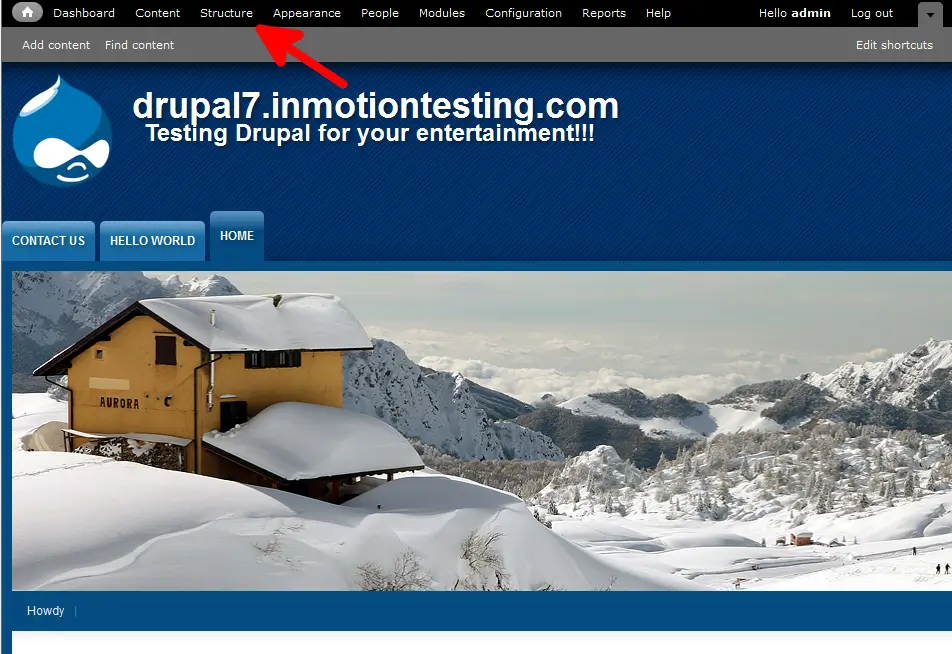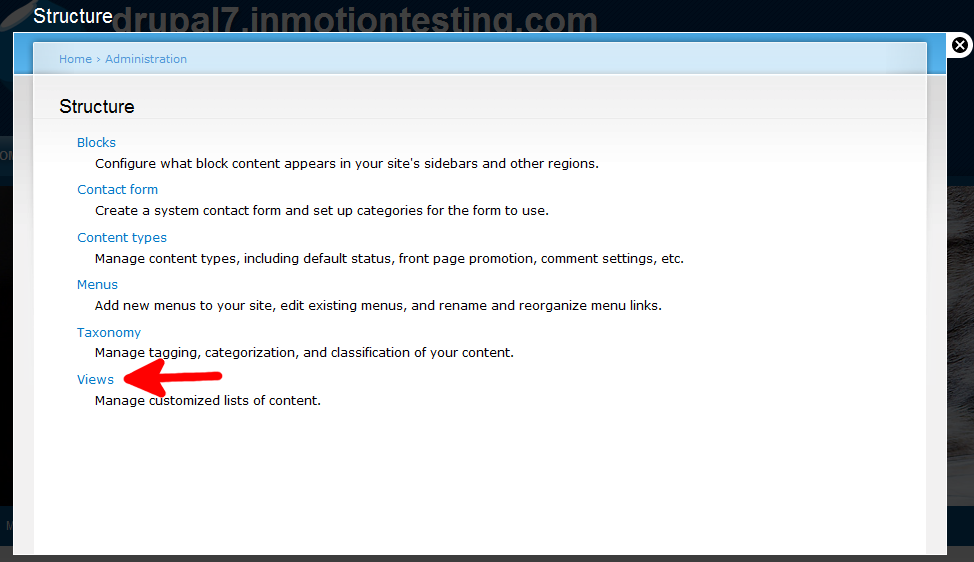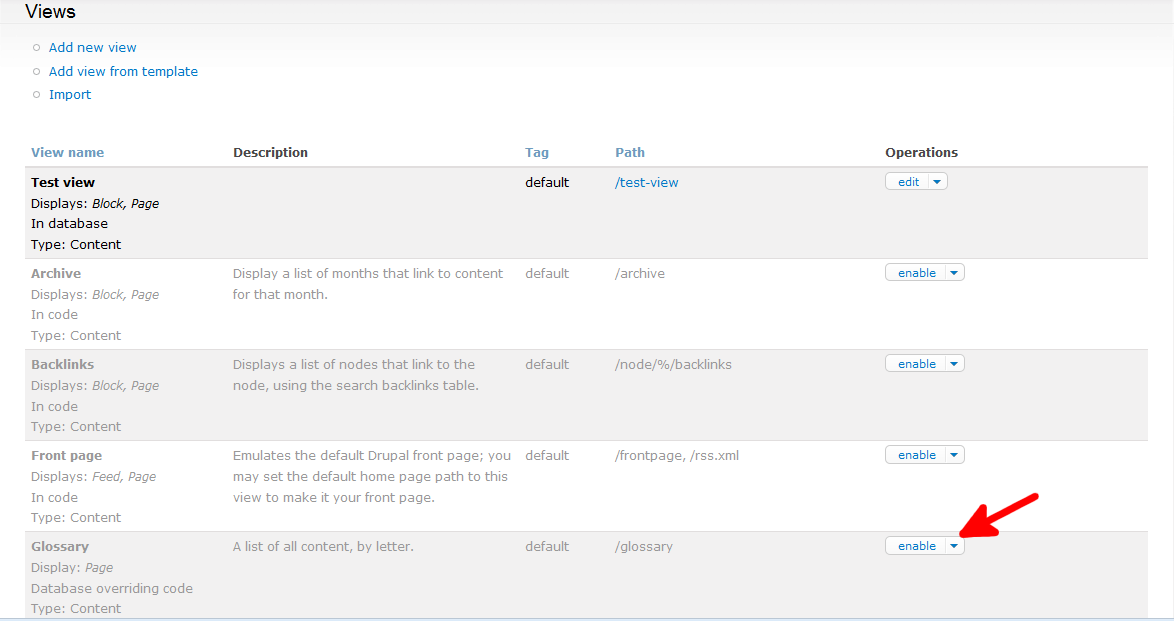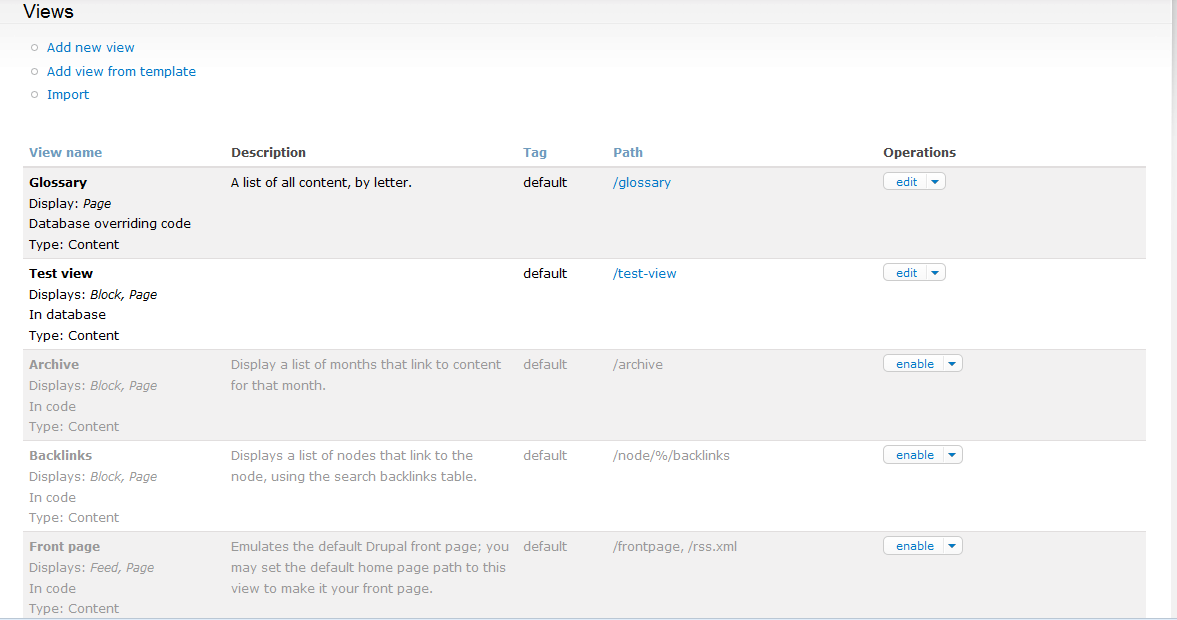Once you have the Views module installed and enabled, you may want to enable one of the stock modules, such as the Glossary or Archive views. All views are easily enabled for your site within the Drupal 7 Views module. Just follow the steps below to understand how to enable a view in Drupal 7.
Enabling a View in the Drupal 7 Views Module
- Log into your Drupal 7 admin dashboard.
- From the top menu bar, locate the Structure option and click it.

- Click on the Views option to move to the next screen.

- You are now on the Views list screen. Available Views are listed below with enabled view listed at the top above the grayed out views, which are disabled. Simply click on the Enable option to the right of your chosen View. In this case, we are going to enable the Glossary View.

- Once enabled, the Glossary view will moved to the top and no longer be grayed out. This means it is ready to be used in your Drupal 7 site. Unlike most settings, there is no Save button to click. The view is automatically saved in its enabled status.