
While it is relatively easy to create a new Discord server, the task of acting as a Discord administrator is a bit more complex. Managing server settings, user roles, and moderating content are just a few of the tasks that most Discord administrators will run into at one point or another. In this article we will explore some of the features available to Discord administrators and discuss some considerations you may need to make when creating your own Discord community.
Topics Include:
- Discord Administrator Server Settings
- User Management
- Managing Content as a Discord Administrator
- Discord Administration
Discord Administrator Server Settings
Location, Location, Location
One of the first considerations to make when setting up your Discord server is the physical location of your server. By default, Discord administrators can specify where the server is hosted by selecting from a list of available server regions such as US Southeast or US Northwest. It is recommended to choose a server region near the majority of your userbase.
For example, if the majority of the users on your Discord server live in the state of Florida, you will want to set the server location to the US Southeast region. By setting up the server location to be in closer proximity to your users, you can ensure that the server performs as expected without significant lag or server latency. Improperly configuring the server region can lead to degradation in server performance such as poor audio and video quality or slow loading images.
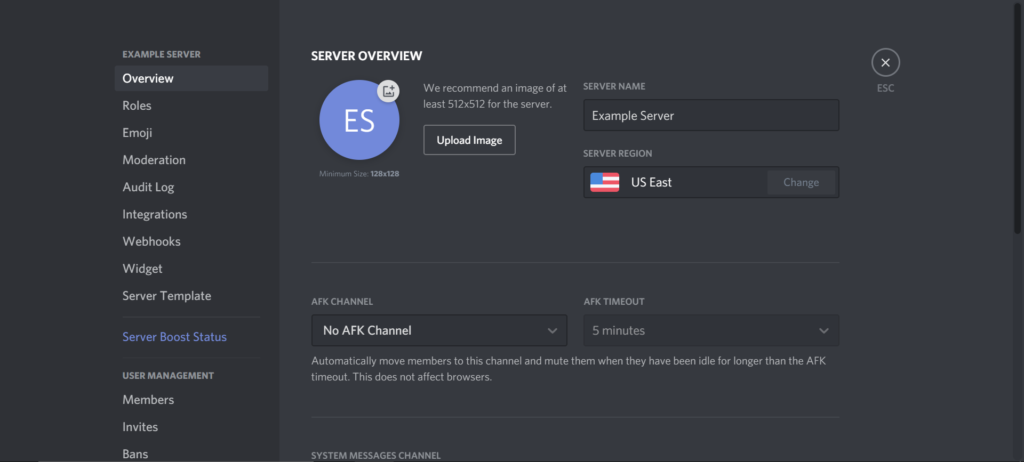
Server Permissions
Another early consideration after creating your Discord server is the issue of permissions. While permissions are used in the context of user roles, the server also contains permissions pertaining to how users can join your server.
Some Discord servers choose to be open to the public, where any user can join without an invite. This can be risky as it leaves your Discord server vulnerable to spammers and malicious actors. For this reason, some Discord administrators set up temporary user roles for new members. These user roles are typically restricted from posting in text channels or participating in voice channels until the user in question has verified that they are a legitimate user. In this way a “trial” period can be set up to allow new users to securely join your Discord community.
User Management
Creating Additional Discord Administrators
While it is possible to single-handedly manage a Discord server, you may find yourself looking to enlist the help of a few trusted individuals in managing the day-to-day operations of your Discord server. The good news is that Discord allows you to create additional users that have nearly the same level of privileges as the original Discord administrator.
Users with elevated permissions can act as supplementary moderators or technical support and offload much of the responsibility of managing a Discord server. This is particularly useful if you manage a number of different servers or if you plan to be away from Discord for an extended period of time. By properly designating additional Discord administrators you can ensure that your Discord server continues to function smoothly even in your absence.
Managing Discord Users
Another task frequently confronted by Discord administrators is the question of user management. While it is possible to create a variety of user roles, some situations require more direct interventions. In the event of a problematic user or spammer, Discord administrators or users with similar permissions can choose to mute a user or ban them outright. Muting a user simply prevents them from speaking in voice channels, whereas banning a user removes them from the server entirely. By effectively deploying these user management tools you can help keep your server safe and secure.
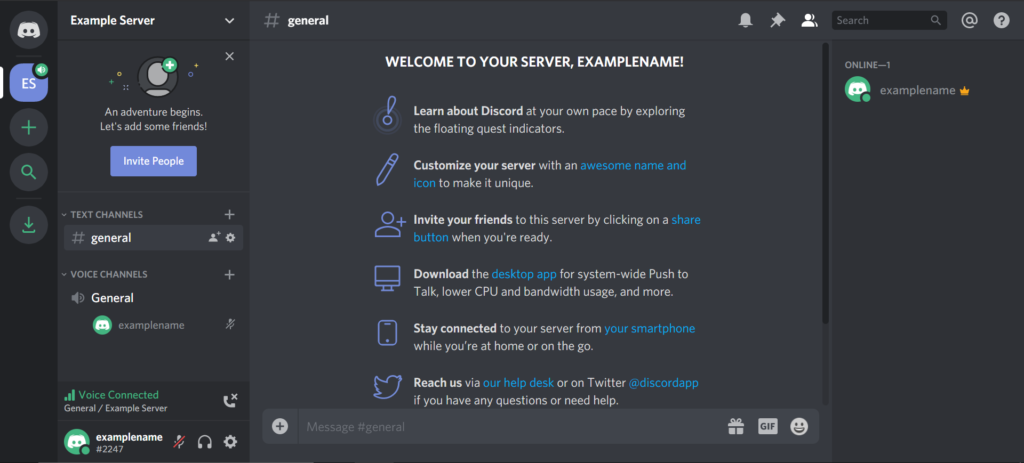
Managing Content as a Discord Administrator
Another task that a Discord Administrator frequently encounters is that of content moderation. While Discord text channels can be used freely by any user with sufficient permissions, individual Discord servers can set their own rules regarding what type of content is allowed or disallowed.
Deleting Offensive Content
In the event of a user posting offensive content or imagery, Discord administrators have the ability to delete the content at their discretion. As this must be done manually, it is not uncommon for Discord administrators to promote trusted users to assist with the moderation effort. To delete a post, hover over the message and click on the three dots to access the menu. From this menu you can choose to delete the post if you have the correct permissions.
Pinning Messages
One way to ensure that all users have access to a message regardless of how long ago it was posted is to use the Pinned Messages feature. This feature allows Discord administrators or users with similar permissions to pin messages to the top of the Discord server. These pinned messages will remain available for reading until they are unpinned, making them useful for announcement purposes or providing an easy-to-access resource for rules pertaining to server membership. To pin a message, hover over it and click on the Pin icon to pin it to the server.
Custom Emojis
Another feature to consider as Discord administrator is the support for custom emojis. Custom emojis allow users to upload custom images to use as emojis in addition to the default ones. These custom emojis add character to the server and allow users to express themselves in original and unique ways. To help make your Discord server stand out from the rest, consider adding some interesting custom emojis for use in your online community.
Discord Administration
While being a Discord administrator comes with a certain degree of responsibility, it is made easier with the tools and resources available. By familiarizing yourself with the concepts and considerations outlined in this article you can avoid some of the common pitfalls of early Discord administration and get your online community up and running in no time. Discord administration can seem overwhelming at first, but if done properly it can be a great deal of fun and quite rewarding.
Experience unrestricted processing power on state-of-the-art hardware and your preferred operating system with Bare Metal Hosting!
Ubuntu, Debian, OpenSUSE, or Load your own OS
Unmanaged Hosting
Perfect for SysAdmins
Dedicated Resources