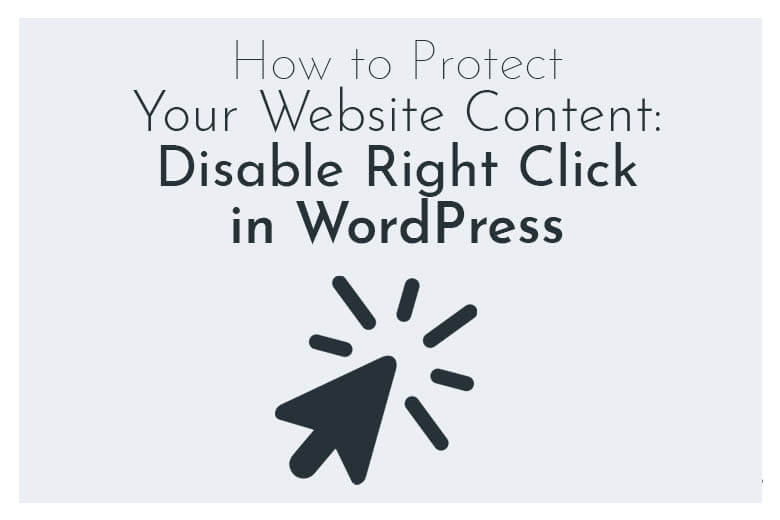
Piracy and theft have been around since the dawn of recorded time and the Internet has only made this more prevalent and easier. Unfortunately, theft of copyrighted information is now easier to obtain and it can be a major headache for creative artists who are trying to earn a living from their work.
Fortunately, there are a few steps that WordPress site owners can do to protect their copyrighted material. Here’s how you can keep others from stealing your content and pictures from your website:
Let’s Talk About Copyright Laws
First, let’s say a few things about copyright laws. Unfortunately, international laws from one jurisdiction to another can vary widely and some areas are just downright murky. But it is universally accepted that if you post anything original on your website, be it a picture or text, that the information is yours and you are the sole copyright owner.
This means that you cannot legally go to a website, copy a picture or text and repost it as your own.
Legal Copying
There are plenty of sites that let you freely download and use their pictures without having to pay royalties. Likewise, many bloggers have no problem being copied or quoted as long as proper attribution is given. But if you post someone else’s blog on your website without any attribution, you can expect to be sued for that.
As a website owner, your first level of security should be a simple warning. On the footer to your website, simply add text saying that “The images and text of this website are the intellectual property of the website’s owner. Any unauthorized use is a violation of international copyright laws and can result in criminal or civil penalties.” It’s short and simple legal language that will hopefully prevent theft of your intellectual property.
But if that doesn’t work, then how do you prevent the theft of your material?
How To Disable Right-Click With Plugins
With pictures, oftentimes anyone can right-click on a picture and then choose “Save Image as” and download it. But there are several plugins that disable this right-click capability; these include
Another premium plugin, Envira can help you create beautiful galleries of pictures and also put watermarks on your images to protect them. Envira also disables the right-click capability. There are also free apps that will add a permanent watermark to your images that will brand anyone who uses them as having gotten them from your site.
Disable Hotlinking Without a Plugin
Another way that people have found to take pictures without your approval is to hotlink to the image on your site. Not only does this allow them to steal your pictures, but it also runs up your bandwidth usage as other websites are indirectly linked to your site.
For many advanced users, a plugin is often a less than desirable alternative. Many tricks, workarounds, and goals can be achieved without installing an additional plugin. Installing a plugin for everything can affect your site security and even speed, depending on how the plugins are coded.
Find the root directory of your website and look for the .htaccess file. Then, add this command:
#disable hotlinking of images with forbidden or custom image option
RewriteEngine on
RewriteCond %{HTTP_REFERER} !^$
RewriteCond %{HTTP_REFERER} !^https://(www.)?my-website.com/.*$ [NC]
RewriteRule .(jpg|jpeg|gif|png|bmp)$ - [F]If you do this, be sure to change the phrase “my-website.com” to the actual address for your website that you wish to protect.
Protect Your WordPress Content
From plagiarizing students to unscrupulous bloggers, there are lots of people who are willing to cut corners to get what they want. One of the easiest ways is to simply select an image or text and then copy and paste it into a document or website.
But WordPress plugins and features have been designed to help you prevent this and keep your content safe from theft. Enable these today to ensure that your content remains solely on your protected website.
Don’t ever disable right click. It doesn’t protect a damn thing and makes the user experience worse overall by annoying them.
There are pros and cons to each. Readers could benefit from you explaining how it might hurt user experience (UX).
If I choose to watermark my images will that change the viewers experience? Just started exploring this topic.
Hi KateQ,
Thank you for your question. If the watermarks are not too noticeable, it likely will not impact user experience. If the watermark is highly visible, user experience may be impacted.
You state, “But WordPress plugins and features have been designed to help you prevent this and keep your content safe from theft. Enable these today to ensure that your content remains solely on your protected website.”
But then you don’t give any names of such plugins? That’s not very helpful!
Hello Stacey – thanks for your comment. There are a number of plugins and themes that provide features like this and they change all the time – hence the general statement. However, as an example of a few of them: WP Content Copy Protector [https://wordpress.org/plugins/wp-content-copy-protector/], MemberPress[https://memberpress.com/],Restrict Content Pro [https://restrictcontentpro.com/]. While these plugins or themes can help to protect content, it’s often simply best to not display valuable content unless it is intended for public consumption. You should make private content visible only to member-admitted viewers – and your content should be watermarked. It is too easy to simply screenshot anything on the internet, so please bear that in mind when planning your website multimedia.
The .htaccess code in this post disables hotlinking. It doesn’t disable right-clicking in a browser. The article needs correcting.
It has been updated. Thanks for your feedback.