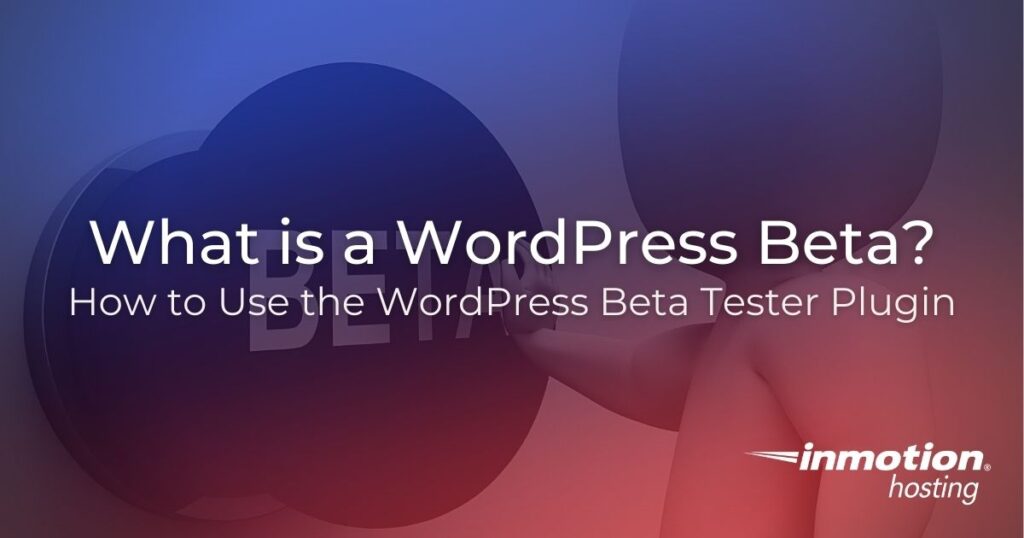
A WordPress beta is a beta version of a future release of WordPress software. It is made public prior to the release of the upcoming version of WordPress in hopes that it will encourage others to test it out and report problems.
In this article we will break down what a WordPress beta is and why they are critical to the WordPress development process. We will also introduce you to the WordPress Beta Tester plugin, guide you through the installation process, and show you how you can use the plugin to be an active contributor to the WordPress community.
- What is a WordPress Beta?
- Why Are WordPress Betas Released?
- How to Use the WordPress Beta Tester Plugin
What is a WordPress Beta?
A WordPress beta is the beta versioning of an upcoming WordPress release. It is literally the future of WordPress and tends to include most of the updates, features, and plugins that will be added in the next WordPress release.
WordPress betas are a very good representation of what you can expect to see in the next version of WordPress, but are not meant to be used as a final product.
Because they are a work in progress, there may be things in the beta that don’t make it to the actual release, or there may be things added after the beta that don’t appear until the actual release.
Betas are released for both major and minor versions of WordPress.
Why Are WordPress Betas Released?
Beta versions of WordPress are an extremely valuable part of the WordPress core development process. They allow WordPress users and developers to test out a version of WordPress prior to the actual release date.
By releasing a beta version of an upcoming release and allowing users to test it out, the WordPress core team is able to catch and fix far more bugs and mistakes than they would ever be able to if they limited testing to version developers only.
The more problems testers can find and report, the more stable the new version will be when it’s made available to the public.
Of note, because beta versions of WordPress are unstable by nature, they should not be used with important data. Additionally, it is always suggested that you backup your entire site before ever attempting to test out a beta version of WordPress.
How to Use the WordPress Beta Tester Plugin
Before you can get started using the WordPress Beta Tester plugin, you will first need to download, install, and configure the plugin, then update WordPress.
We’ll walk you through all that below.
Installing and Configuring the Plugin
To get started, install the WordPress Beta Tester plugin. Visit Plugins > Add New, type “wordpress beta tester” in the search field, and then click/tap “Install Now”.
If you’re new to installing a WordPress plugin, check out How to Install WordPress Plugins.
- Be sure to back up your entire site first
- Go to Plugins > Add New and search for “WordPress Beta Tester”
- Click or tap Install Now for the WordPress Beta Tester plugin
- Go to Tools > Beta Testing (or Network Admin > Settings > Beta Testing on a multisite)
- Select the Bleeding edge nightlies option to follow the development for the next major release of WordPress, or Point release nightlies to follow the development of the next point release
- Click or tap Save Changes
- Go to Dashboard > Updates
- Click or tap Update Now
- Return to Tools > Beta Testing to see options for Beta/Release Candidate (RC) and to update to the next released beta or RC of the Point release or Bleeding edge
Once the plugin is installed, navigate to Tools > Beta Testing and review the settings:
- Point release nightlies. The current release is 5.6.2. Selecting this will put you on the track for 5.6.x development.
- Bleeding edge nightlies. Selecting this will put you on the track for 5.7 development.
- Beta/RC. Selecting this will update to the next released beta or RC on whichever branch you are currently running.
Once installed it will enable you to upgrade your website to the latest Nightly, Beta, or RC at the click of a button using the built-in upgrader.
By default, once enabled, it switches your WordPress website onto the point release update channel.
It is wise to enable auto-updates for the plugin to ensure future changes are properly handled with core updates.
For a detailed walkthrough of how to install and configure the WordPress Beta Tester plugin, and update WordPress after, check out Install a WordPress Beta Version.
Using the Plugin
Now that you have the WordPress Beta Tester plugin installed and configured, and you’ve updated WordPress, you can officially start testing the future of WordPress.
New features are often developed as plugins. These featured plugins can be installed from the beta testing tab on the plugin install screen of your WordPress dashboard. Navigate to Plugins > Add New > Beta Testing.
Plugins listed there are proposed features for future versions of WordPress. They are glimpses of the future that are under active development. New versions are released regularly, sometimes daily. Some feature plugins require that you follow bleeding edge nightlies.
The best way to test out a WordPress beta is to use it as you would a fully-functional WordPress release. As you are doing that, pay attention to how the beta works, feels and functions.
Document any bugs or problems so you can share them with the WordPress core team.
Any bugs you find while testing a beta version or even an already-released version of WordPress can be reported to the team on the Reporting Bugs page or post in the Alpha/Beta support forum.
When done testing, rolling your site back to the latest stable production release can be done with a tap/click of “Re-install Now ” on the Dashboard > Updates screen.
Testing WordPress betas is easy and a great way to contribute to the WordPress community.
If you find out you like testing WordPress betas and want to contribute even more, you can also help fix bugs and test our new patches for problems.
A good way to get involved quickly is with WordPress tickets marked as good first bugs for new contributors, or you can join a bug scrub. There’s even more on the WordPress reports page, such as patches needing testing, and feature projects.
Users who want to be on the bleeding edge of development, even before pre-release versions are put together, can also check out the latest software from the WordPress Subversion (SVN) repository. Or, you can get the “nightly build” (created from the Subversion repository). The nightly build is almost as current as the instantaneous Subversion repository.
If you have further questions, check out the handbook for contributors, which has additional details and comes complete with tutorials.
If you need a new home for your WordPress site, look no further than InMotion’s WordPress Hosting solutions for secure, optimized, budget-friendly servers.
Fast & Easy Transfers
Free SSLs
Hack Protection
Affordable