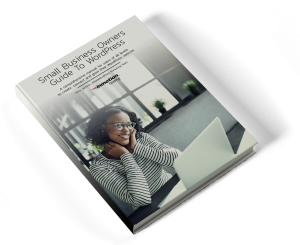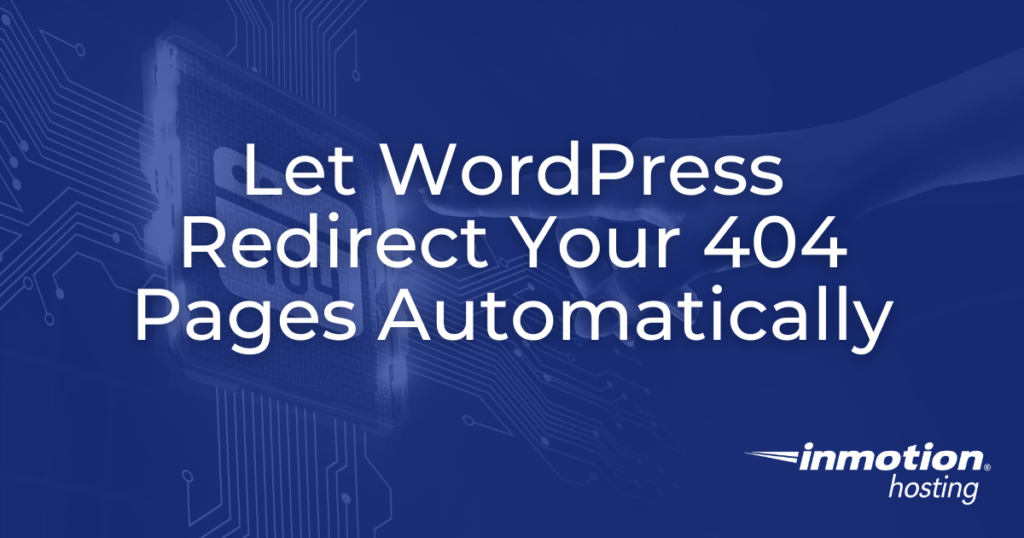
404 pages are part and parcel of a fully functional website. It’s not entirely bad if your website has 404 pages, especially if it contains tons of pages or posts.
This may be comforting to an extent but doesn’t warrant total negligence, especially when WordPress can redirect your 404 pages automatically.
The way you handle 404 errors determines how much impact it could have on your SEO and conversion rate in general.
And regardless of the inevitable causes of 404 errors, consumers easily attribute them to poor services and mismanagement.
This article covers the best method for managing 404 error pages.
You simply let WordPress redirect your 404 pages automatically while you focus on other web maintenance duties.
Power Your Growth with Managed WordPress
Unlock the full potential of your mission-critical WordPress site with scalable, purpose-built servers. Give your website the performance, security, and support it needs to succeed - so you can focus on growing your business.
Scalable Cloud Servers
Advanced Security
Managed Updates
Expert Support
What are 404 error pages?
Also known as HTTP 404, Page Not Found, or Server Not Found, 404 error pages are HTTP standard responses served when a server could not find a user’s request.
They are regarded as invalid URLs since they return nothing related to the information requested by the user or lead to no valid page on a website.
404 errors don’t always originate from your website
Let’s first consider the main causes of 404 pages before looking at a completely inevitable cause.
When website pages or content are moved or deleted, the server would respond to any request to those pages with a Hypertext Transfer Protocol standard response code, 404 errors.
404 errors could be served when:
- The server is not properly configured to handle the request
- The URL was wrongly typed during the page design or creation
- The content or URL is no longer in the specific location or path
- The entered URL is no longer in existence
You may be very mindful of all the above-named issues on your website to ensure that no single page sends a user to a dead end. That’s absolutely fine.
But what happens when a user enters the wrong URL on their browser? Or, what if you mistakenly entered the wrong URL in your marketing campaign?
This is obviously not an error on your website, but considering that the URL doesn’t exist, the final result is an HTTP error code of “page not found.”
Outbound links, meant to take a user to a different website could potentially be a source of 404 error.
And this is one of the major reasons why you want to open outbound links in a new tab.
Most commonly, dead links are not taken care of quickly simply because the website developers are not aware they are there.
But using resourceful web tools such as a WordPress 301 redirect plugin, you can detect all 404 errors on your page and automatically address them without moving a muscle.
It’s also very common to be directed to dead links from search engine result pages.
This is where 404 error acquires the most negative impact. You not only deal with the cost of losing consumers but the website ranking position.
This calls for the use of a dynamic tool for redirecting broken pages to the appropriate or most matching pages.
Redirecting broken links on your website demonstrates effective management and helps to maintain the hard-earned quality user experience.
404 pages are bad for your website
404 pages and SEO are not friends. Accepting 404 pages as a natural part of a website doesn’t make it good.
When a user hits a 404 page on your website through a search engine – Google, for instance – the search engine recognizes that the link or content is no longer available and consequentially removes it from their search index.
This means the URL will be rendered worthless and completely removed from any ranking position it previously had.
In a situation where you have three or more links leading to 404 pages, the reputation is not lovely.
It could convince any search engine bot that the maintenance level on your website is low.
As mentioned earlier, your brand will not only lose out on page ranking factors but simply send consumers away.
About 90 percent of online consumers would not return to a website after a bad experience.
This is understandable. Imagine looking for some information only to see a 404 error after clicking on a potential link. You would feel frustrated and look elsewhere immediately.
Redirecting 404 pages to your homepage is a bad SEO practice
Some people (about 11 percent of all 404 redirects, by some estimates) send 404 errors to their homepage to improve user experience.
But this doesn’t mitigate the challenges associated with bad 404 errors.
According to Google’s John Muller, search engines like Google regard 404 error redirection to the homepage as soft 404 errors.
While this redirects to a less relevant page than what the user is looking for, the result is a total loss of page ranking amassed by the original page.
A case study by SEO specialist G-squared interactive on the impact of redirecting 404s to the homepage found that Google bots eventually remove such redirects from its search index and won’t pass the ranking to the homepage.
Redirecting to the homepage also creates a bad user experience by confusing the users.
Instead of landing them on a requested page, they end up seeing a homepage with no information about their search.
Imagine the experience if you had seen a website homepage after clicking on a link to this article.
Google doesn’t want users to have a bad experience, so they pass such ranking to the next competitor on that subject matter.
How to effectively handle 404 pages
The most important step for handling 404 pages is to create a good 404 error page. The aim is to have a good-looking and informative page where users would land each time there’s an error in their URL input.
Another step is to identify the 404 URLs. Of course, you won’t have anything to fix without knowing they are there.
Valuable tools for identifying 404 URLs are the Google search console, the most common free web tool for link maintenance, the dead link checker, and the W3C link checker.
These tools are all exceptionally good for identifying broken or dead links on a website.
What do you do with the links when you find them? Redirect 404 pages to their new location or a relevant page but not to your home page.
Create a good 404 page
A standard custom 404 page should reduce your visitor’s frustration. Some people would use a funny picture in the background to add a hint of humor.
The page should provide links to other parts of your website and include a search bar and text to guide visitors.
Redirect known 404 pages to their new address
With some 404 URLs identified, you need to redirect them to their new location or content path.
If the page is completely unavailable, it could be ideal for redirecting them to an alternative page with information similar to the original content.
Otherwise, you want to leave the 404 error as it is if you have removed the content completely and have no plans of replacing them.
How about 404 errors not emanating from your website or those you could not identify?
Use automatic 404 redirects
Aside from designing a professional-looking 404 error page that could help your website visitors to find their way back to your website or the content they are looking for, redirecting broken links to their new location is gold.
However, it’s much better and more efficient to use automatic redirects for 404s instead of any manual or mechanical procedures for redirecting URLs.
How automatic redirects work in WordPress
Traditionally, implementing 404 redirects on your website would require some level of technical knowledge.
Without using a plugin specially designed for redirects, you can only achieve redirects in WordPress by editing the .htaccess file of your website.
This requires access to your cPanel or website file manager and a knowledge of how redirects work. Well, the automatic process doesn’t require any of these hassles.
In automatic redirect, as offered by the 301 redirect plugin, you don’t need to do anything while redirecting 404 pages.
The plugin regularly monitors your page/post URLs and automatically creates a redirect rule when URL paths are changed, or pages are moved.
The most interesting aspect of automatic redirects is that the plugin actively monitors all traffic to your 404 pages and would, through the requested parameters, redirect users to the exact pages they actually want to see.
For instance, if the path to a working URL A on your website is example.com/automatic-404-redirects/.
If a user erroneously types a 404 URL B like example.com/auto-404-redirect/ on their browser, the WP 301 redirect plugin will automatically send the user to the working URL (A), considering the extremely matching URL parameters, instead of sending them to 404 pages. Automatic 404 redirects feature in the WP 301 redirects plugin will also catch other 404 pages with similar URLs and send them to the existing and working URL. However, erroneous URLs with no absolute match are sent to the 404 page.
See examples of 404 URLs and where the WP 301 redirect would send the user automatically.
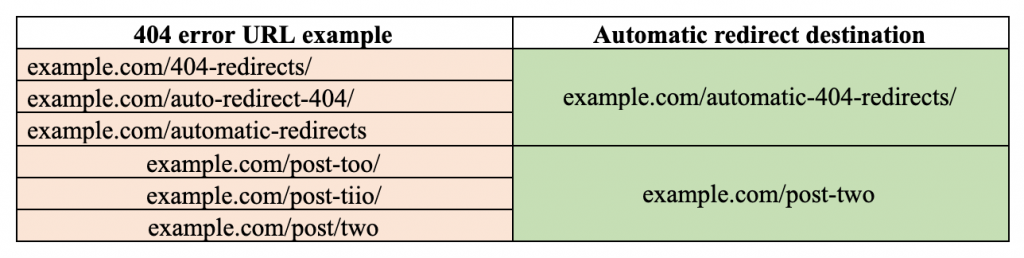
In the experiment below, the WP 301 redirect plugin caught all the 404 errors introduced by mistyping each of the entire URL words and redirected the user to the page they actually want to see.
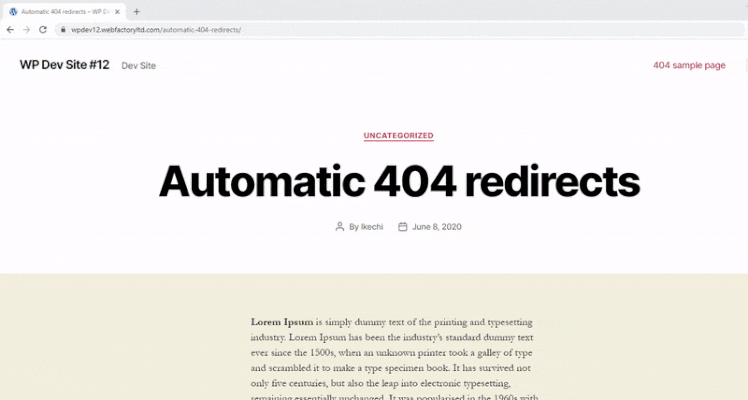
This working principle outclasses the use of intelligent 404 pages in catching broken, moved, or erroneously typed URLs. It also keeps you away from deceitfully redirecting 404s to your homepage, which is a bad SEO practice.
Other interesting features of the WP 301 redirect plugin
Redirecting 404 errors automatically is not the only feature available on the WP 301 redirect plugin.
You can use the WP 301 redirect plugin to implement all types of redirects, including URL cloaking or masking which prevents users from seeing the URL of a different page they have visited on your website through their browser’s address bar. Here are other features you may find very interesting aside from the many features of the WP 301 redirect plugin.
Total control of redirect rule
The 301 redirect plugin also allows you to create new redirect rules using the conventional method by supplying a URL and the destination URL, which could be external or internal.
The WP 301 redirect allows you to implement all types of redirects using advanced features like query parameters and case sensitivity. You can set up wildcard redirects and also point multiple source URLs to a single target URL.
Super-fast redirection
The WP 301 plugin’s clean design and multiple features don’t imply too many files to slow down your website functionality.
Interestingly, the 301 redirect plugin introduces no extra JS or CSS file in the front end. This helps in maintaining a light-weight website while triggering super-fast redirections for the upkeep of a quality user experience.
Redirect log
This useful feature helps in tracking all redirects on your website, including those involving 404 pages. Aside from the number of redirects, the WP 301 redirect log shows the redirect referrers so you could recognize their sources, type of user agent, location/IP, traffic type, and the devices. Below is a screenshot of a redirect log tab showing redirects information in the automatic redirect experiment performed above.
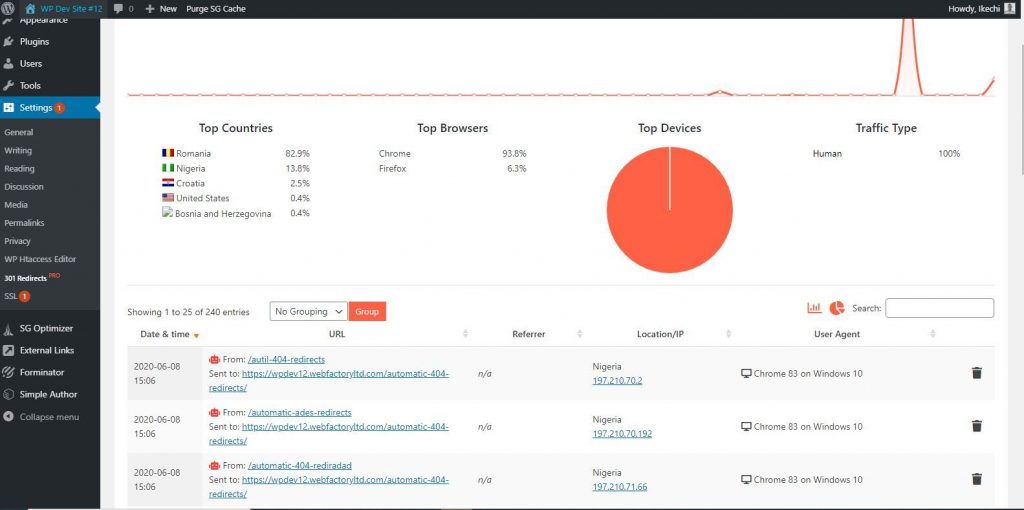
404 errors tracking
While you can automatically redirect 404 errors to the correct pages without any interventions, the WP 301 redirect plugin performs this by querying the URL characters and matching them with the most similar working page.
Hence, erroneous URLs with no matching URL on your website are sent to the 404 page. These strayed links could still be tracked. A 404 log tab on the plugin dashboard allows you to see all 404 errors, including the strayed links.
Ignore bad traffic
The WP 301 redirect ignores bad traffic from bots by not implementing automatic redirects and serving the bots a standard 404 page when they request for 404 URLs. Interestingly, this feature excludes the relevant bots such as Google bots by whitelisting them.
What are the benefits of automatic redirects?
Automatic redirect is a powerful web technology that allows you to have better control of URL behavior on your website without any intervention. The instant benefits include:
- Improve user experience: While it may seem uncommon to incur simple URL errors that could send search bots to 404 pages – if you are keenly monitoring all your website pages, it’s difficult to trace mistypes and other simple 404-causing errors. Automatic redirect is mostly focused on improving the UX which principally controls bounce rate and other factors necessary for page ranking.
- Reduces URL errors to the minimum: Automatic redirect reduces all sorts of page errors to the barest minimum by intelligently finding the right content when the user could not supply the correct URL. This also supports a speedy experience on your website. Only extreme URL errors would end up on the 404 page.
- Reduces maintenance workload: This allows developers to focus more on other maintenance routines instead of creating irrelevant redirect rules to send their users to the correct content. With automatic redirects, you won’t need to create most redirect rules that would keep your redirect dashboard clumsy and difficult to understand. This is because the WP 301 redirect plugin instantly handles erroneous URLs without having to store them as redirect rules on your website.
404 pages are now easier to handle
Automatic redirect is probably the best way to handle 404 error pages on your website. No fix or intervention is required for all minor URL errors but to let WordPress redirect your 404 pages automatically.
With the WP 301 redirect plugin, you could pass all page ranking to another page without having to implement any redirect rule. If for any reason a piece of content becomes temporarily unavailable, you could be sure of not sending users or search bots to 404. Relevant content with a similar URL could momentarily satisfy your users until the content becomes available.
Get our Free Step-by-Step Guide to Creating a WordPress Website
Learn the ins and outs of creating a winning WordPress site step-by-step, from start to finish.