Getting Started - Overwhelmed
Hello Everyone -
Right out of the gate, please allow me to apologize and seek forgiveness if this is already somewhere within the Community Support section. I searched the 'Getting Started' section a fair amount but found myself going down one rabbit hole after another which did not really answer my questions. So....
I need to build a basic page for a cooperative ministry of four separate Lutheran congregations where I serve as the Vicar. I built a very robust and well received site 4-5 years ago for another ministry where I served using WordPress through InMotion Hosting - but it seems I have forgotten about 90% of what I did. Currently, I cannot seem to get past my Dashboard's nonstop notifications or requests that I 'install this', 'update that', 'try this', 'do this backup', 'go here', 'do that' and it's a bit overwhelming.
Through the tutorials and such, it appears the default or 'go to' page editor is Gutenburg, but I somehow got pushed into installing something called 'BoldGrid' and I cannot readily tell if this replaces Gutenburg, supplements it, or other. Similarly, I cannot quite get my arms wrapped around what 'JetPack' is, and it won't give me a moment of peace while continually flooding my dashboard with all manner of notifications that I need to 'go here', 'do this' and it is SUPER distracting.
I've managed to upload an image and add it to my default theme "Twenty Twenty-One". It appears to be only a "Sample Page", though, and not my actual Master or Homepage to which I can link pages for each of my four congregations, a page for videos, a page for pictures, etc... The Sample Page has default text all over it that I do not need, or know how to delete. When I attempt to create a new page, master or otherwise, I cannot readily figure out how to have my image at the very top, instead of text which I do not need.
I also cannot readily figure out how to tell WordPress that I am NOT building a blog site. Everything seems centered or focused on it being a blog - and that's not at all what we're after.

Hello, and apologies if getting started seems a bit overwhelming! I'll do what I can to answer all of your questions and get you to a point where the work you want to do will be manageable.
First, and most importantly, here is our short guide on how to deactivate WordPress plugins. They can also be deleted/uninstalled from there, but I'd recommend just deactivating the troublesome notification filled ones for now. Some of them have useful features you may end up wanting later. That said, you can always completely uninstall your current WordPress site and install a fresh site.
Despite all of the updates to WordPress over the years, it still favors blog terminology even when you aren't building a blog. Don't worry, you can mostly ignore this. If you have a blog page on your site you'd like to get rid of, here's a short guide on removing it.
Gutenberg is indeed the new go-to page editor, and simply creating a new post on your WordPress site is going to take you to a Gutenberg editing screen. The biggest difference you're going to encounter is that the edit page for a post or page is going to look different and favor 'blocks' (paragraphs, individual lists, individual images, individual widgets, etc.) instead of editing things like in a regular text editor. Take a look at our Gutenberg overview ant tutorials page for more info.
BoldGrid is an InMotion developed site-building tool. A BoldGrid site is still a WordPress site, and still uses a mostly-default Gutenberg editor on individual pages, it's just had a few surface level things changed to make things more user friendly and direct when it comes to things like SEO. You may want to play around with that a bit before uninstalling it, as you get a free premium license for it as an InMotion customer. Once you enter in the BoldGrid key you can try out some of the custom themes that come with it (referred to as Inspirations in BoldGrid itself).
It's no problem if you don't feel like messing with it, though! Removing BoldGrid from your site will just remove those themes. You'll still have a perfectly normal WordPress site left when you're done.
Jetpack is a WordPress enhancement suite developed by the same company which develops WordPress. There's some useful stuff in there, but if you don't have any need for it (or just want to wait to try it out later), you can also deactivate or remove it.
As a leftover from the blog days, WordPress doesn't exactly make it intuitive when it comes to changing what your main page is. By default, it's usually going to be 'dynamic' and try to show the latest blog posts. You're going to need to go into the site's settings and change it to 'static'. There are some other useful options that determine what visitors see on your page in the 'Reading' submenu mentioned in that guide, so that's a useful place to start.
When it comes to setting up a default page appearance, I'd suggest trying other themes (or maybe even some BoldGrid inspirations) and see if you can find something already put together that does what you're looking for.
If you're trying to change the header image, this guide will help! If you're trying to put a unique image on every page, that will require using media blocks in the editor itself.
I hope those help get you started, and please let us know if you have any more questions. Happy site building!