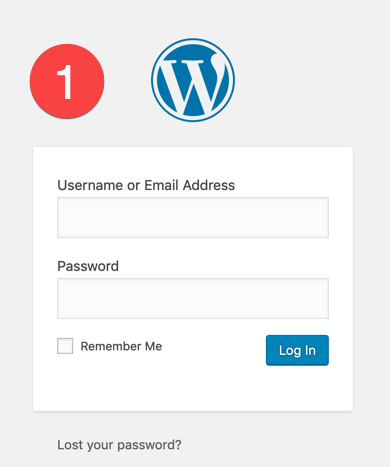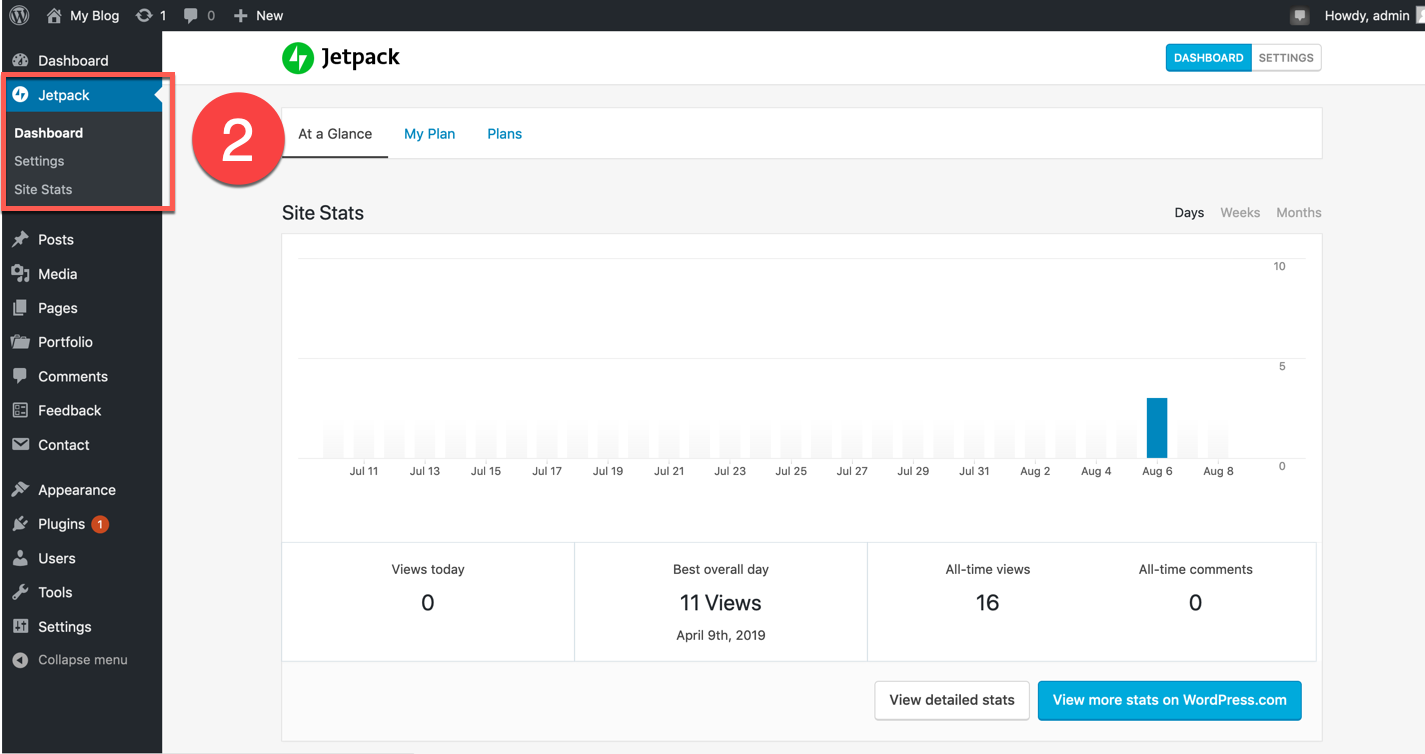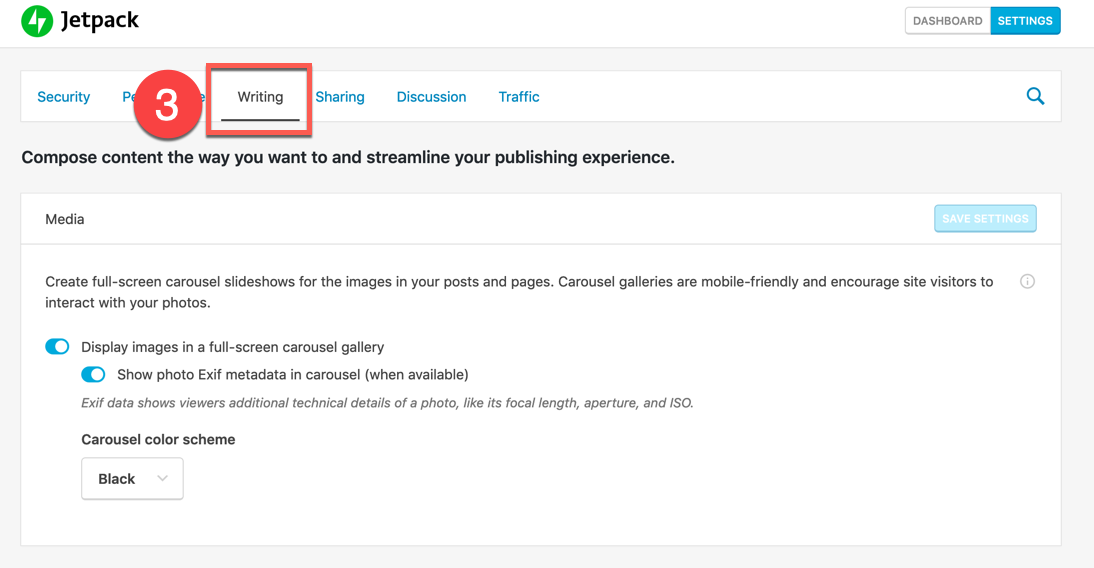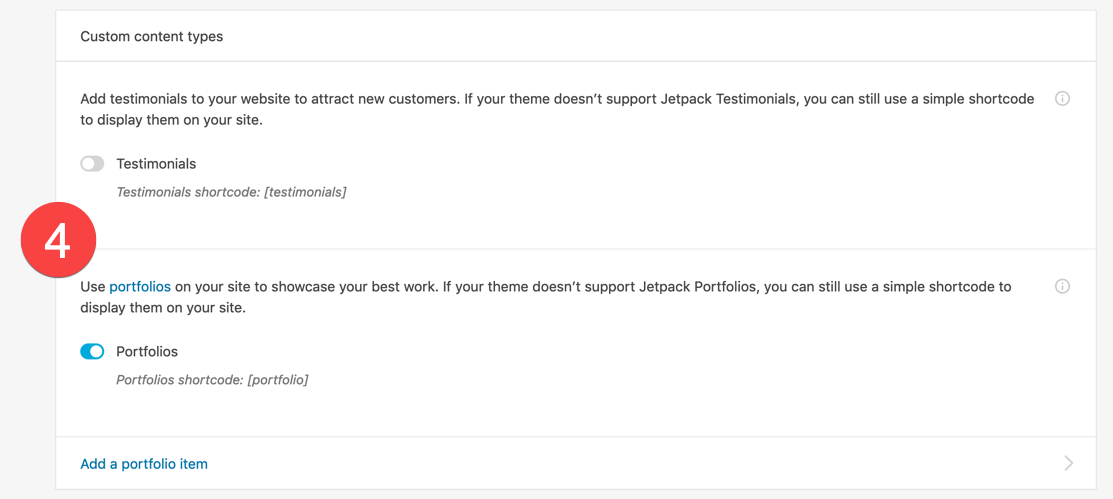A common way to spotlight your work is to create a portfolio. Portfolios are commonly used to showcase artwork, photography, or other professional works that you may wish to highlight. You can use your portfolios to help you obtain a job, win a contract, or support a cause. Jetpack includes a feature that allows you to create portfolios and organize them as a separate option in your WordPress website menu. This tutorial will walk you through activating the portfolio feature, and then show you how it will appear within your WordPress site.
This tutorial requires that you have the Jetpack plugin installed in your WordPress site.
How to Activate Portfolios in the Jetpack Plugin
Click on the left or right arrow to move through the images. Each image corresponds with the steps below.
- Log in to the WordPress Administrator Dashboard.
- In the menu on the left side of the screen, click on Settings under Jetpack.
- When you get to the Jetpack settings screen, click on Writing in the top menu.
- Scroll down until you find Custom Content Types, then click on the slider to enable Portfolios.
When the option is enabled you will see “Portfolio” appear as a menu item. Next, we will show you how to add a Portfolio item.
Looking for a better host for your WordPress site? Check out InMotion’s optimized WordPress Hosting.
How to Add a Portfolio
A Jetpack portfolio is simply a custom post type that includes options to provide categories and tags. These options make it easier to search your portfolios. The steps below explain how to create a portfolio of your own.
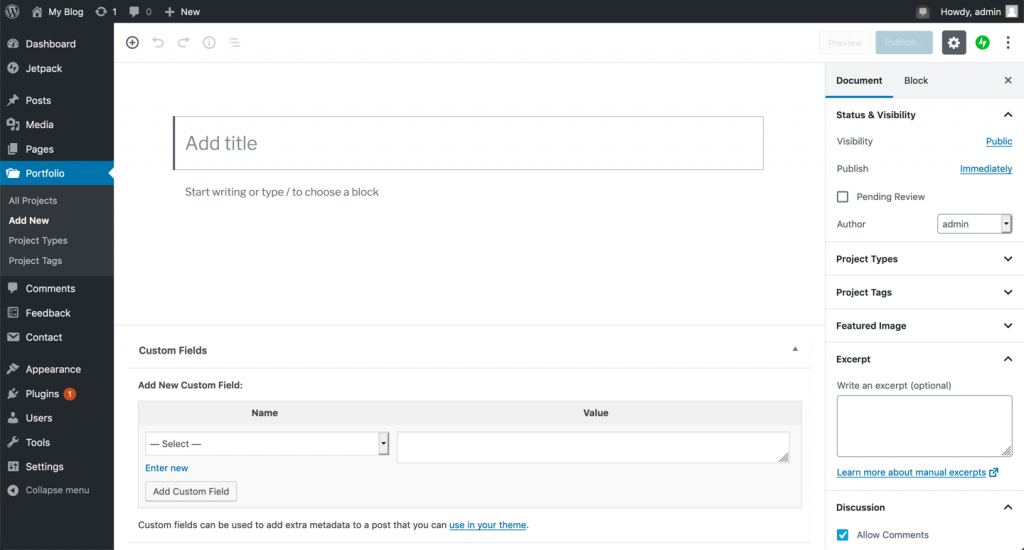
- Click on Portfolio in the main WordPress menu located on the left side of the WordPress Administrator Dashboard.
- Click on Add new.
- Creating a Portfolio uses the same editor used when you create a post/page. Title your portfolio, then add content.
- Portfolios are categorized by types and tags. In the column to the right, add your Project type and tags as needed.
- When you have finished creating your portfolio, you can then publish it or save it as a draft.
Once you finish creating your portfolio, you can add Portfolios to your menu, or use the link for the portfolio to add it to a post, page, or another website. Here’s a screenshot of a portfolio in WordPress:
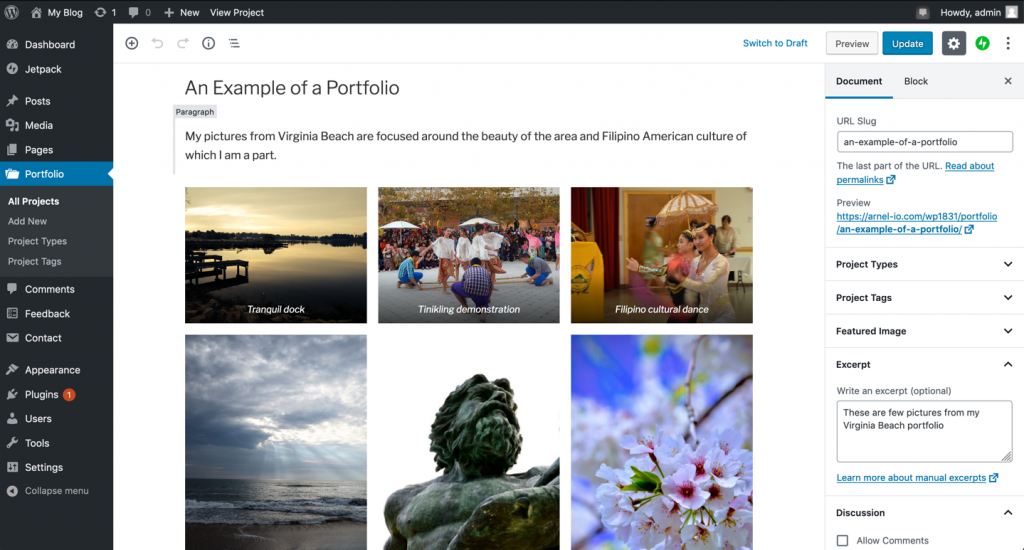
Congratulations! You can now create Jetpack portfolios in your WordPress site. To learn more about Jetpack, check out How to create slideshows in Jetpack.