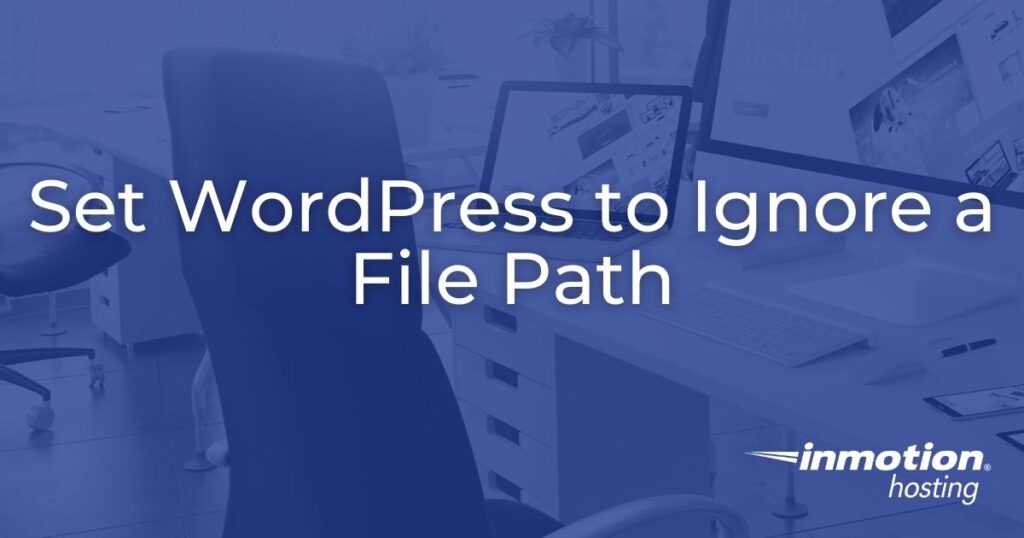
Sometimes, you need to allow access to a file or directory but don’t need a subdomain. For example, you may upload a file or folder to your public_html directory, but WordPress may show a 404 error when attempting to access its file path. In such situations, you can create a rewrite condition within your .htaccess file to force your WordPress website to ignore the file path of that file. This would allow a file – e.g. domain.com/file.html – to display as is instead of embedded as part of the parent WordPress website.
Edit WordPress to Ignore a File Path
- Log into SSH or cPanel File Editor.
- Navigate to your WordPress root directory.
- Open your website .htaccess file.
- Below is the default WordPress .htaccess file:
# BEGIN WordPress
<IfModule mod_rewrite.c>
RewriteEngine On
RewriteBase /
RewriteRule ^index\.php$ - [L]
RewriteCond %{REQUEST_FILENAME} !-f
RewriteCond %{REQUEST_FILENAME} !-d
RewriteRule . /index.php [L]
</IfModule>
# END WordPressAdd the following above the RewriteCond lines, replacing file with the file path to your saved files:
RewriteCond $1 !^(/file)
- Save your changes.
You should now be able to visit the URL for that HTML file without your WordPress website attempting to integrate it as part of the website.

