Softaculous is a software installation program that is available within your hosting account. It is automatically included with all shared hosting and is a premium feature for the VPS and Dedicated accounts. Using this tool to install your Open Classifieds program will save you from having to manually create the database and set up the file structure. This article will walk you through the process of installing Open Classieds via Softaculous.
How to install Open Classifieds with Softaculous
- Log into your cPanel dashboard.
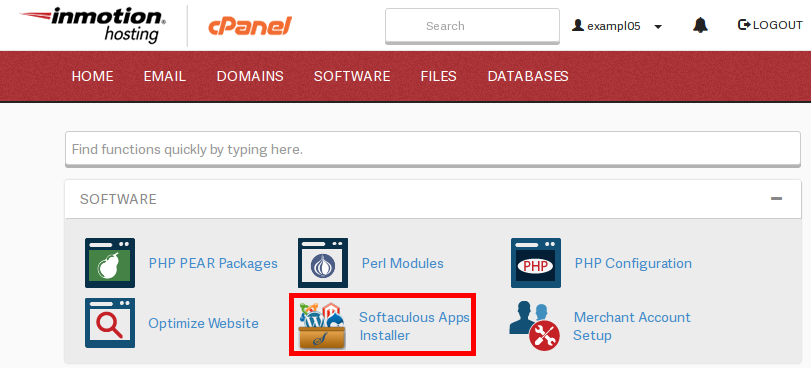
Once in the cPanel, look for the Software/Services category. From there, find and click on the Softaculous icon.
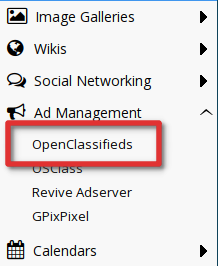
From the main Softaculous page, click on the Ad Management category. A list of programs under this category will appear. Click on the Open Classifieds link.
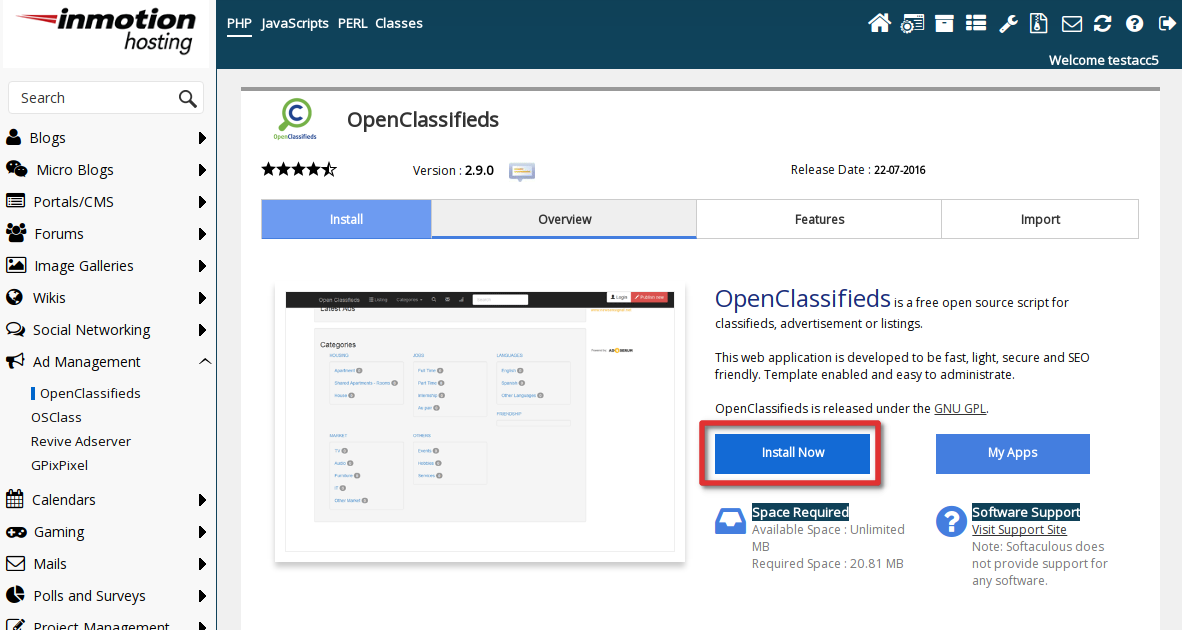
An Open Classifieds overview screen will appear. Locate and click on the Install button in the upper right corner of the screen.

This leads you to the Software Setup screen where you will see various fields important to the setup of your program. The table below describes each field.
Field Name Description Choose Protocol Choose whether you want to use http or https and either with or without www. Choose Domain Choose the domain to which you want to install the program. If you have more than one domain in your account they will appear on the dropdown. In Directory Enter the subfolder into which you want to install the domain. If you want to have the program installed as the main domain, make sure this is blank. Database Name Randomly generated database name. You can change this if you wish. Site Name Enter the name of your site. Example: “Fred’s Classifieds”. Table Prefix This is designed to keep all tables related to Open Classifieds separated. oc_ is the default. Normally this is kept as is. Admin Username Your administrative user’s login name. It is advised to change it from ‘admin’ to something different. Admin Password Although ‘pass’ is the default password, you want to change it. Click the key icon to the right to generate a rendom password. Admin Email Enter the email address you want to use for your admin contacts. Select Language Select the Language you want for your site. ‘English’ is the default. - Once you have finished customizing your setup, click on the Install to allow Softaculous to install the program. You should receive a success message after the program is installed. Below is a screenshot of what your screen should look like when visiting your new Open Classifieds site.
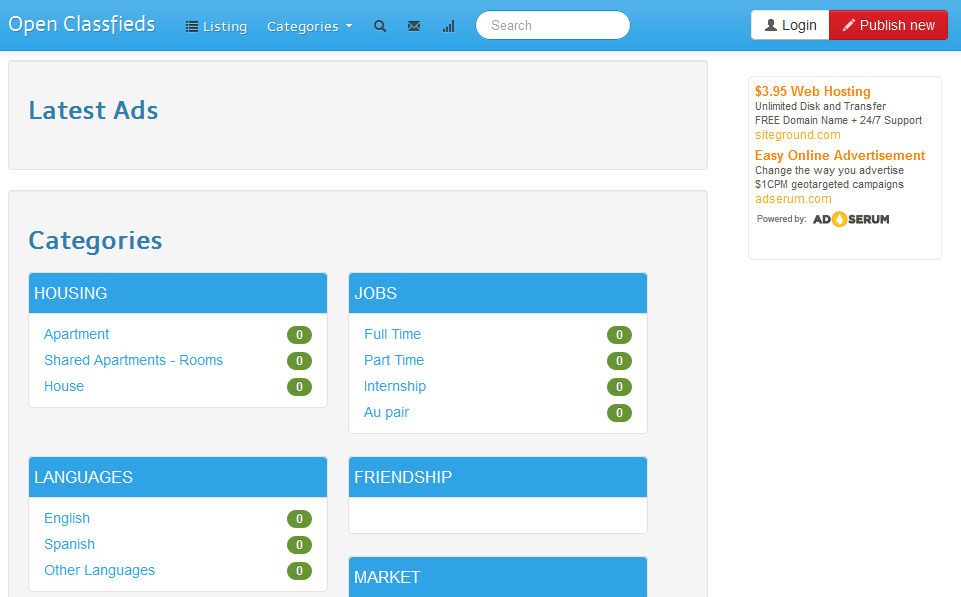
Clear very short and simple, perhaps more convenient to include the generally very detailed video explaining users. Thank you
Saludos desde Ecuador.