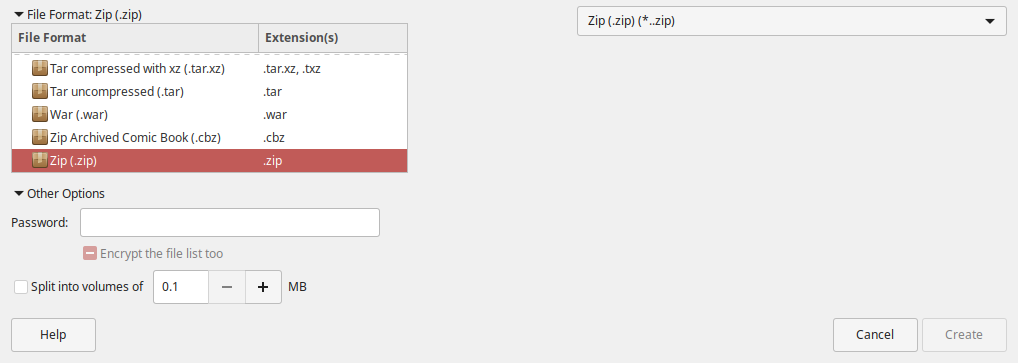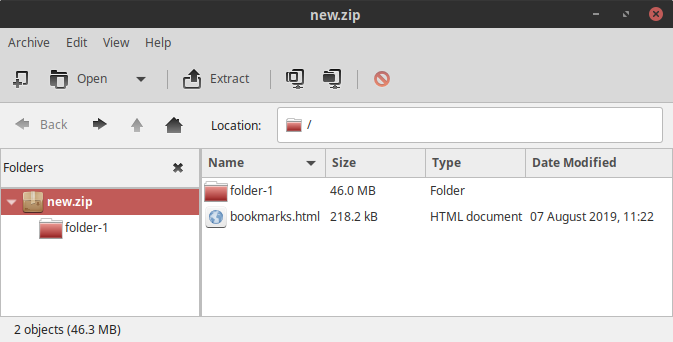In this article we’ll cover Engrampa, the default archive manager for many Linux desktop distributions using the MATE desktop environment (DE). This fork of File Roller archive manager covers many file types including .zip, .7z, .rar, .tar, and Brotli (.tar.br).
Do you prefer Debian-based server management? Get your own Cloud VPS with Ubuntu Server today.
Create an Archive
- Open Engrampa Archive Manager.
- At the top, click Archive, then New.
- Specify the folder location, name, and File Format: By Extension.
- (Optional) Under Other Options, specify a password (7-Zip, Zip, RAR, and ARJ only) and size cap before splitting the archive into multiple files (7-Zip and RAR only).
- Click Create.
- At the top, click Edit, then Add Files or Add a Folder to add files as needed.
- Click Archive, then Properties for archive and original content size, compression ratio, and number of included files.
- Click Archive, then Close once finished.
Extract Files
- Open Engrampa Archive Manager.
- At the top, click Archive, then Open.
- Click Archive, then Extract to decompress all files. Or hold Ctrl and click specific files to extract.
- Specify a destination.
- Click Extract.
After exporting settings, consider creating a checksum with best practices for security during data transfer.
Linux Mint, Ubuntu, and other non-MATE distributions may include GNOME Archive Manager instead.