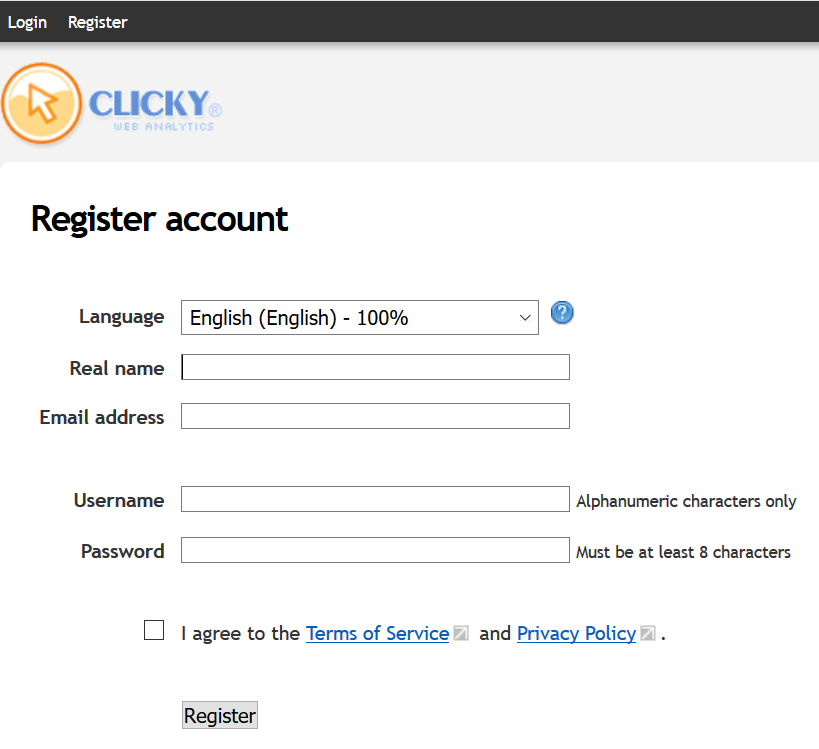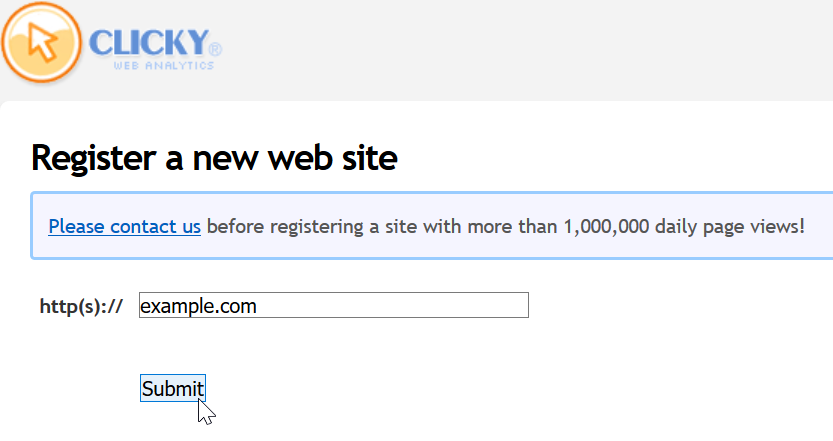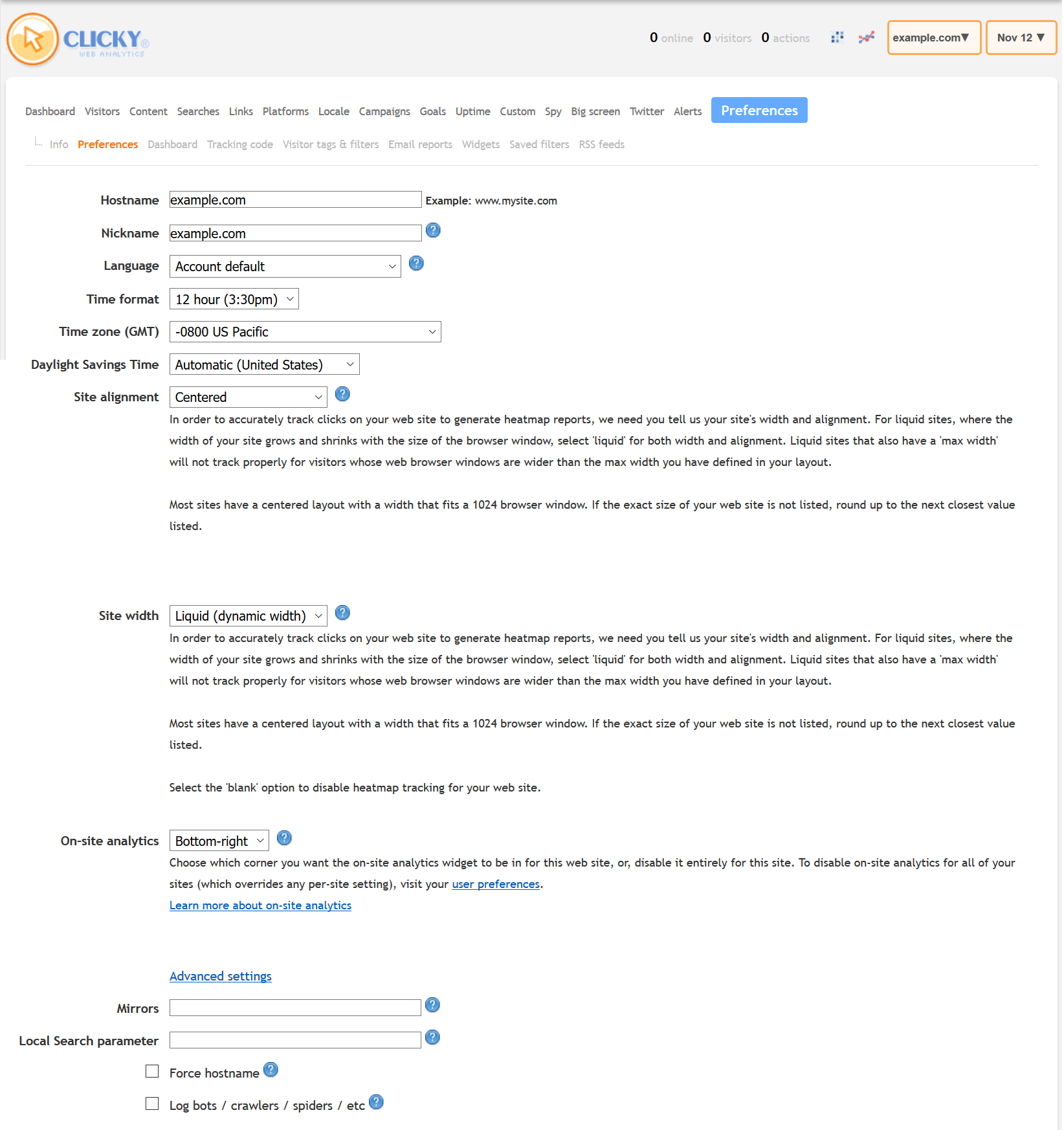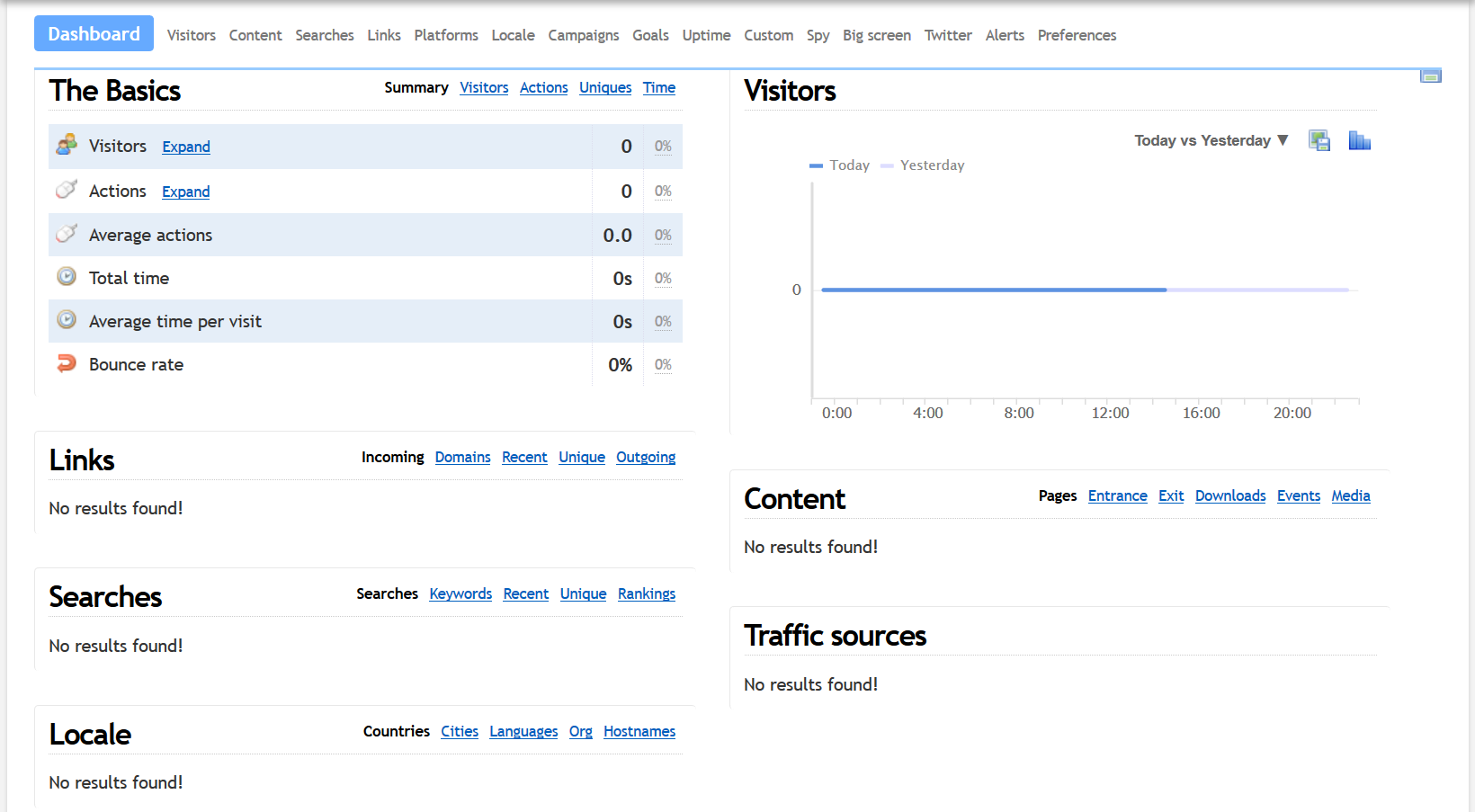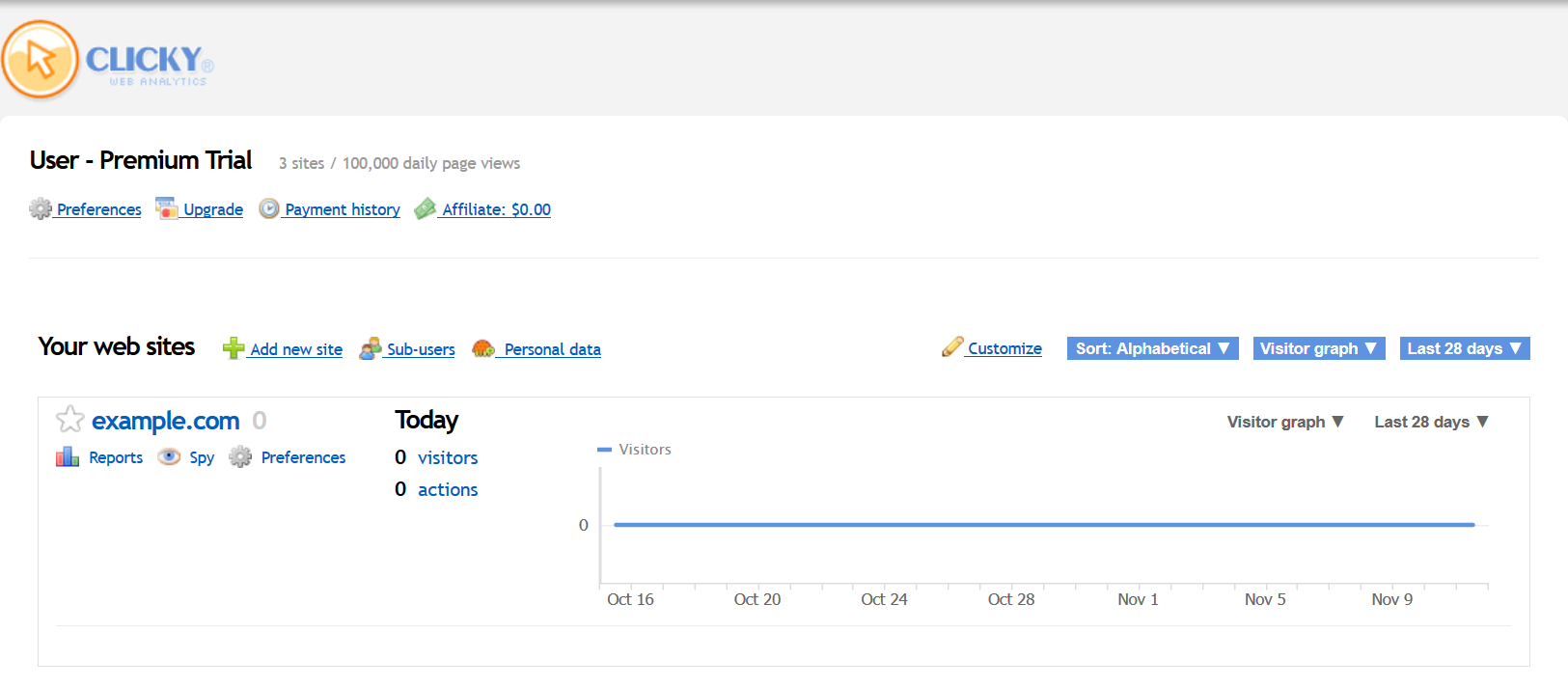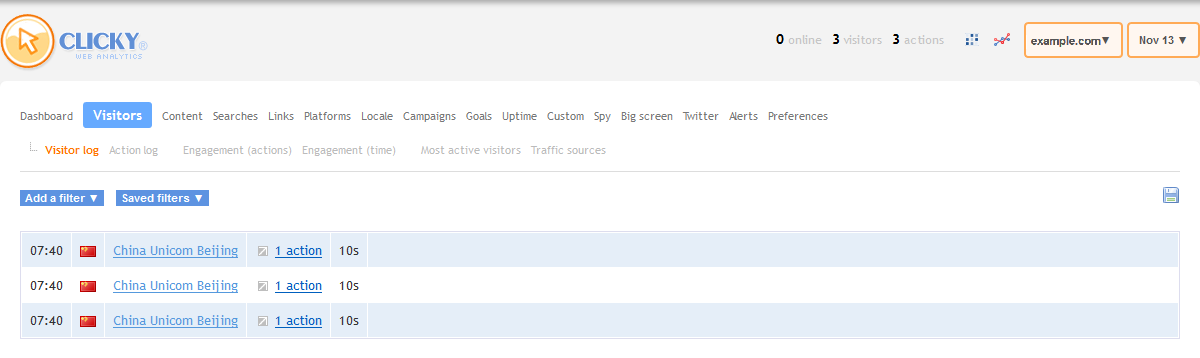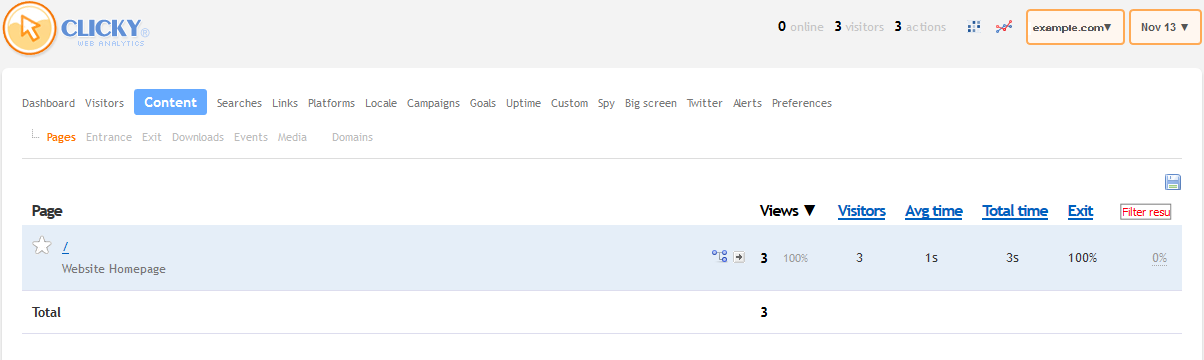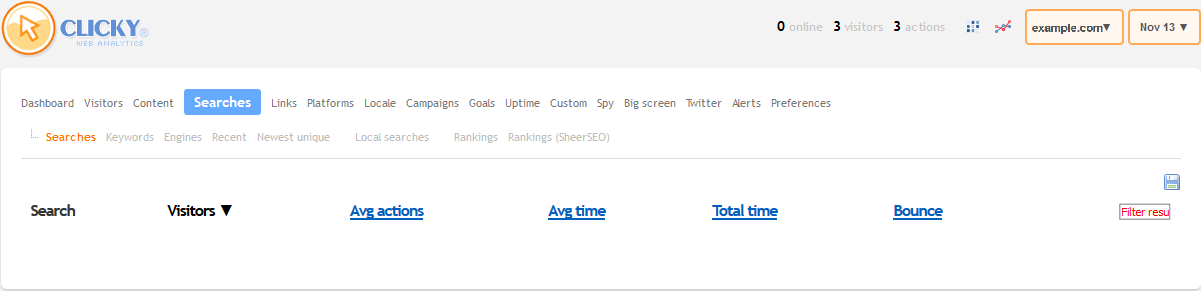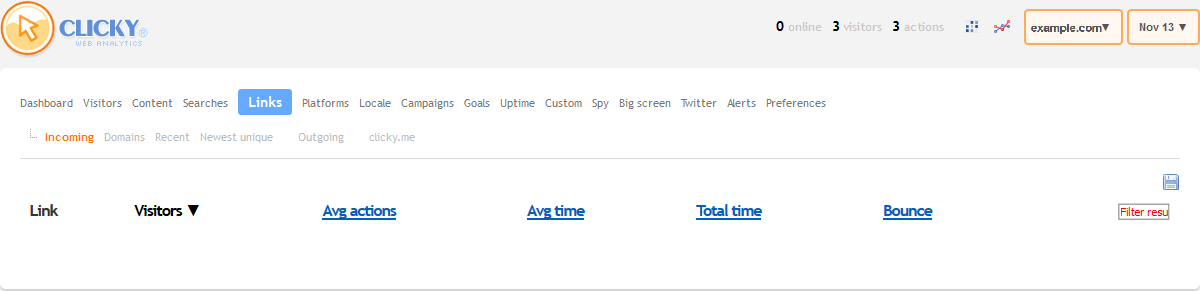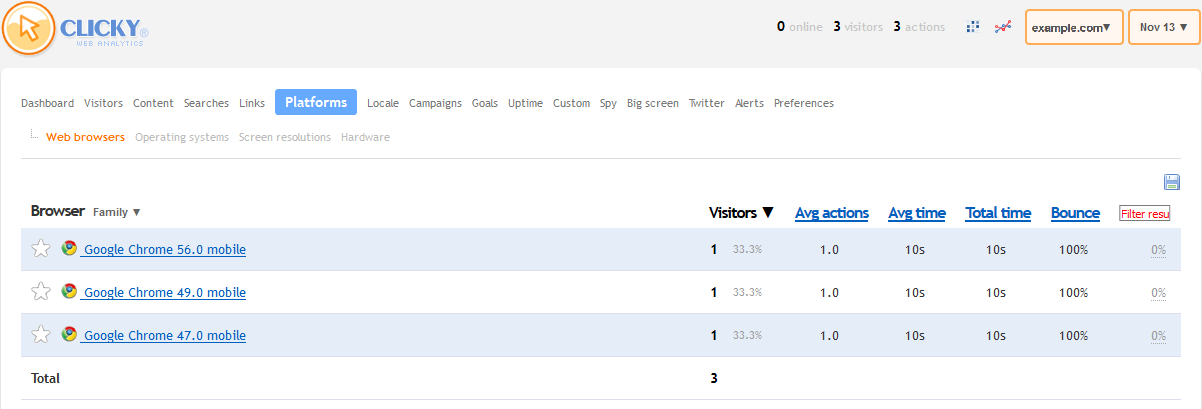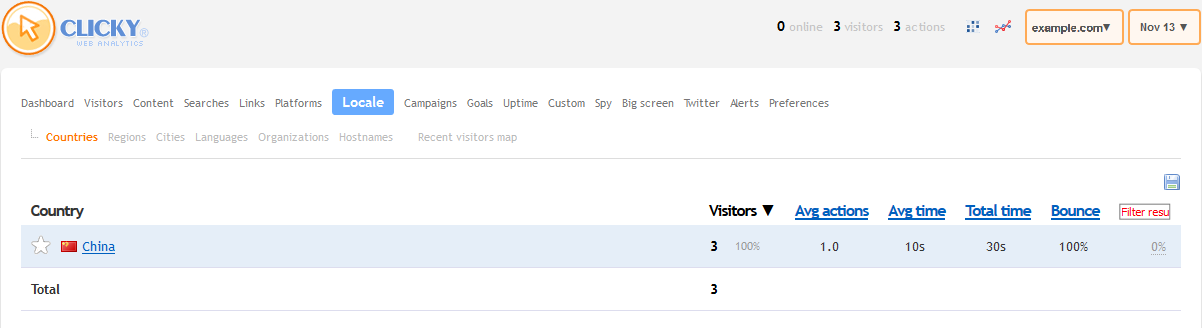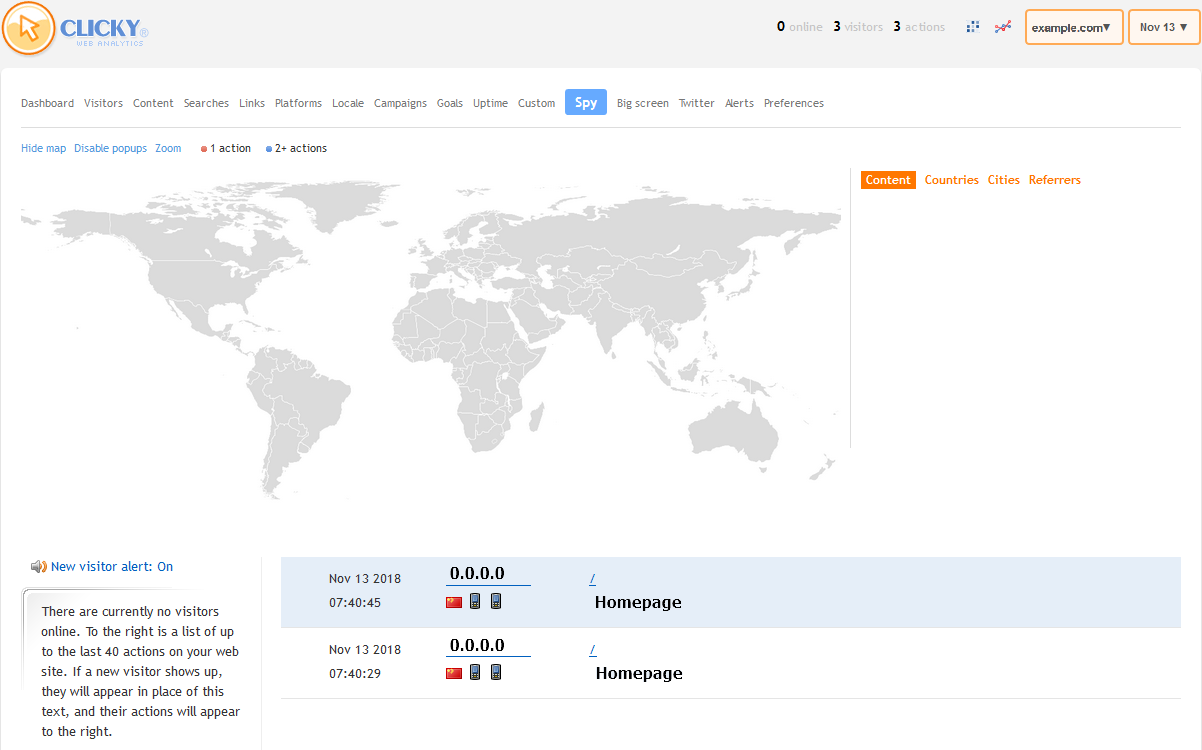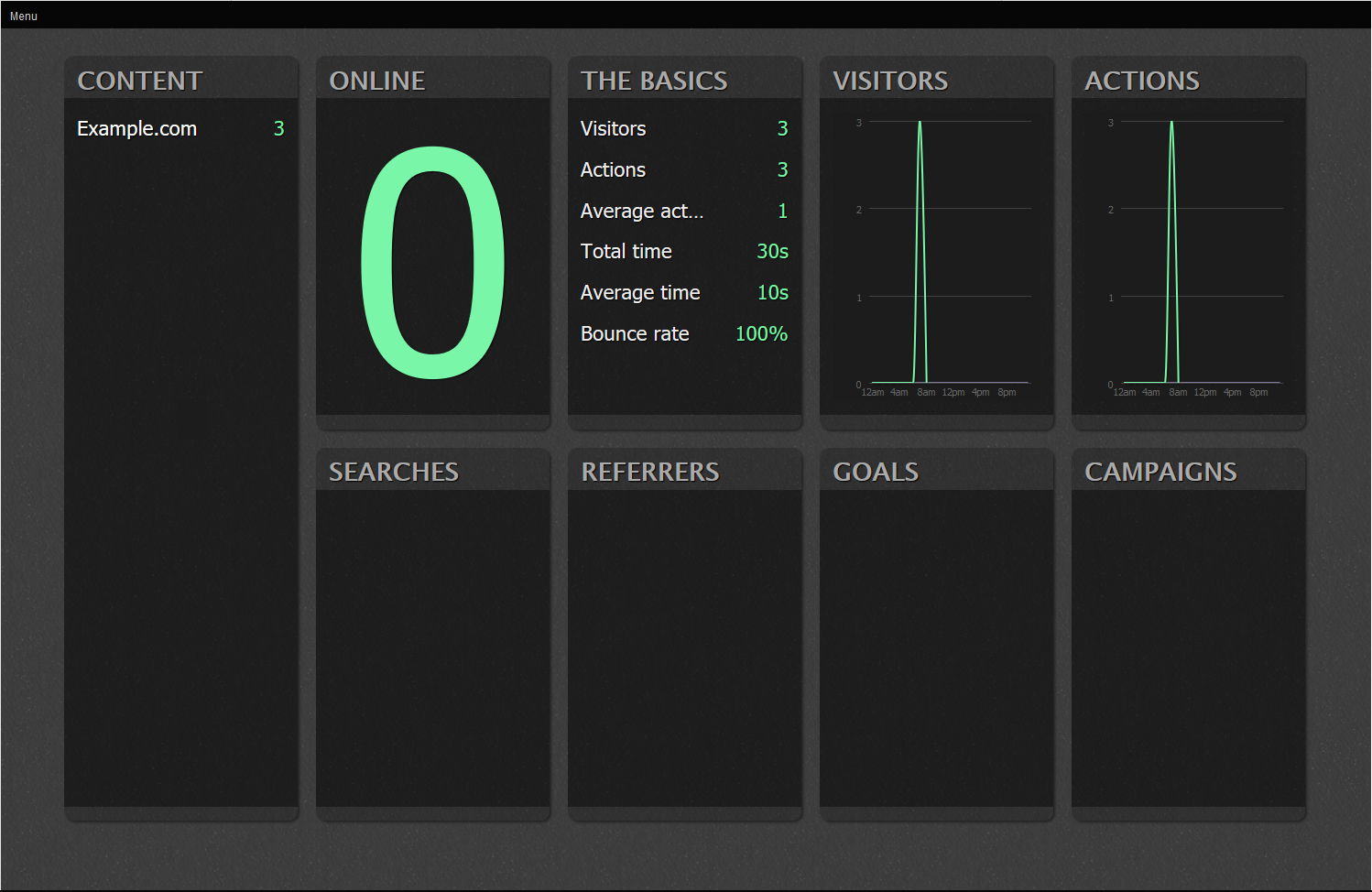Clicky Analytics tracks web activity from within their website. Clicky has paid options but the free plan allows you to track one website up to 3,000 daily page views total. Below we cover how to install and navigate Clicky analytics.
Install Clicky
- Register on Clicky.com.

- Type your domain on the next page.

- Edit the Clicky account settings and website information.

- Select Tracking Code from the top nav bar.
- Copy the tracking code above the </body> line of your website code using a file editor. Uncheck Affiliate Badge on the right to exclude a Clicky icon from showing on the website. There are other options depending on your content management system (CMS) – i.e. WordPress and PrestaShop. Below is an example of the Javascript tracking code.
<script src="//static.getclicky.com/js" type="text/javascript"></script> <script type="text/javascript">try{ clicky.init(#########); }catch(e){}<script> <noscript> <img alt="Clicky" height="1" src="//in.getclicky.com/#########ns.gif" width="1"></noscript> - Verify Tracking Code to ensure it works.
Note:Clicky ignores activity from administrators by default using cookies. You can test the tracking code using a private browsing session.
- Select Dashboard for the analytics overview.

Navigate Clicky Dashboard
Clicky has many ways to to sort and filter visitor activity. Below are some examples available to free users.
- Select your username from the top-left to show the websites overview page.

- The Visitors tab shows users’ views and actions.

- The Content tab shows views, visitors, and view time per page.

- The Searches tab shows what search engine results that brought visitors to your page.

- The Links tab shows clicked links leading to and exiting the website.

- The Platforms tab shows web browsers used to view your website.

- The Locale tab shows visitor views per country.

- The Spy tab visualizes views per regions.

- The Big screen tab gives a full-screen overview of your website statistics.

For more analytics options, check our web analytics section. Feel free to read more about Clicky GDPR compliance.