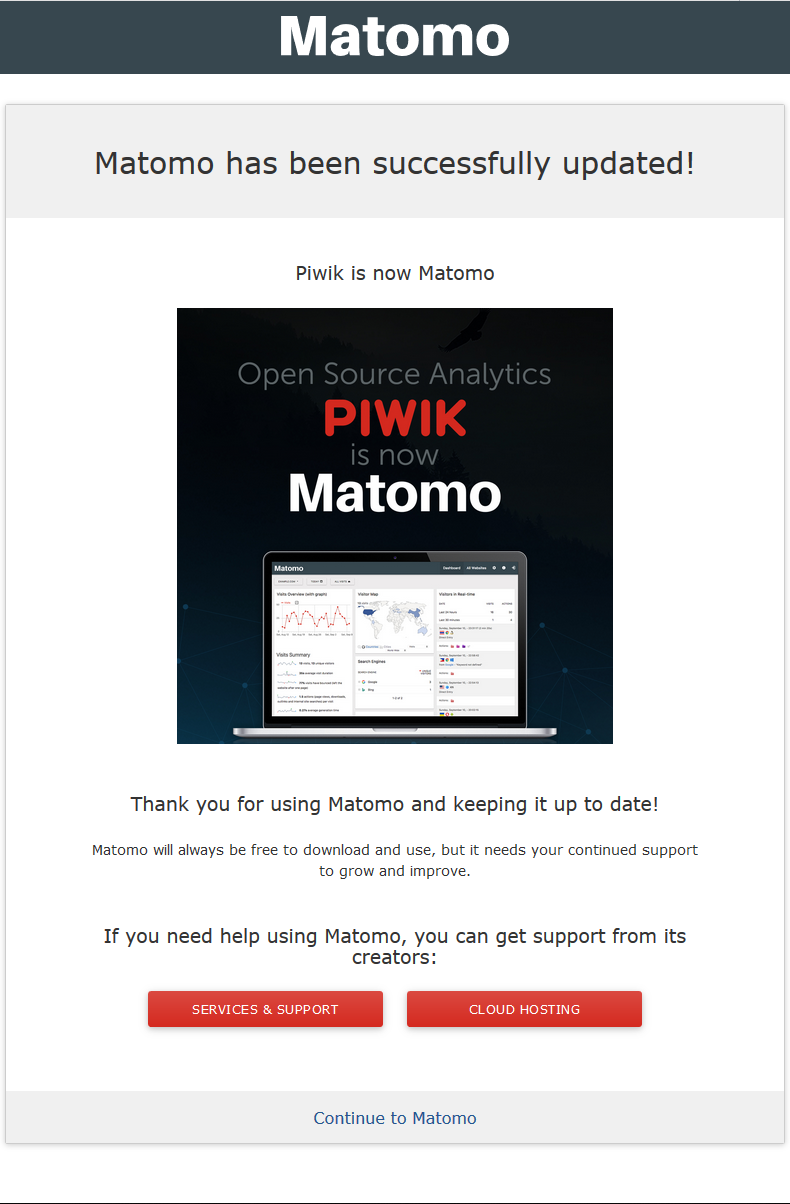When Matomo Analytics has a new update available, the administrator is notified via email and the upper-right corner upon dashboard login. Below we cover how to update Matomo automatically within your browser.
Update Matomo
- Select Update automatically on the welcome screen.

Pressing Download [Version] prompts you to download the update file to handle manually.
<li>After the update completes, press <strong>Continue to Matomo</strong> at the bottom.
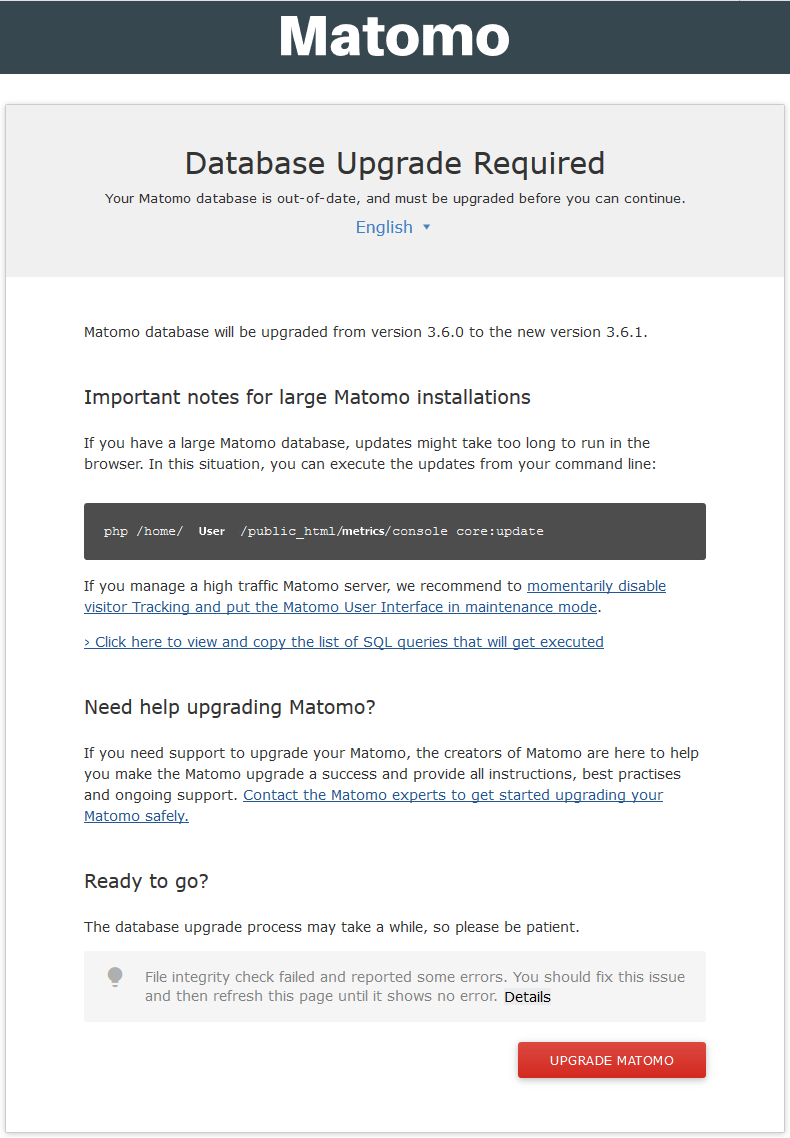
Alternatively, you can SSH into the cPanel account and run the following command:
php /home/cpaneluser/public_html/MatomoFolderName/console core:update
Note: You can backup your database beforehand in cPanel.
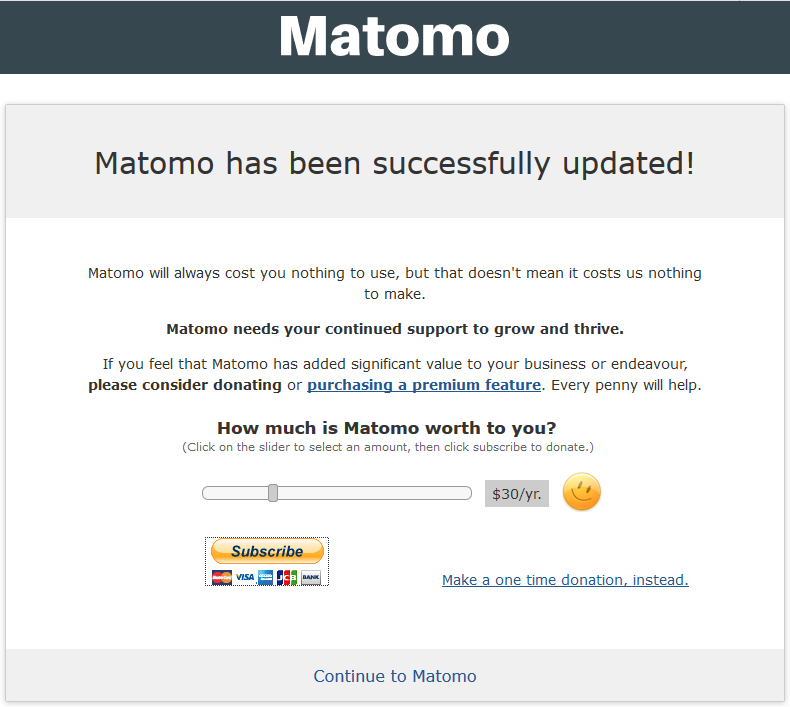
You can learn more about improving your Matomo web analytics in our Support Center and our last article – connecting WordPress with Matomo.