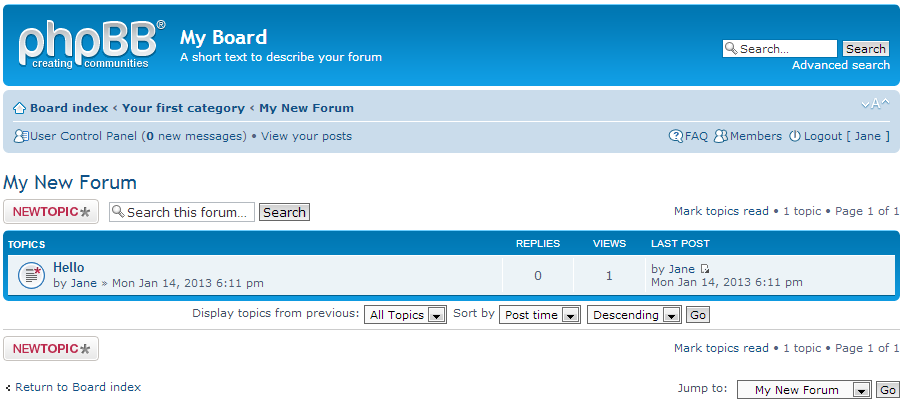By default, new users in phpBB 3.0 must have their topics and replies approved until they reach five posts. As an administrator, you can certainly set that to be a longer, or shorter period of time. You may also have a specific group that needs to have its posts approved or even decide that you want all members to have post approval before topics and replies are displayed. However you choose your approval settings, they all need to be reviewed before they are displayed for public view on your site. Below are instructions on how to perform a post approval in phpBB 3.0.
How to approve a post in phpBB 3.0
- Log into your phpBB Moderator control panel.
- Check and ensure you are on the Main tab. You will see several categories on the right hand side. The topmost category is named Latest 5 posts awaiting approval and will display the newest 5 posts that need to be approved. For our sample, we only have one post that is ready for review.
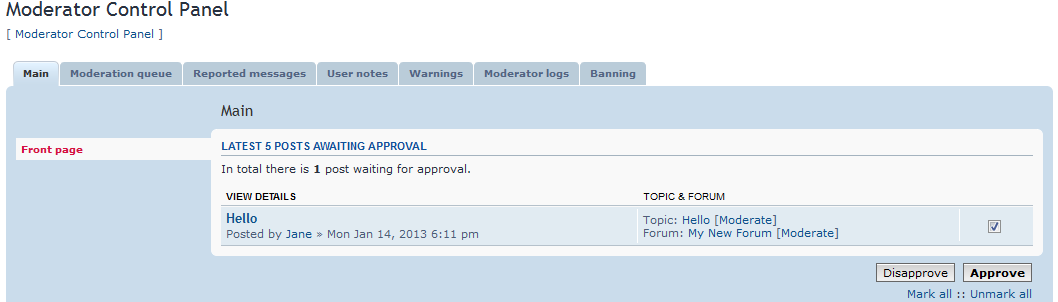
- You can approve or disapprove posts singly or in multiples by clicking on the checkbox to the far right of each row. If you desire to be more thorough, you can also review the text of each post by clicking on the postname. In our example, we are going to simply approve the post named Hello by checking the checkbox and clicking the Approve button.
- You are taken to the confirmation screen. There is also a checkbox named Notify poster about approval. This is optional and can be unchecked if you do not wish to send the poster an email about their post. To confirm the approval simply click the Yes button.
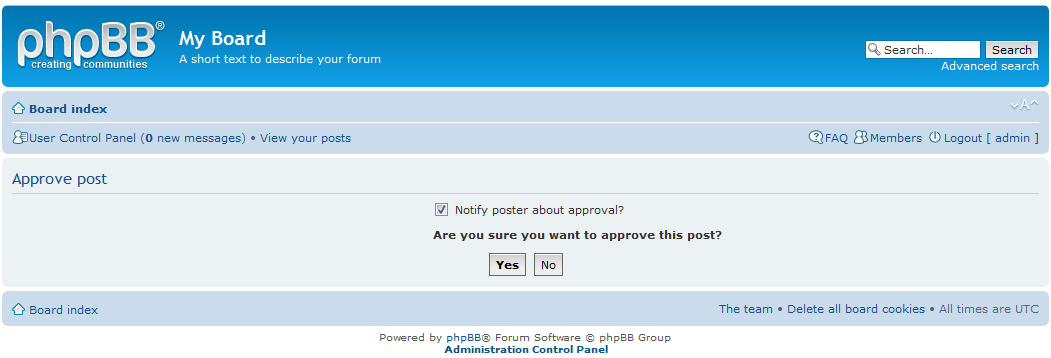
Once the post is confirmed it will be allowed to display on the site for other users to see. You can view the new post by visiting the forum under which it was posted. Below you can see the new post in the My New Forum forum.