Custom name servers allow you to customize how people see domains that are hosted on your server. Custom name servers must be defined at your domain registrar before you can use them with your websites. The following tutorial will show you how to add a custom name server through the Account Management Panel. After that, Read More >
Search Results for: name servers
Using Custom Name Servers
A custom name server allows you to run your own name server to respond to DNS requests for your domains. You can also decide to set up custom name servers for branding purposes if you would like to hide the fact that your domain’s DNS requests are handled by our public name servers. Shared and Read More >
WHMCS – “Use an existing domain and change the nameservers” Not Working
InMotion’s Reseller hosting lets you make money reselling hosting space. But what do you do if you get an error when trying to place an order? We’ve got you covered. In this article, you’ll be learning about the following error: “Use an existing domain and change the nameservers” Not Working You may have encountered this Read More >
How to Change Nameservers in Google Domains
Google Domains provides domain registration for many different types of top-level-domains. You can use these domains with your InMotion Hosting account by simply changing the nameservers. The following guide will walk you through how to change the nameservers to point to InMotion Hosting. Changing Nameservers in Google Domains Login to your Google Domains account. If Read More >
How to Set Up Custom Nameservers for Resellers
With your reseller hosting account, you have the ability to set up custom nameservers. This means your customers can point their domains to your hosting account with your unique branding. Instead of using the InMotion Hosting default nameservers, your customers can use your custom nameservers. This procedure also works for dedicated hosting services and VPS Read More >
Using Custom Nameservers as a Reseller
In this tutorial: Create Nameservers Activate Nameservers with 3rd party Registrar Activate Nameservers in AMP Assign Nameservers in WHM As a web hosting reseller you have the ability to use your own custom nameservers, which can help you in branding your reseller accounts. For example, instead of having them point to our default nameservers, you Read More >
Vanity Nameservers: What are they and how do I set them up?
A vanity nameserver is a name server that is branded to a website of your choice, instead of our public name servers. This can make your site appear more professional, by masking the fact you’re using our name servers. Setting up vanity name servers on shared hosting would be much different than running your own Read More >
How to Change Your Domain Nameservers in AMP
You have access to change the nameservers of any domains registered with InMotion Hosting. You can make any changes to the nameservers in your Account Management Panel (or AMP). Since changing nameservers is a DNS change, it can take up to 24 hours to propagate. InMotion Hosting Nameservers for Shared, VPS, and Dedicated Servers: General Read More >
Registering a New Domain Name
Domains can be easily registered within your Account Management Panel (AMP). The domain TLD (top-level domain) extensions we can register here at InMotion Hosting are listed here: Available Domain Extensions .com .net .org .us .biz .info +360 other TLDs! Of note, if you want to register a domain name with a .us extension, you must Read More >
InMotion Hosting can host any domain on your account that you own. You can also purchase any available top-level domain. Domain registration prices vary based on the extension you choose. Once a domain name is registered, the owner has exclusive rights to use it for a specified period. Register your domain today and start building your dream website!
You also can enable the privacy protection feature on any new domain you purchase. With Domain Privacy Protection we will make our information available to the public on the WHOIS record instead of yours. This can help protect you from potential spammers, telemarketers, and identity thieves. Privacy Protection costs only an additional $15.99 annually!
Domain Management
Explore More Domain Name Tutorials
- Registering a New Domain Name
- What Does It Mean When a Domain Is in Redemption?
- How to Redirect a Domain without Changing the URL
- How to Transfer a Domain Name to InMotion Hosting
- How to Add Addon Domains in cPanel
- The Complete Guide to DNS Records
- New Domains: Addon, Parked, and Subdomains
- SPF and DKIM Records: Combating Spam
- How to Change the Primary Domain in cPanel
- Registrations and Transfers
- WHMCS – “Use an existing domain and change the nameservers” Not Working
- WHMCS Error – Order Cannot be Created
- WHMCS – Invalid TLD/Registration Period Supplied for Domain Registration
- WHMCS – Domain Checker Reports False Availability
- WHMCS – “There was a problem connecting to the domain registry”
- How to Enable DNSSEC with Cloudflare
- How to Redirect a Domain in cPanel
- How to Use the Track DNS Tool in cPanel
- Using Newer Top-Level-Domains with InMotion Hosting
- Performing a DNS Cleanup in WHM
- What is a SOA Record?
- How to Point a Subdomain to GitHub Pages
- How to Use a Custom Domain with GitHub Pages
- How to Redirect Primary Domain to a Subdirectory
- How to Use the Convert Addon Domain to Account WHM Tool
- How to View Domain Registrations in WHMCS
- Fix AWStats Reports With Varnish 4 For All Domains
- How to Make DNS Changes at Namecheap.com
- Updated ICANN Transfer Policies
- How to Install WordPress on an Addon Domain
- Wildcard Subdomains and DNS
- How to Complete a Domain Transfer Away from InMotion Hosting
- How to Create a CNAME Record
- How to Transfer Domains to your eNom Reseller Account
- Your Responsibilities as a Domain Reseller
- How to Configure Domain Settings in WHMCS
- How to Point Your Domain to Tumblr
- How to Change Nameservers in Google Domains
- How to Set Up Custom Nameservers for Resellers
- How to Use BoldGrid in a Different Domain
Hard Drive Guide: Dedicated and Bare Metal Servers
One of the most important specifications of any computer system is the amount of storage space available on the hard drive. This is generally referred to as disk space, and is an important metric to consider when choosing your preferred hosting plan. In this article we will discuss dedicated server disk space and explore the Read More >
Replace Apache Servername in HTTP Headers
HTTP header modifications can harden your Linux server and obfuscate sensitive data to make cyber reconnaissance harder for cyber attackers. It is for this reason that many Linux system administrators decide to change Apache servername HTTP header information. HTTP responses from your Apache server will include the following by default: HTTP/1.1 200 OKDate: Mon, 10 Read More >
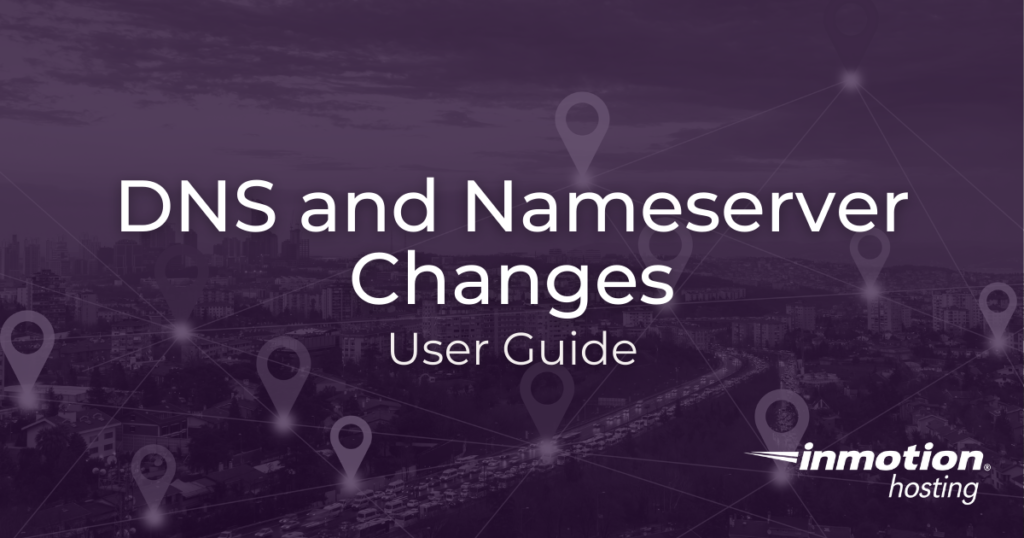
DNS records indicate to the internet where specific aspects of your website are hosted. Of the many DNS records that can be modified, nameservers are one of the most important entries. This is because nameservers tell the world where DNS records for your domain are located. They can then ask the server where to go to find your website (A record) or email (MX record), for example.
This guide will cover the following topics:
- Why DNS and Nameservers are Important
- Nameservers for Shared, VPS, & Dedicated Accounts
- Nameservers for Resellers
- How to Find Your Domain’s Registrar
- Changing your Nameservers
- DNS Record Types
Why DNS and Nameservers are Important
Domain names are important because they are what people type into a browser in order to see your content or application. DNS entries are important because they include the address of your site, different records that provide instructions about your domain, and the nameservers that identify where to find the DNS entries that apply to your domain.
Understanding the different DNS entries and how to change them is critical in keeping your website properly configured. Note that this article pertains to DNS entries made and maintained within the cPanel interface.
InMotion Hosting Nameservers for Shared, VPS, Platform InMotion, & Dedicated Accounts (not Resellers)
When updating your domain’s nameservers to point your domain to InMotion Hosting, you will need to use the following nameservers:
| Hostname | IP Address |
|---|---|
| ns1.inmotionhosting.com | 74.124.210.242 |
| ns2.inmotionhosting.com | 70.39.150.2 |
InMotion Hosting Nameservers for Resellers (Not Shared, VPS or Dedicated Accounts)
When updating your domain’s nameservers to point your domain to a Reseller account, you will need to use the following nameservers:
| Hostname | IP Address |
|---|---|
| ns1.servconfig.com | 216.194.168.112 |
| ns2.servconfig.com | 70.39.146.236 |
As a reseller you can also use custom Nameservers, here is a link to our guide on Using Custom Nameservers as a Reseller.
How to Find Your Domain’s Registrar
Your nameservers will need to be updated at your domain’s registrar. This may be InMotion Hosting or another company such as GoDaddy or Network Solutions. If you’re unsure how to update your nameservers, please contact your current registrar for further assistance.
If you need help finding the domain registrar for your site, you can contact our technical support team, or you can find it yourself by going to the ICANN Lookup page. Here are the full steps.
- Visit the ICANN Lookup page.
- Type in your domain name and hit the Enter key or click the Lookup button.
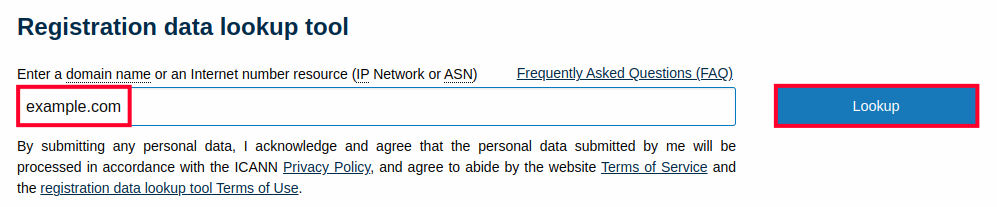
- Scroll down to the Registrar Information section and you will see where the domain was registered.
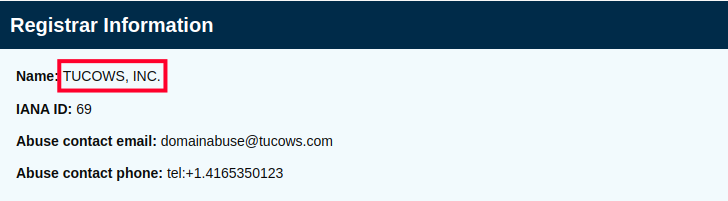
Changing Your Nameservers in AMP
Nameservers for domains that are registered through us can be changed through the Account Management Panel. Follow along below to see how this is done:
- Log into AMP.
- In the menu at the top of the screen click on Domains, then click on Manage Domains.
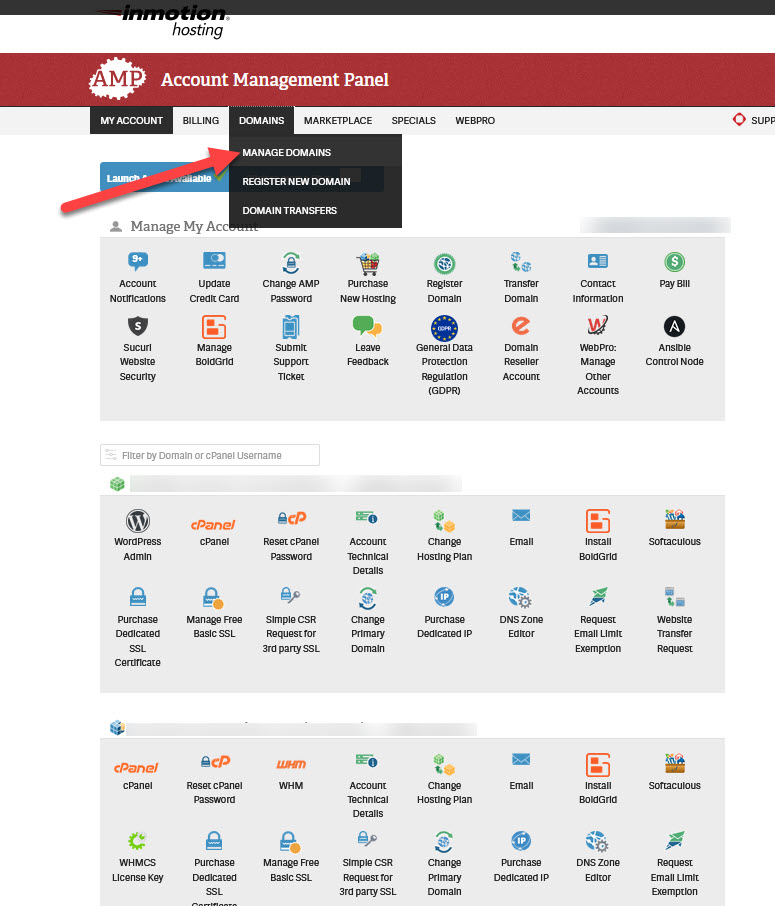
- Next, you will need to select the domain where you want to add the nameservers.
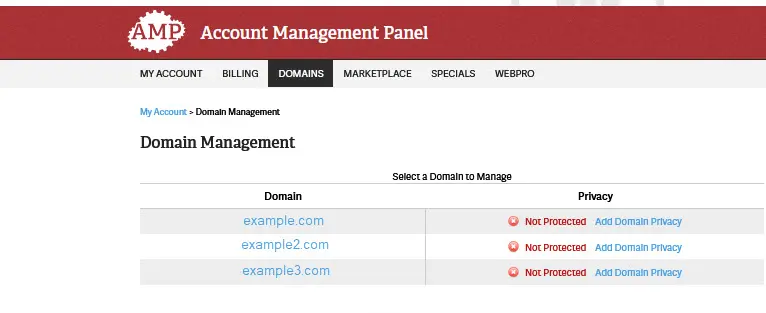
- You will then see several choices to manage the domain. If you’re not sure what to use, then contact our live technical support team for assistance.
To change the nameservers to a custom nameserver, click on the last option labeled Custom Nameservers. If you’re simply changing the nameservers to point to another location, then you can select Point your domain.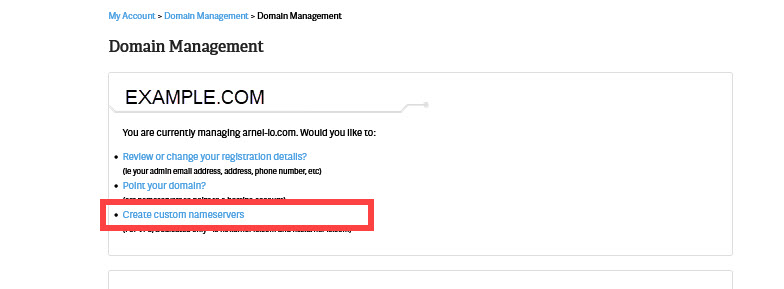
- You will then need to add the information for your nameservers on the next page.
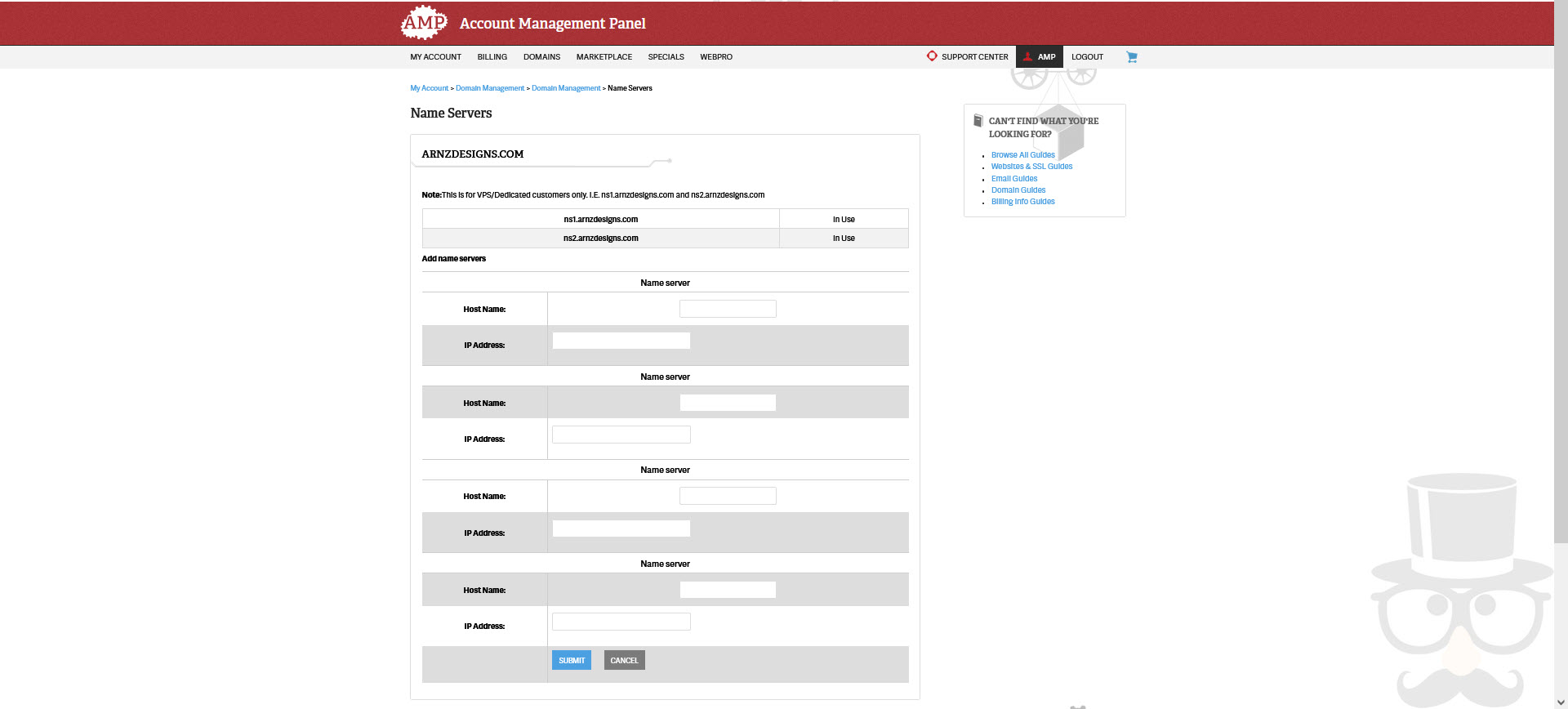
- Once you’re finished, you can click on the blue SAVE button at the bottom of the page to save your changes.
Changes to the nameservers may take only take a few hours or up to 24 hours. If you have any problems with the change, make sure to contact our live technical support team for immediate assistance.
To learn more about adding Custom Nameservers, please see How to Change your Nameservers in AMP.
Where Do I Change my Nameservers for Domains Registered Elsewhere?
If you registered your domain name with InMotion Hosting, you do not need to change anything as it is already pointed here. However, if you have registered the domain name with another registrar you will need to change the nameservers with that company. Please see the following links for the major registrars below:
DNS Record Types
Common DNS entries include A records, CNAME records, MX records, Nameserver records, and TXT records. These records have various purposes, but they provide information on how your domain should be handled. So, for example, if you wanted to redirect a subdomain to a different location, then it would use the DNS information to do that.
DNS entries also include mail server settings, security settings, and other application records that can be recorded in TXT files.
- The Complete Guide to DNS Records
- How to Set MX Records using the cPanel Zone Editor
- Setting Domain MX Records to Remote Settings in cPanel
- How to Change MX Records Using WebHost Manager (WHM)
- Wildcard Subdomains and DNS
- How to Enable DNSSEC with CloudFlare
- How to Use the Track DNS Tool in cPanel
- WHMCS – “Use an existing domain and change the nameservers” Not Working
- Performing a DNS Cleanup in WHM
- How to Set Up Custom Nameservers for Resellers
Latest Tutorials for DNS and Nameserver Changes
- The Complete Guide to DNS Records
- WHMCS – “Use an existing domain and change the nameservers” Not Working
- How to Enable DNSSEC with Cloudflare
- How to Use the Track DNS Tool in cPanel
- Performing a DNS Cleanup in WHM
- How to Make DNS Changes at Namecheap.com
- Wildcard Subdomains and DNS
- How to Set Up Custom Nameservers for Resellers
- Making DNS Nameserver Changes at GoDaddy.com
- Working with the DNS Authority API key
- Nameserver issue identified
- Modifying DNS in WHM
- Using Custom Nameservers as a Reseller
- The RBL Checker for DNS Blacklisting
- Changing MX records to point to InMotion servers from third party DNS
- How to Set DNS Records for 3rd Party Services
- What Is a Name Server?
- How to Enable or Disable Advanced DNS Zone Editor in WHM
- Using Custom Name Servers
- Upcoming Move of Secondary Nameserver
- How Do I Clear My Local DNS Cache?
- Vanity Nameservers: What are they and how do I set them up?
- Mac Mail Error – Mail can’t verify the identity of “mail.domain.com”
- Adding an A Record
- Making DNS changes at NetworkSolutions.com
- Making DNS Nameserver Changes at Enom.com
- Making DNS changes at 000Domains.com
- Domain Names – Registrar Transfer versus NameServer Change
- How Do I Add DNS Records?
- How to Change Your Domain Nameservers in AMP
How to Transfer a Domain Name to InMotion Hosting
What does it mean to transfer a domain? When you say you want to “transfer a domain” we refer to changing the company that you pay yearly for the domain’s registration – the domain registrar. Domain transfers do not affect your website code or structure, but they affect your domain registrar (the company where your Read More >
How to View Your Disk Space and Bandwidth Usage on Shared Servers
The following tutorial will show you how to view your disk space and bandwidth usage for cPanel Shared Hosting accounts. The information for each website is displayed in the cPanel specific to the account. If you need a breakdown of all of the info regarding your cPanel, then visit Viewing your Account’s Technical Details in Read More >
Backup Manager WHM Guide for VPS/Dedicated Servers
In this guide, we will show you how to access the Backup Manager settings in Web Host Manager (WHM) then go over the available settings. Backup Manager is a great way to utilize InMotion’s backup system and secure the data of your VPS or Dedicated Server. Backups are stored on a separate server, you can Read More >
Backup Manager cPanel Guide for VPS/Dedicated Servers
The cPanel Backup Manager feature allows you to automatically make backups of your account’s files. This includes your database files and the website files within your cPanel account. Backups are stored on separate physical hardware from your hosting account. This is done to provide a secure and safe backup away from your web hosting server. Read More >
Invalid HELO Name (Email Authentication)
SMTP authentication is required for all outgoing emails on our servers. Customers using an email client such as Thunderbird, Outlook, or Mac Mail (Apple Mail) may be affected if they do not have the authentication properly set for the outgoing server. If you are receiving “550 Access denied – Invalid HELO name” (or a similar Read More >
DNSSEC in cPanel Managed Servers for Better Security
cPanel now supports DNS security extensions (DNSSEC) with PowerDNS. DNSSEC signs the DNS path for authentication to protect visitors from DNS spoofing and other man-in-the-middle (MITM) attacks. It’s worth the time to configure if your top-level domain (TLD), domain registrar, and web server support DS records. You can check to see if your TLD supports Read More >
Advanced NGINX Stack Configuration for VPS and Dedicated Servers
In this article, we will cover advanced configuration topics for the WordPress/NGINX Stack on VPS and Dedicated Servers. This includes setting up custom defaults, per-domain include files, and connecting NGINX to external applications, such as Node.js, Python, or Tomcat/Java apps.