After learning how to set the inventory quantity and allow back orders, there are times when you may want to sell things in quantities larger than just one. This article shows you how to set the minimum order quantity for products in PrestaShop 1.5. This means they must order at least that many in order to be able to make a purchase.
To set minimum order quantity for a product in PrestaShop 1.5:
- Log into your PrestaShop 1.5 dashboard
- Using the top menu bar, hover over the Catalog tab and click on the Product selection.
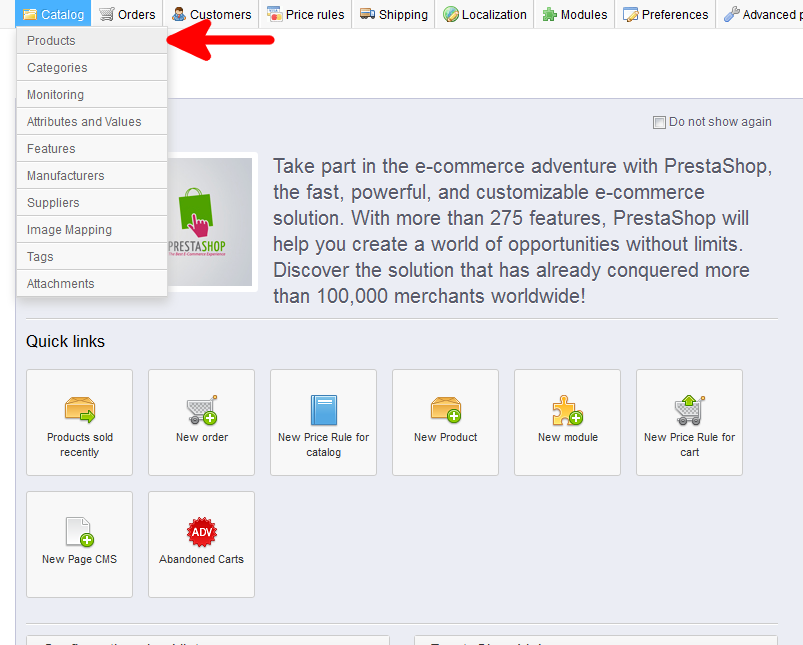
- You are now on the Catalog: Products list page. From here, select the Edit icon (it looks like paper and pencil) on the right for the product you want to edit.
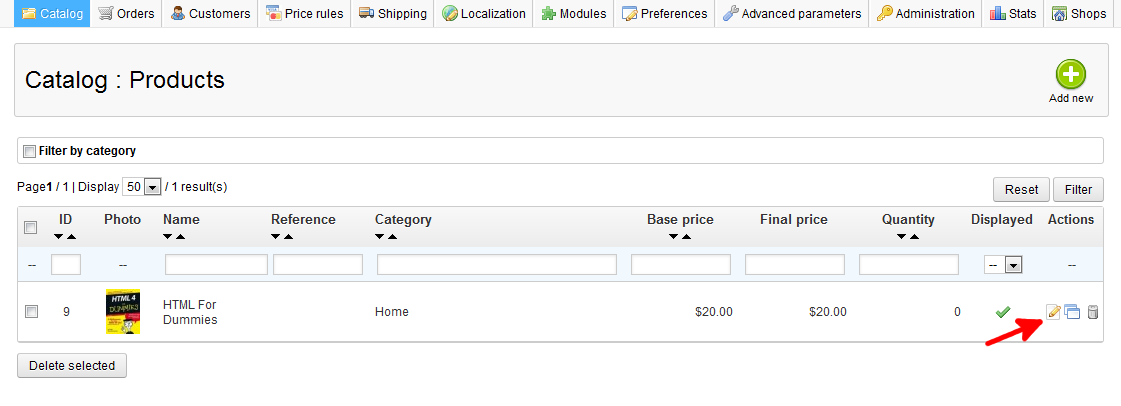
- You are now on the Catalog : Edit Products page. From here click on the Quantities tab on the left sidebar.
- To set the minimum order quantity, find the Minimum quantity field under the Availability settings subsection. Simply enter the number you want to make the minimum order. I have set this example to 2. You may keep it at 1if you wish to disable the setting.
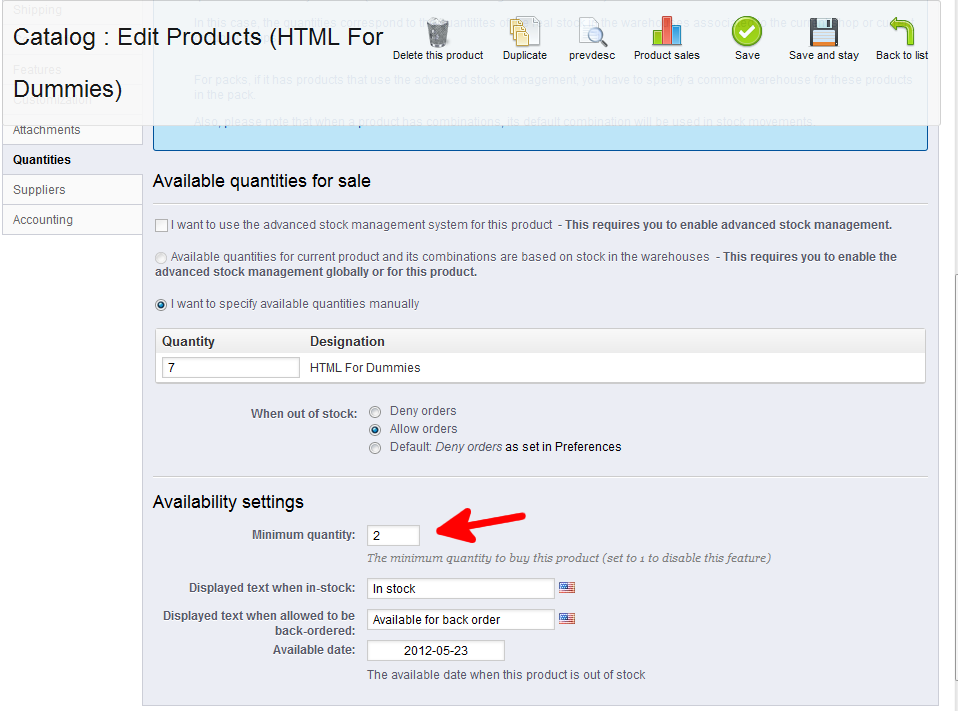
Now you have successfully set your minimum order quantity for a product in PrestaShop 1.5!