Fatal error Message in Wordpress
When trying to open my WP site I get the following error message:
Fatal error: Cannot redeclare utf8_uri_encode() (previously declared in /home/hotsho9/public_html/www.intaworld.com/wp-includes/formatting.php:556) in /home/hotsho9/public_html/www.intaworld.com/util.php on line 1072
Do you know how I can fix this?
Thank you
Fatal error: Cannot redeclare utf8_uri_encode() (previously declared in /home/hotsho9/public_html/www.intaworld.com/wp-includes/formatting.php:556) in /home/hotsho9/public_html/www.intaworld.com/util.php on line 1072
Do you know how I can fix this?
Thank you
Sorry for the problem. It appears that the problem is related to one of the numerous plugins that you have loaded. We can't fix that for you, but we can narrow it down and disable them one by one to find which one is causing the error on the page. I did this and finally found that the plugin called WPURLSCRAPER seems to be the one causing the error. When I disable it, your Wordpress page appears. When I enable it, the error re-appears. You will need to discuss the plug-in problem with the developer of that plug-in as the problem has to do with the coding of that add-on. Currently, the plug-in folder has been re-named so that it can't run. If you want to enable it, you can do so by simply removing the "-old" extension that I added to the folder name.
To troubleshoot plugins in the future: 1 - Rename the entire plugins folder to something like "plugins-old" and then create a new folder named "plug-ins". This folder is in the wp-contents folder of your Wordpress installation. This disables ALL of the plugins. 2 - Re-load your wordpress page. If your page loads, then the problem is most likely a loaded-plugin. 3 - Rename your new plugins folder to something like "plugins-blank", then go back and rename your old plugins folder BACK to "plugins" 4 - Next, rename ALL of your plugins folders except one. And then re-load the page. 5 - If the page gives you an error, then the problem is that plugin. If the page does NOT give you the error, then move to the NEXT plugin and enable it and then re-load the page. Continue this until you find the plugin that's causing the problem.Wordpress plug-ins are written by third-party and we cannot provide direct support for them. Not to mention that there are thousands of them, so it would near impossible for our staff to provide the coding support that you would need for some problems. Therefore, we do recommend you contact the author of that plugin. They will be able to provide the information that you need.
For more information on Wordpress Plugins check out the following articles: WordPress Plug-in search in the InMotion Hosting Support Center Wordpress.org plugins page Using Plugins - Wordpress.org We do hope this helps in getting everything up and running normally again. Leave another comment if you have any further questions for us. If you have any further questions, please contact technical support available 24 hours a day / 7 days a week. Regards, Arnel C. Community Support