Thumbnail wont load timthumb issue
Greetings
I have migrated my website over to InMotion last week. I've manage to transfer over my wordpress blog including database everything is fine, except the thumbnail maker on the front page wont load
http://74.124.211.102/~geekyu5/
thumbnail error:
http://74.124.211.102/~geekyu5/wp-content/plugins/media-grid/classes/timthumb.php?src=http://74.124.211.102/~geekyu5/wp-content/uploads/2012/07/GM-Dark-Father-_Var2_Medium_3.jpg&w=240&h=720
I have read many forums and I have done the following:
I've change the permission to 755 and no go. several people mentioned this might be hosting provider issue dealing with timthumb. If you guys can provide any help I would greatly appreciate it.
I have migrated my website over to InMotion last week. I've manage to transfer over my wordpress blog including database everything is fine, except the thumbnail maker on the front page wont load
http://74.124.211.102/~geekyu5/
thumbnail error:
http://74.124.211.102/~geekyu5/wp-content/plugins/media-grid/classes/timthumb.php?src=http://74.124.211.102/~geekyu5/wp-content/uploads/2012/07/GM-Dark-Father-_Var2_Medium_3.jpg&w=240&h=720
I have read many forums and I have done the following:
I've change the permission to 755 and no go. several people mentioned this might be hosting provider issue dealing with timthumb. If you guys can provide any help I would greatly appreciate it.