My Inbox on Outlook 2013 is empty and not showing emails
When I booted my PC yesterday my inbox on Outlook 2013 is empty and not populating. I am using IMAP. On another PC with Lookout 2013 it loads fine. The subfolders populate OK it is just the Inbox. I have tried removing and adding the account back using the instructions for IMAP and SSL.
I can send mail fine.
I can send mail fine.
Displaying Folder Hierarchy in Outlook
- Under the "Folder" tab, right of the "Favorites" tab, click "IMAP Folders"
- Outlook should open a dialog box with IMAP folders. There is a checkbox that says, "When displaying hierarchy in outlook, show only the subscribed folders." That should be unchecked, then force a send/receive and it should immediately start downloading the inbox files.
If your problems persist, I recommend reading our full guide on the Outlook 2013 & Office365 issues. It provides additional solutions such as uninstalling the recent updates (KB2837618 or KB2837643), or Changing the root folder path. It may also be helpful posting/reviewing Microsoft's forum for a solution. If you have any further questions, feel free to post them below. Thank you, -John-Paul