Setting up VaultPress for sFTP access to WordPress
Hi there,
I'm trying to setup VaultPress to backup my Wordpress site. VaultPress recommends using sFTP. On the VaultPress site when you click on sFTP it shows dialogs for
Server Address: xxxxxx.com
Port Number: 22
Username: ?????
Password: ??????
and then gives a public key stating that:
"Add the public key shown above to your server’s .ssh/authorized_keys file.".
I had a look at the various help files, but none of them seem to cover how to add to the authorised_keys_file.. Any guidance gratefully received :-)
Thanks, Jamie
I'm trying to setup VaultPress to backup my Wordpress site. VaultPress recommends using sFTP. On the VaultPress site when you click on sFTP it shows dialogs for
Server Address: xxxxxx.com
Port Number: 22
Username: ?????
Password: ??????
and then gives a public key stating that:
"Add the public key shown above to your server’s .ssh/authorized_keys file.".
I had a look at the various help files, but none of them seem to cover how to add to the authorised_keys_file.. Any guidance gratefully received :-)
Thanks, Jamie