weForms integrates Google reCaptcha into its forms. This helps to secure the form and protect it from robots, spam or other types of automated abuse. In order to set this up, you will need to have an account with Google where you can obtain the necessary keys for your specific WordPress site. Follow the steps below in order to setup reCaptcha in weForms.
In this article:
How to Set up reCaptcha
In order to use these instructions you will need to be logged into the WordPress Administrator Dashboard.
- In the menu at left, click on weForms, then click on Settings.
- You will see the fields for the reCaptcha Site Key and Secret Key. You will need to have obtained these keys through Google’s reCaptcha Admin site.
- Click on Save Changes when you have added your keys.
Add reCaptcha to Your Form
Next you will need to add reCaptcha to your form.
- Create or edit an existing form.
- Once you’re in the form, look at the column to the right under the Add Fields tab. Click on the reCaptcha option to add it to your form.
- Click on Save Forms in the top right corner to save your changes.
Once you have completed the setup, you will see reCaptcha option appear on the form. Here’s a capture of a form with option enabled:
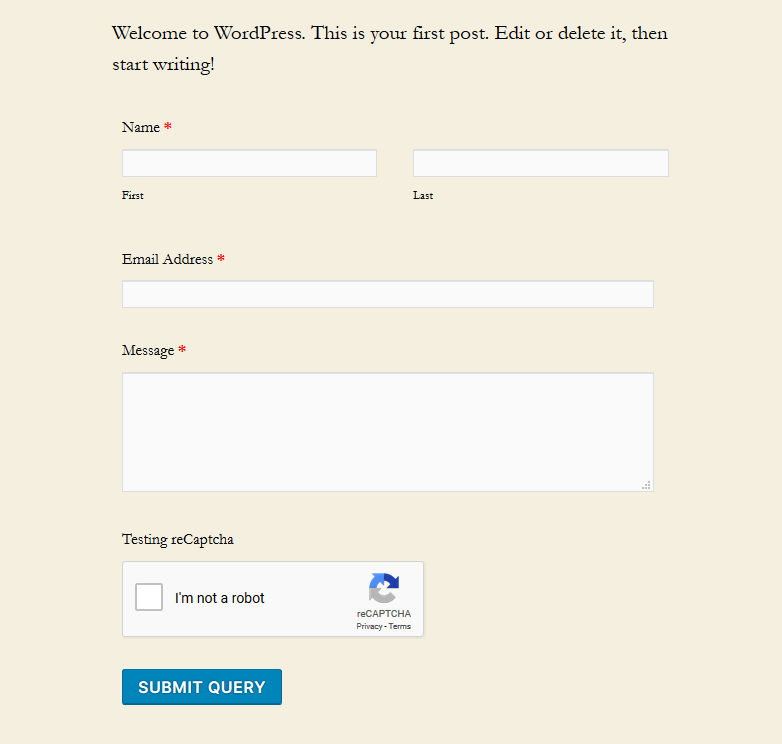
Congratulations! You can now add reCaptcha to your forms created by weForms. To learn more about weForms, please see our weForms Product Guide.