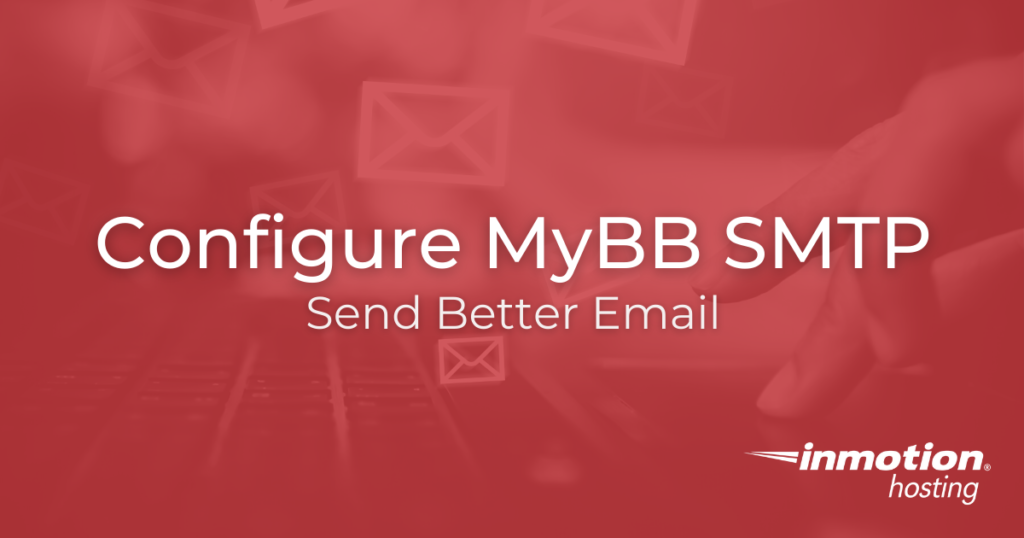
One of the first things you should do if you set up a MyBB forum on InMotion Hosting is to configure MyBB SMTP. This will change your forum’s mail from using the PHP mail function to SMTP. The mail function is simple and easy to use, but it is also one of the internet’s main sources of spam. Messages sent with the PHP mail function have a much higher chance of getting marked as spam. Plus, they do not benefit from any SSLs installed on your account. Follow the guide below to switch your MyBB site from using PHP mail to SMTP.
Double Check cPanel Before You Begin
Before we actually edit the mail settings, make sure your cPanel account is ready.
Have an SSL/TLS Certificate
While it’s possible to set up your forum to send email on an unsecured port, it isn’t recommended. This would lead to the same problems as using the PHP mail function in the first place. If you don’t already have an SSL, see our guide on cPanel’s Free AutoSSL, the SSL that’s auto-enabled forever. Have one installed a certificate before you continue.
Have an Email Address For Your Forum
You should have an email address for your forum’s mail. This should be a unique email address on the same domain as your forum. This address should be separate from any other email addresses you already have. Do not use administrative email addresses associated with your MyBB forum. That way, you can keep better track of your forum mail. This is also helpful during troubleshooting.
Confirm Your Hostname and Port
Setting up SMTP is a lot like setting up an email client. You will need to know the hostname and SMTP port. The hostname will vary from one cPanel account to another, but the port is usually 465. If you don’t remember your mail client settings, refer to our guide on email settings.
Configure MyBB SMTP

Adjust Your Mail Settings
Go to Mail Settings, listed under Settings in the Admin Control Panel. It’s towards the bottom, so you may have to scroll down.
- First, change the mail handler from PHP mail to SMTP mail
- For SMTP hostname, use the one listed for the email address in cPanel
- Under most configurations, the port will be 465
- Fill in the SMTP username with the full email address you created for your forum
- Fill in the SMTP password with the password you created for your email address
- Choose the SMTP Encryption Mode, usually SSL on most InMotion Shared servers
- Select Mail Logging according to your preferences and the laws of your home country (Disable email logging if you are unsure)
- To be careful, and avoid being labelled as spam, it’s a good idea to select ‘No‘ for the ‘Add message ID in mail headers‘ option
- Click Save Settings
Testing Your Configuration
If you run into trouble, one of the first things to try is using the server hostname instead of your site’s usual hostname. Your server hostname is listed in AMP — see our guide on finding your hostname if you aren’t sure what it is.
To test out your new configuration, try using the ’email thread to a friend’ feature. Send to a few email addresses. If they all work, congratulations! You have now configured your MyBB site to use SMTP. If you do not receive the email, check your error logs in both cPanel and MyBB to help narrow down the problem.
