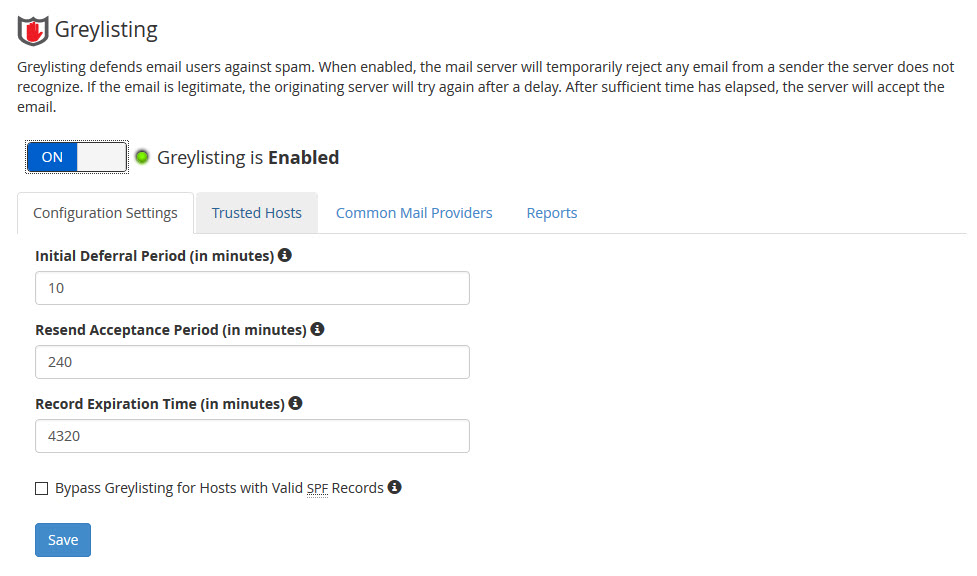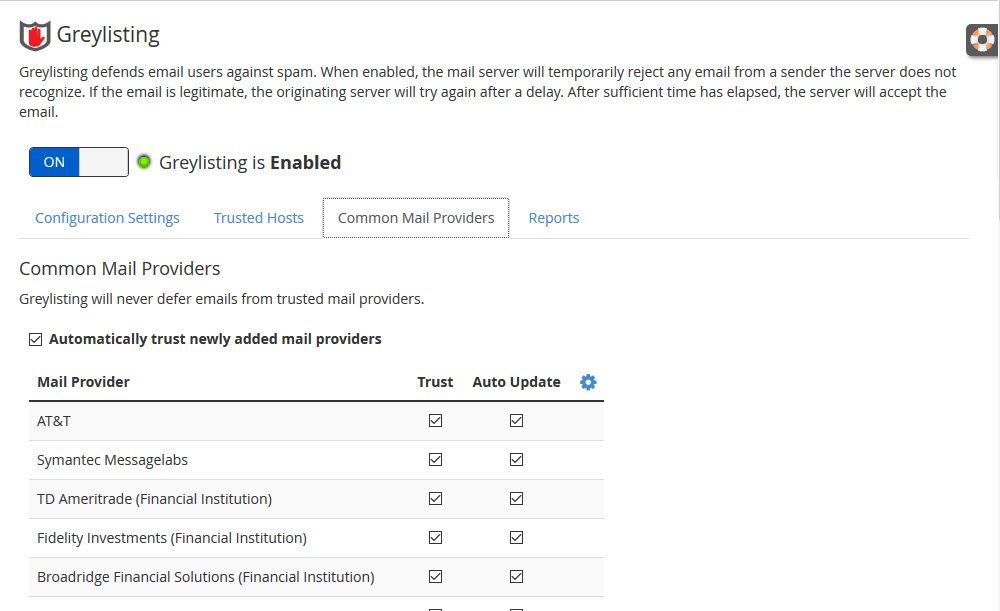As the administrator of your dedicated server, you may need to use tools to stem the flood of spam. One of the tools available to you in WHM is Greylisting. This option allows you to temporarily reject any email from a specific sender. Spam emails that fail on initial delivery are not re-delivered. The normal behavior of a mail server for legitimate email is to attempt re-delivery. These re-delivery attempts help to sort out legitimate email from spam. By default Greylisting is not enabled. Follow the steps below to enable it within WHM. Note that enabling Greylisting enables it for your entire server.
NOTE: This guide requires root access. Root access is included (at no extra charge) with our Dedicated Server, VPS, and Reseller VPS Hosting plans.
Enjoy high-performance, lightning-fast servers with increased security and maximum up-time with our Secure VPS Hosting!
Linux VPS
cPanel or Control Web Panel
Scalable
Website Migration Assistance
How to Enable Greylisting
- Login to the WHM
- Click on the OFF button in order to activate Greylisting.
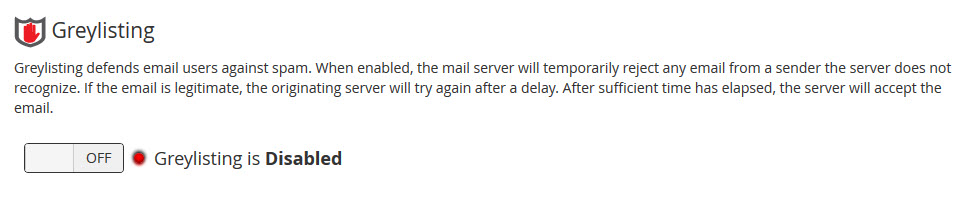
- You will see Configuration Settings, Trusted Hosts, Common Mail Providers, and Reports. Define your greylisting configuration settings. You can use the default settings or set your own. Note that the times are in minutes. There is also an option at the bottom that allows you to bypass greylisting for valid SPF records. Each setting has an “i” for more information. Click on these for further definition or examples of the configuration setting.
- Click on Trusted Hosts. Trusted Hosts allows you define hosts that you typically receive email from that you do NOT want Greylisting to affect. Click in the New Trusted Hosts to add the IP address (or range) of the host. You can also add a comment for each entry. Click on Add when you have finished entering your entries.
- Next click on Common Mail Providers. This is a list of common email providers like AOL, Google, or Yahoo. There is also an option that allows your WHM to automatically add trusted common mail providers when the list is updated. By default, each common provider is trusted and automatically updates. If you are having problems with a common provider then you can un-check the box. When you have completed your changes, click on Save at the bottom of the page.
- Finally, click on the Reports tab. You can see the emails that have been deferred as defined by its sender IP address, From Address and To Address. You can use the Filter option to narrow your search if you’re looking for a particular email.
Using Greylisting is one of the options that you can use to combat spam on your server. Configured properly, it can help to limit spam that will inevitably show up in your emails. Another tool that you may want to enable is Spam Assassin. With these tools and others like the WHM email reports you can keep spam to a minimum.
Learn more about cPanel security from our Managed VPS Hosting Product Guide.