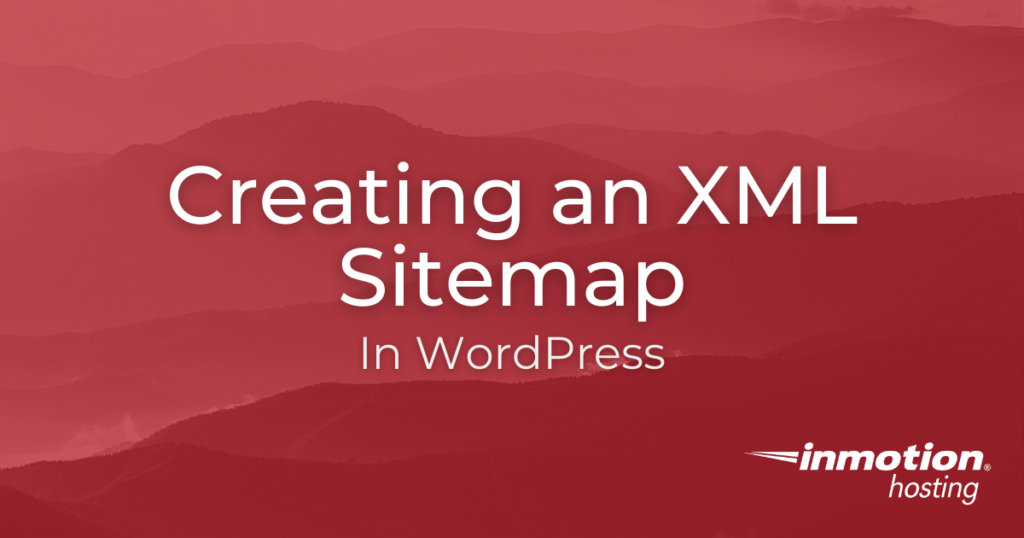
An XML sitemap is a document that helps Google and other major search engines better understand your WordPress website while crawling it. Search engines use bots, also known as robots or web crawlers to identify the content of your site and index Pages and Posts. Once it is indexed, it will show up on SERPs (Search Engine Results Pages) based on the algorithm they use for ranking your content.
- What is an XML Sitemap
- Understanding Search Engines and Sitemaps
- How to Create an XML Sitemap in Jetpack
- How to Create an XML Sitemap with Google XML Sitemaps
- Other XML Sitemap Plugins for WordPress
Enjoy fast, secure hosting optimized for your WordPress site with our WordPress Hosting plans.
What is an XML Sitemap?
Sitemaps are a protocol that allows the webmaster for a website to inform Google and other major search engines about URLS on a website that are available for crawling. Sitemaps allow search engines to find all of your webpages that they might otherwise miss when indexing. The XML sitemap allows you to specify additional information about each URL such as:
- When it was last updated
- How often the site changes
- How important the page is in relation to other pages on the site
Having this information within one document helps search engines better understand your website and crawl it more intelligently. Sitemaps are an inclusion protocol, whereas Robots.txt files are exclusionary. For more information, please read our article on robots.txt files.
Having an accurate sitemap goes a long way to help the search engine when your website is not well organized or has a poor link structure. Since WordPress does not generate sitemaps automatically, you must use 3rd party tools to create and manage them. We will now go over two of the most popular ways to generate a sitemap in WordPress, by using the Jetpack and XML Sitemaps plugins.
Understanding Search Engines and Sitemaps
After you generate and upload the sitemap to the server, you simply have to submit the full URL to search engines. Luckily, most plugins will automatically provide your sitemap to search engines. But you can manually submit them directly as well.
- Google: You will need to use your Webmaster Tools account to let Google know the full URL to your sitemap.
- Bing: Bing uses Windows Live accounts under the Webmaster Center section to specify sitemaps.
After you have submitted the sitemaps to the major search engines, the next time they crawl the website they will have a better understanding of how your website structure is laid out.
How to Create an XML Sitemap in Jetpack
Among its many features, Jetpack provides this feature to help optimize your search engine results. One of the best features of the plugin is that it will automatically update when you make a change to the website. As a bonus feature, it automatically sends the XML sitemap to major search engines. Follow along and we will show you how to find and enable the XML Sitemap feature in Jetpack. Once it’s enabled, you don’t need to do anything else! Since Jetpack will automatically update and send the sitemaps to the major search engines for you.
To use these instructions, you will need to have Jetpack installed on your WordPress site.
Enabling the XML Sitemap in Jetpack
Activating the option to create XML sitemaps in Jetpack is a very simple task. You will need to be logged into the WordPress administrator dashboard in order to make changes to the Jetpack settings. Follow the steps below and Jetpack will create your XML sitemap and send it to the major search engines.
- Login to your WordPress Dashboard.
- In the menu to the left of the screen, click on Jetpack, then click on Settings.
- On the Settings screen, you will see a bar near the top of the screen. Click on Traffic.
- In the Traffic section, scroll down until you find Sitemaps. Here you will see a slider labeled Generate XML sitemaps. If the slider is gray and set to the left, then it not enabled. Click on it to enable the option. Once it’s enabled you’ll see a notification that confirms that the setting has been saved.
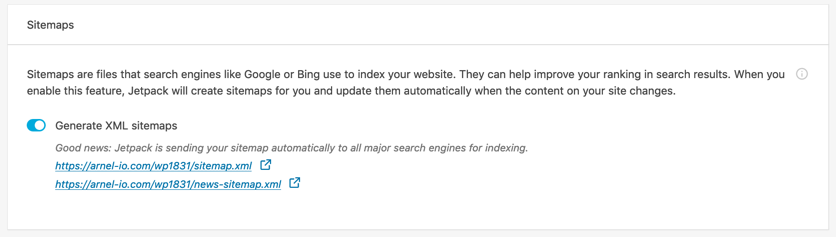
Once the feature is activated Jetpack will create an XML sitemap automatically and then send it to the major search engines for you. You will also see a confirmation that this is being done at the bottom Sitemap section in Jetpack. The confirmation will read, “Good news: Jetpack is sending your sitemap automatically to all major search engines for indexing.” When a sitemap is generated, you will also see links to the XML file. If you want to be proactive, then manually send your XML sitemap using Google’s Webmaster Tools.
Create XML Sitemap with Google XML Sitemaps
Another popular plugin for creating an XML Sitemap in WordPress is by using the Google XML Sitemaps plugin. Since this plugin automatically creates an XML sitemap you just have to install and activate the Google XML Sitemaps plugin by Auctollo. After it’s been created, you still must submit the sitemap to search engines. We’ll now go over how to submit your XML sitemap to popular search engines such as Bing and Google.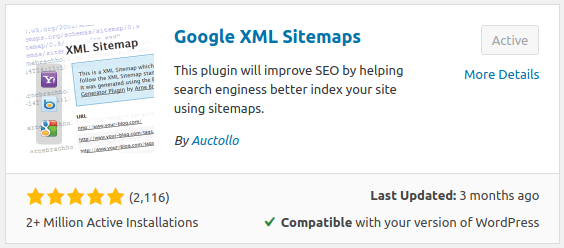
Submit your XML Sitemap to Search Engines
- Login to your WordPress Dashboard.
- Go to Settings, then XML-Sitemap in the navigation menu.
- You can modify the default settings here, but the plugin states “Default values are ok for most sites.“
- You will see a message stating “Search engines haven’t been notified yet.” Click the link that says “your sitemap” to submit your XML sitemap to Google and Bing. You will then see a message stating “Ping was executed, please see below for the result,” and a summary of the submission.
Other XML Sitemap Plugins for WordPress
There are quite a few other SEO (search engine optimization) plugins that include the ability to make sitemaps. Specifically, the popular Yoast SEO and All in One SEO pack plugins. If you already have one of these plugins installed I recommend using them instead. Follow these links to learn how to generate sitemaps.
