In this tutorial we will show you how to add Social Media buttons to your WordPress site using the Social Media Widget plugin. Linking to your social media accounts with buttons (such as Facebook, Twitter, Google+, Instagram) allows visitors to easily find and follow you. This can add another level of interaction with people who navigate to your website, and may help promote the amount of traffic you receive.
Installing the Social Media Widgets plugin
- Log in to your WordPress Dashboard.
- Click Plugins, then click the Add New button.
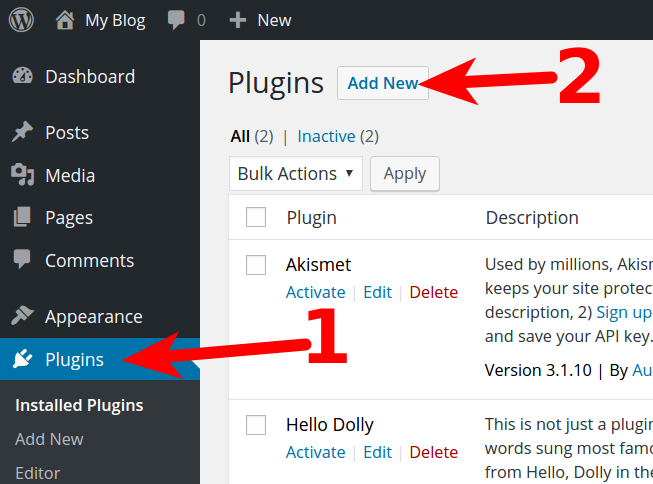
- Type “social media widget” in the Search Plugins box, then hit the Enter key to search.
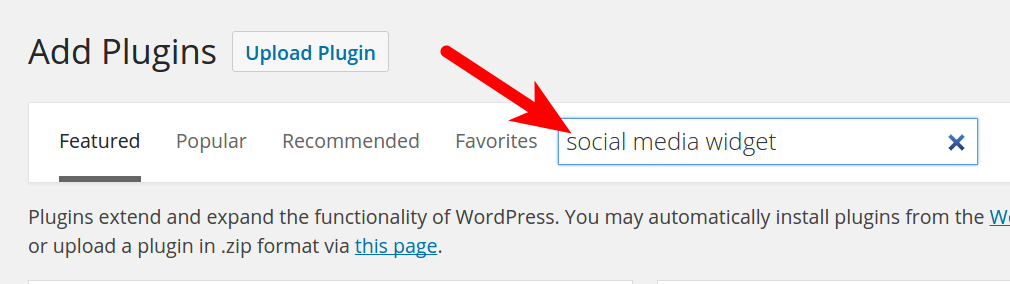
- You will then see the Social Media Widget listed, click the Install Now.
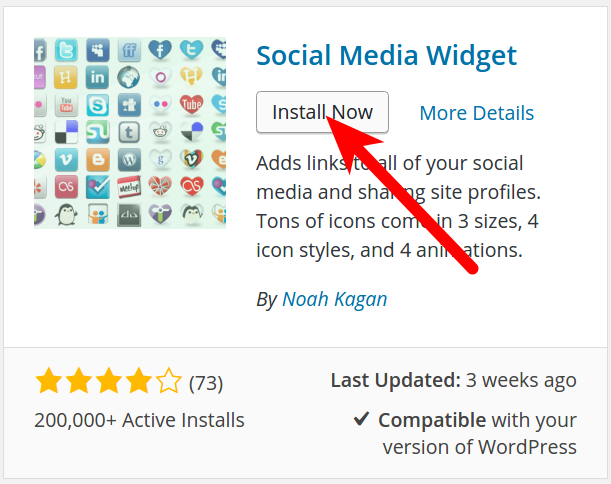
- When you see a message stating the plugin has been “Successfully installed” click the Activate Plugin button.
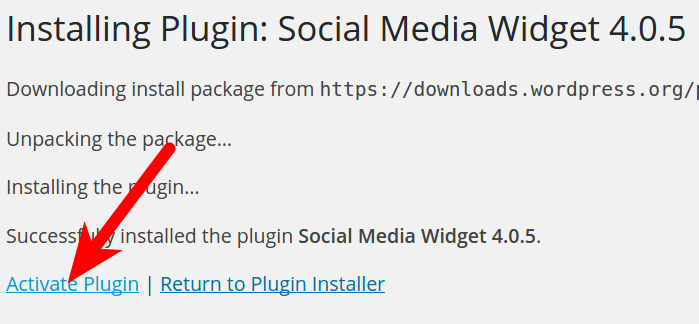
You are finished when you see the “Plugin activated” message.
How to add Social Media Buttons
- Log in to your WordPress Dashboard.
- Click Appearance, then Widgets.
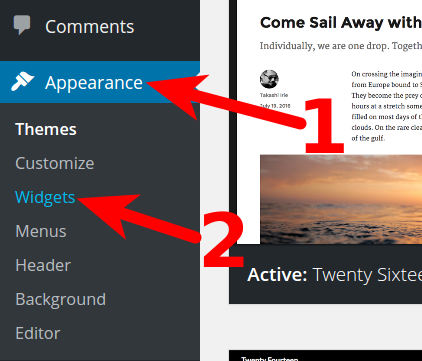
- Find Social Media Widget, and drag it to the section you want it to display in. In my tests, I am dragging into the Sidebar section.
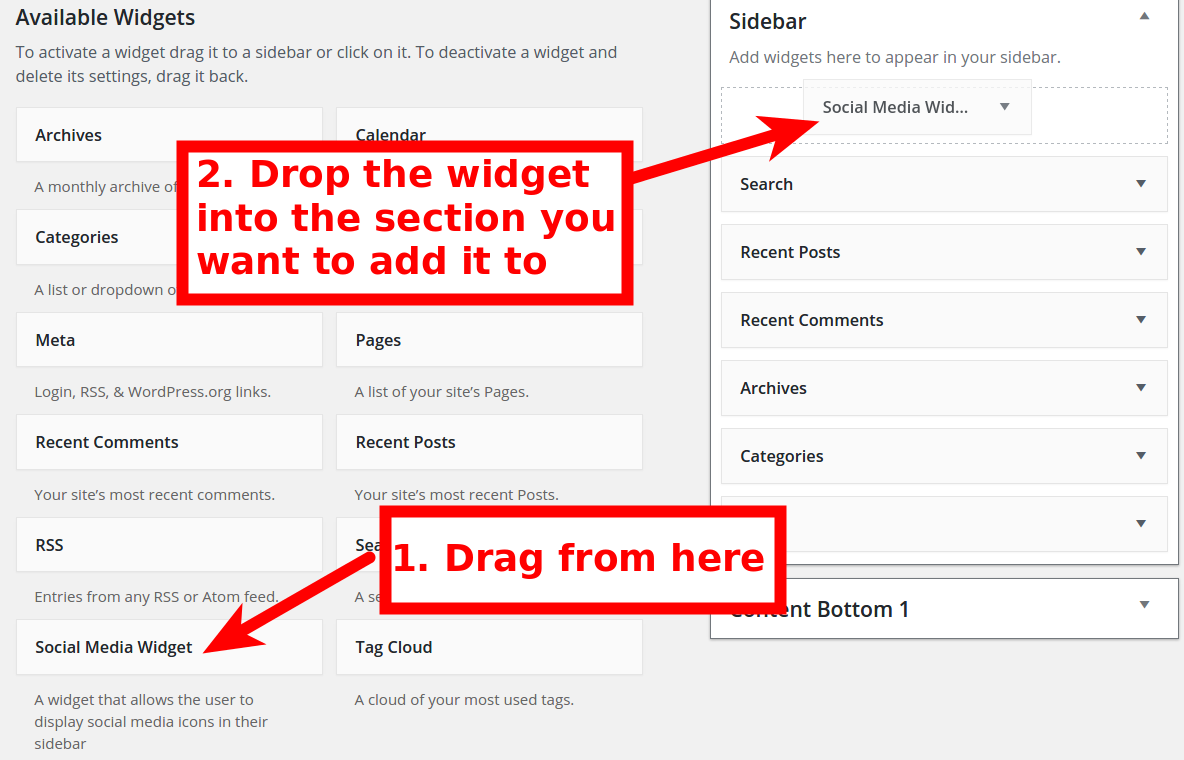
- You will then see the Social Media Widget in the section you added it to. Click it to expand the settings if they are not already listed. Scroll down and click the Social Networking link.
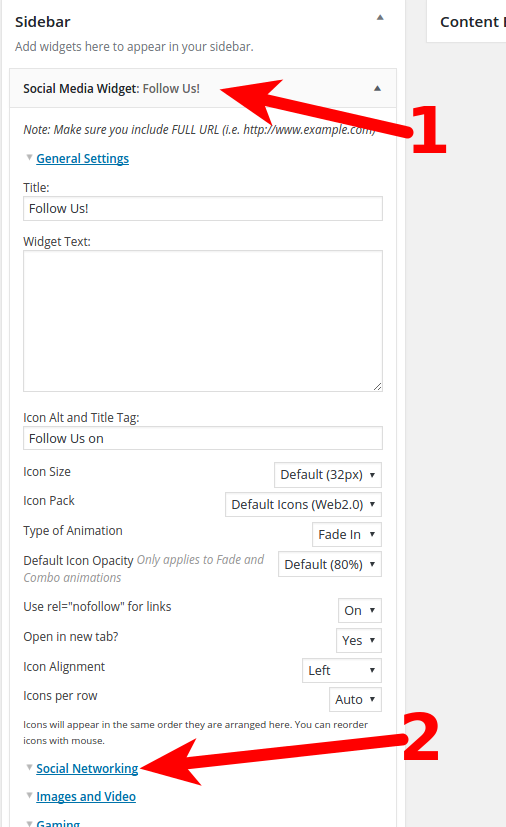
- You will see a list of fields for linking to your social media URL’s. Fill them in as needed, then click the Save button.
- You will then see the buttons for the Social media accounts you added. Clicking them will take visitors to your social media pages.
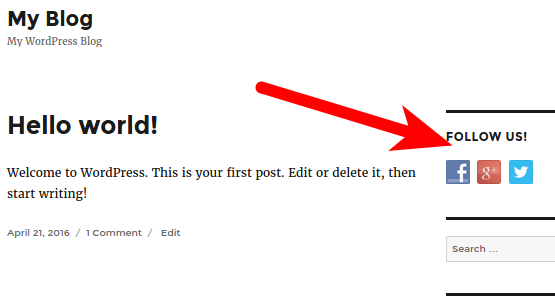
Congratulations, now you know how to add Social Media buttons to your WordPress site using the Social Media Widget plugin! Click here to learn more about finding and adding WordPress widgets.
