What is Notifybot?
Very simply put, Notifybot is a WordPress plugin that allows you to monitor your WordPress website in a variety of ways. It has many options and its easy to use which makes it the perfect plugin for WordPress users and developers alike. If you use Gravity Forms or Easy Digital Downloads it integrates seamlessly. If you’re a Slack or Twilio user, you can set up to receive your notifications there as well.
Why are Notifications for WordPress Important?
WordPress powers 24% of the web as we speak. WordPress updates often. With security being an important factor in website management, getting notifcation for updates can be crtical. Either way, its important for the website you manage to know when those updates are available. WordPress websites that are not updated and maintained are more likely to be hacked. If you don’t keep your WordPress site up to date, you could be at risk. But Notifybot does more than just monitor WordPress and its updates. You can monitor logins, posts, settings, themes, pages and media (and I’m sure more coming soon).
Getting Started with Notifybot
Before you can use Notifybot you have to purchase a license. The licensing is fairly affordable with the entry level license costing about $25. If you’re a developer there’s options for multisite licensing allowing you to use the plugin on multiple installations of WordPress. There’s also a license that is inclusive of all the add-ons available. Once you have purchased your license, go ahead and download the core plugin to get started.
Installing Notifybot
- Login to your WordPress (WP-Admin) Dashboard
-
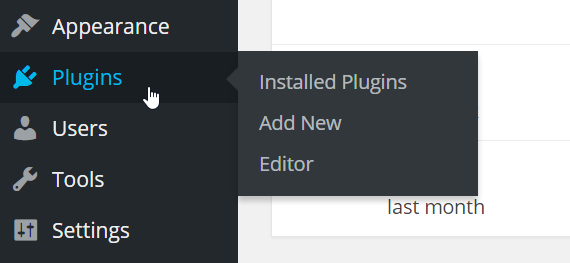
Go to Plugins in the left side menu pane
-
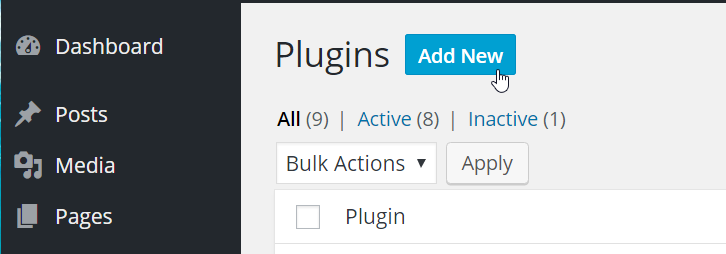
At the top of the page, click “Add New” to add Notifybot to your plugins
-
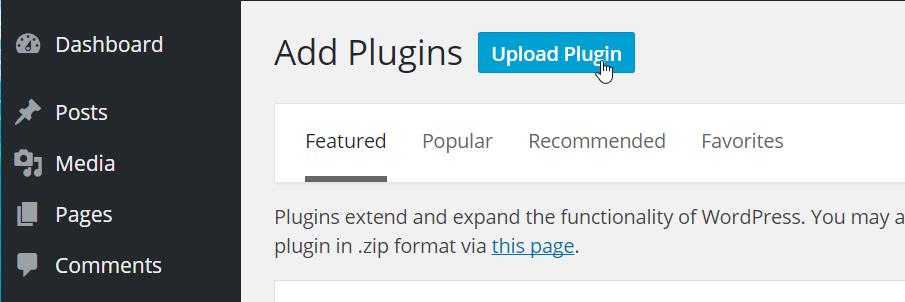
At the top of the page, click “Upload Plugin”
-
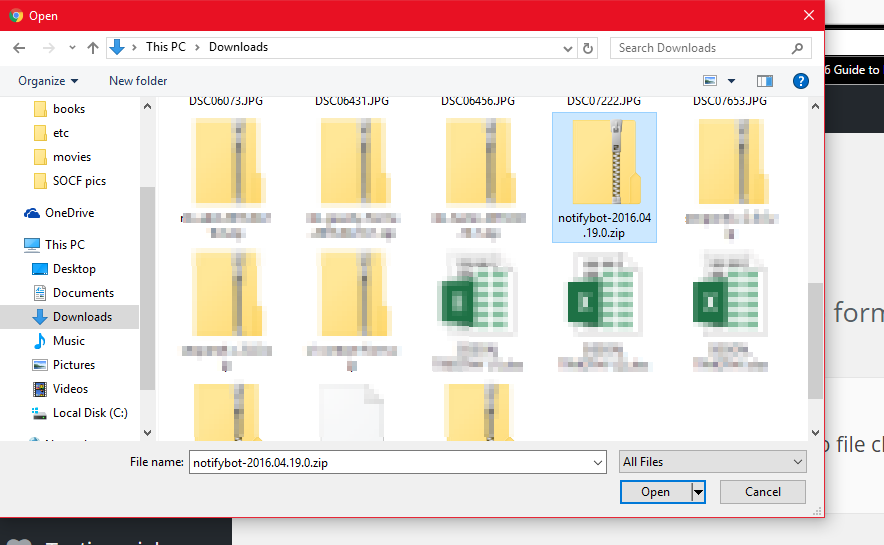
Select “Choose File” and locate the plugin from your download location. Select the Zip file you downloaded.
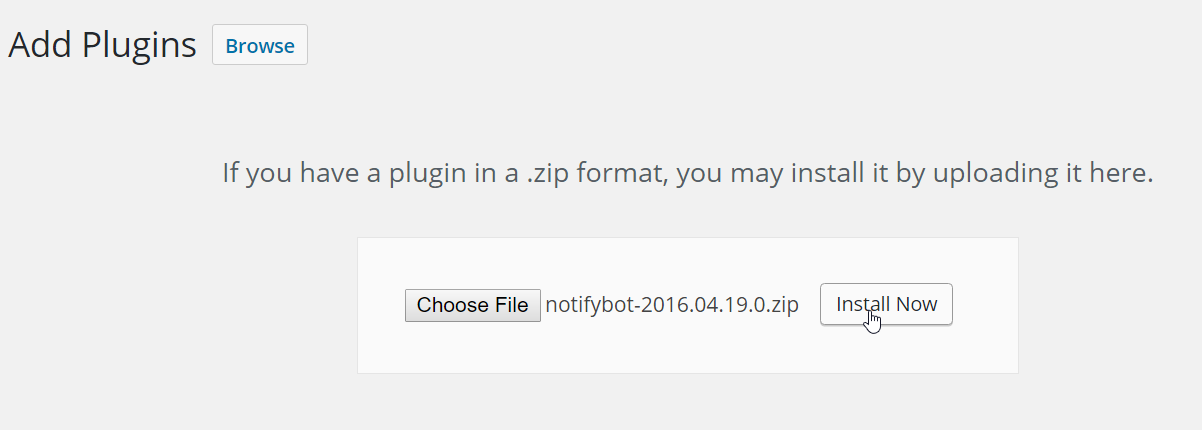
Click “Install Now” to install Notifybot
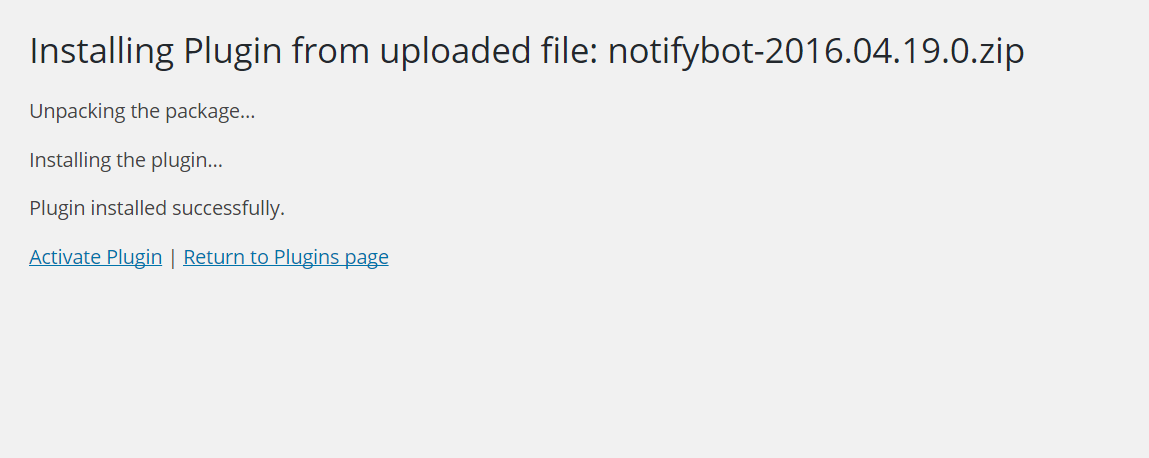
At this point you have successfully installed Notifybot on your WordPress website and you’re ready to configure the plugin so you can recieve notifications form your WordPress website.
- Click Activate to make Notifybot an active plugin in your WordPress site.
In the next article, learn how to set up the basic configurations for Notifybot.


Thanks for the write-up guys! Looks great! I look forward to seeing more from you.
Jeff Matson
Founder, NotifyBot