Do you want to free up space on your server? There may be files stored in your File Manager Trash that you no longer need. This is because deleting a file in File Manager only moves it to the Trash folder. In this guide, we will show you how to permanently delete a Trash file in File Manager so you can free up.
Keep in mind that this is separate from the Trash directory used with terminal commands.
Deleting File Manager Trash
- Log into cPanel.
- Click File Manager in the Files section of cPanel.

- You will be in the File Manager, click the View Trash link.
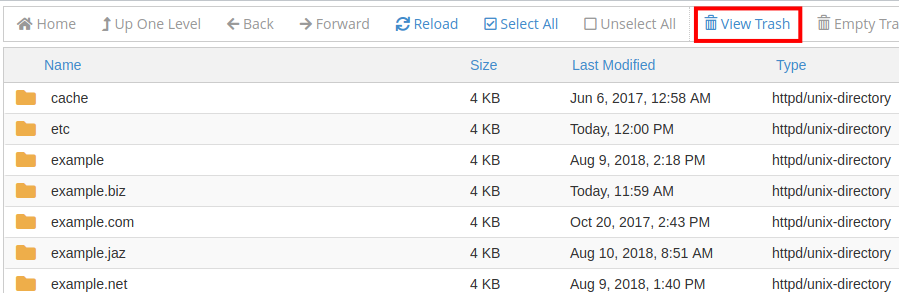 You will then see a list deleted files.
You will then see a list deleted files.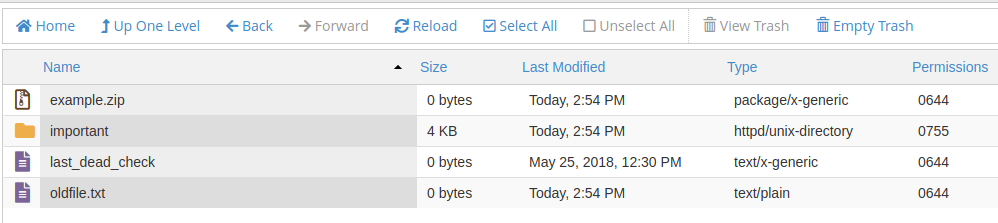
- To sort the files click Name, Size, Last Modified, Type, or Permissions.
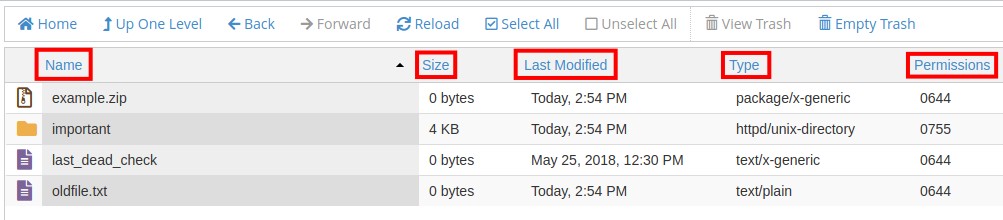
- Choose the file you want to remove permanently then click the Delete option.
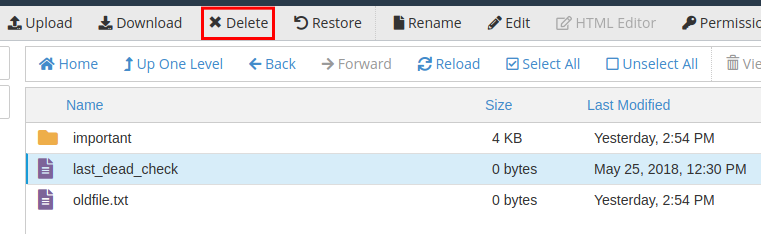
- A message will ask “Are you sure you wish to delete the following files?” Click the Delete File(s) button. The file will then be permanently removed from your cPanel.
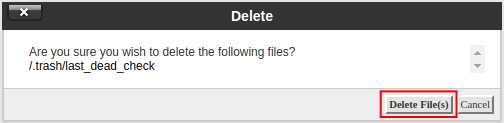
Congratulations, now you know how to permanently delete a Trash file in File Manager! Check out this post in our community forum if you are having trouble deleting files or getting errors such as FileOp Failure.
Post navigation
- Click File Manager in the Files section of cPanel.
