Looking for a hosting service where all the resources belong only to you? Check out the Dedicated Server solutions from InMotion Hosting.
The Web Host Manager (WHM) provides an option that allows you to reset services without having to use Shell access. You can use the graphical interface restart the follow services:
- DNS Server
- FTP SErver (ProFTPd/PureFTPd)
- HTTP Server (Apache)
- IMAP Server
- Mail Server (Exim
- Mailing List Manager (Mailman)
- SQL Server (MySQL)
- SSH server (OpenSSH)
Follow the instructions below in order to learn how to restart these services using WHM.
Using WHM to Restart Services on your Web Server
- Log in to the WHM Interface
-
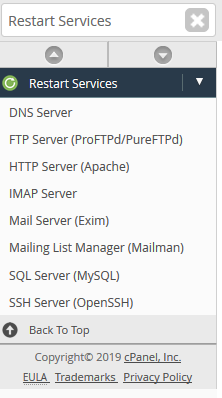
In the search field in the top left corner type Restart Services.
-
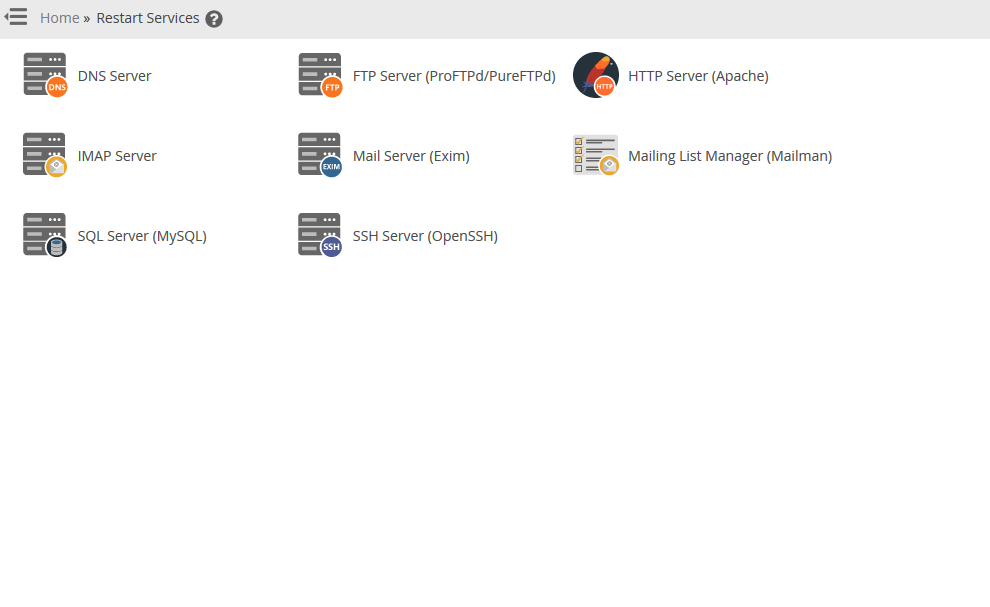
This will bring you to the Restart Services section of WHM.
-
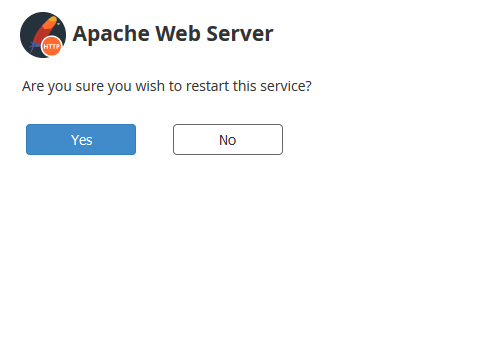
Click on the service that you need to restart. You will see a confirmation screen appear and this will be the one chance to cancel the restart. Remember that you should only restart the service if needed.
Congratulations you now are able to reset services using the WHM interface.