General Data Protection Regulation (GDPR) regulations have brought privacy concerns to the forefront for website owners who haven’t before done so before. Below we cover how to how to display a consent banner in Grav.
Display a Cookie Consent Banner
- Log into Grav.
- Install “Cookie Consent”.
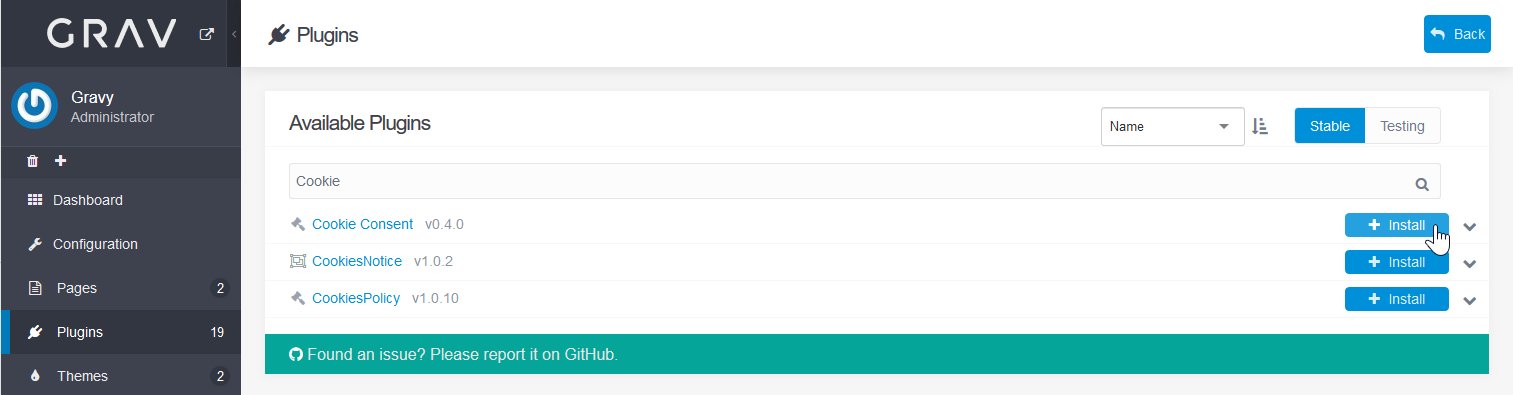
- Customize the Content, Colors, and Position & Style settings.
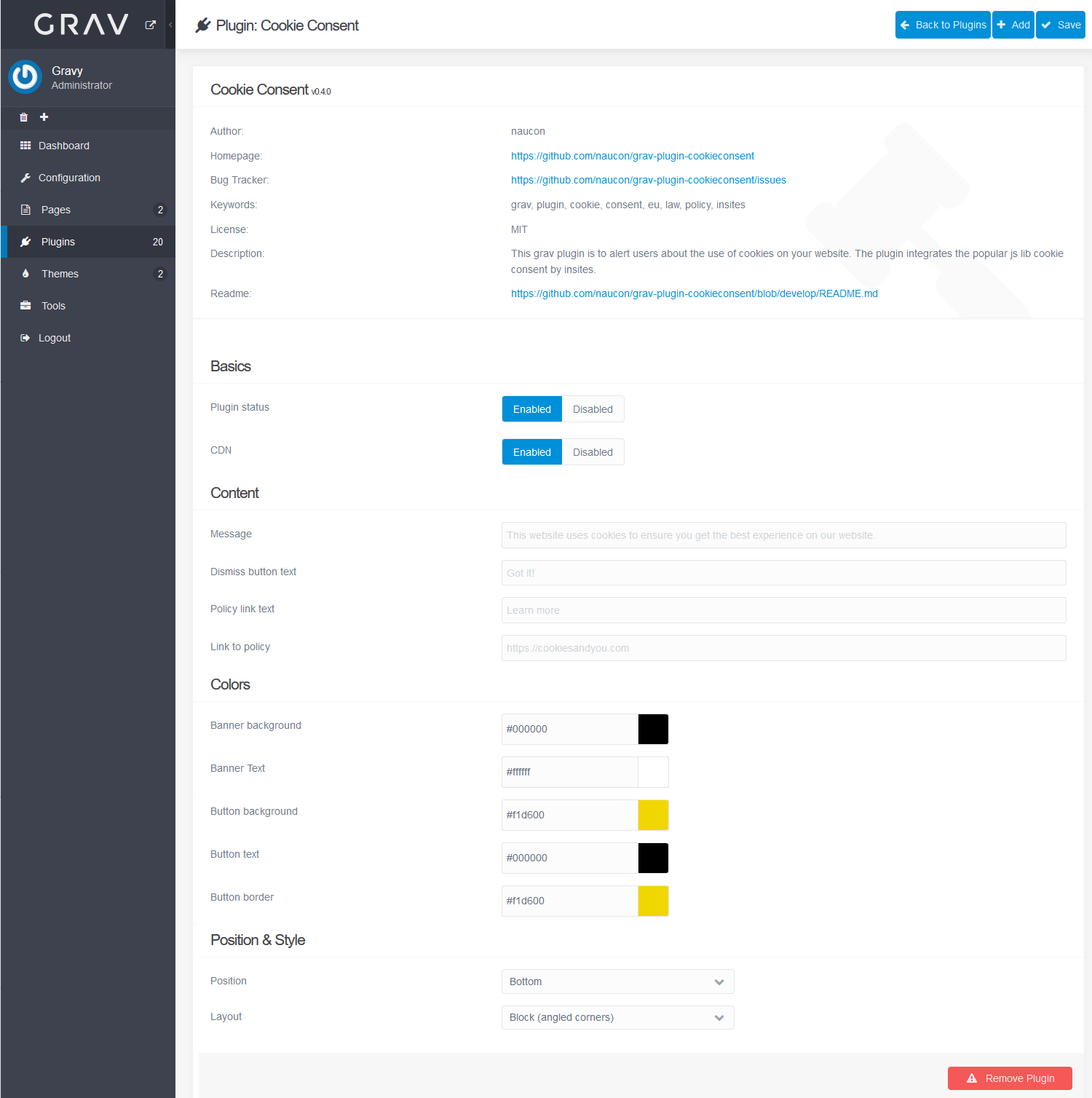
- Click Save at the upper-right.
- View your Grav site to see the banner.

Check out the GDPR Privacy Setup plugin for more GDPR options in Grav. Learn more about Grav in our Support Center.
Note: Need web hosting? Get started with our Shared Hosting today.
