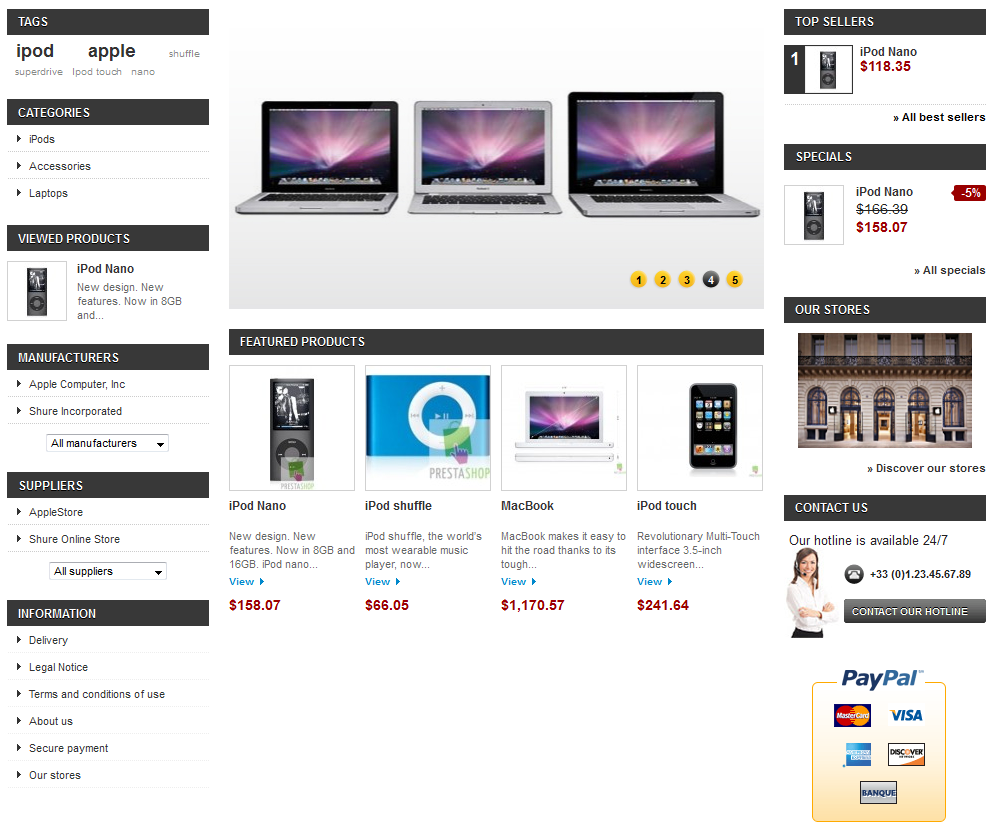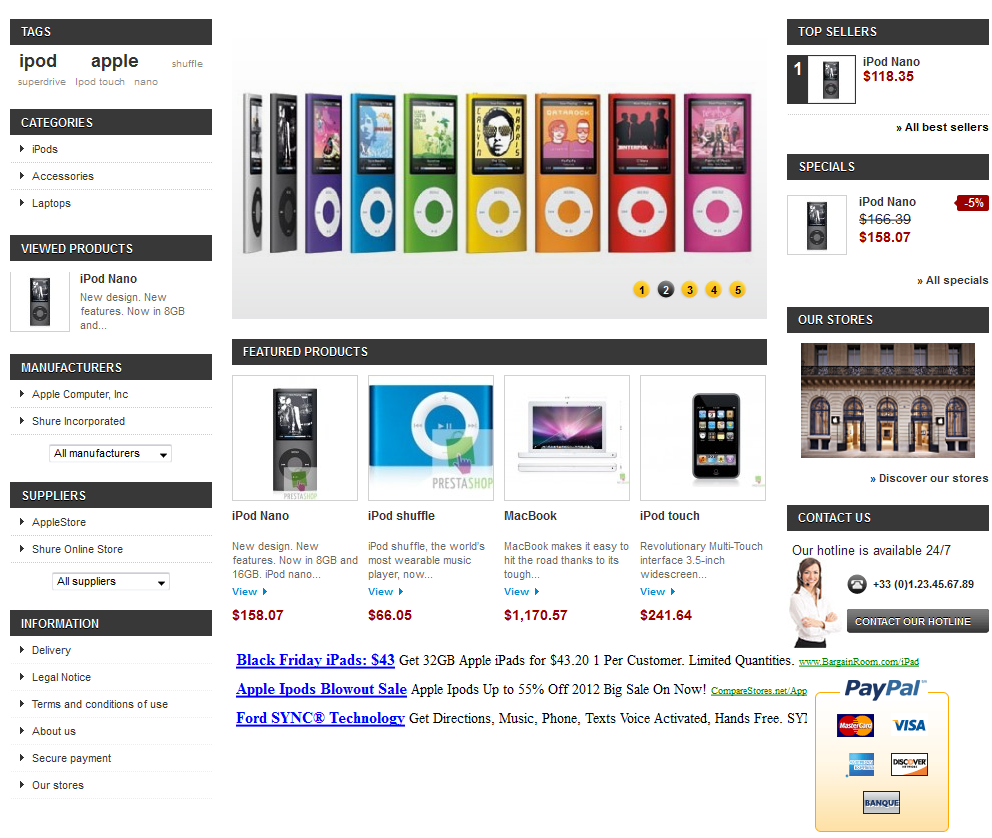There are many ways of monetizing your site beyond simply selling your products. One of these is to make money via advertising with a Google Adsense account. Below are instructions for installing and configuring the Google Adsense module for your PrestaShop 1.5 store.
Note that you must have created a Google Adsense account in order to be able to use this module.
Installing the GAdsense module in PrestaShop 1.5
- Log into your PrestaShop 1.5 dashboard.
- Using the top menu bar, hover over the Modules tab and select the Modules option.
- From the Modules list screen, scroll down until you find the module named GAdsense. Click on the Install button located to the right of the module’s row.

- Once installed, you will see a successful installation message on the screen. Fromhere, click on the Configure link to go to the next step.
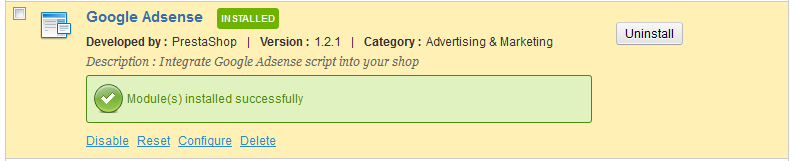
- You are now on the Google Adsense configuration page. From here you will need to have your adsense code from your Google adsense account. Insert the desired code into the Your Code field. Once done, click on the Update Settings button at the bottom.

Your new adsense ads should now display on your PrestaShop store. Below are before and after screenshots that show how the ads will display. Your ad display will vary depending on how you select it from Google.
Before After