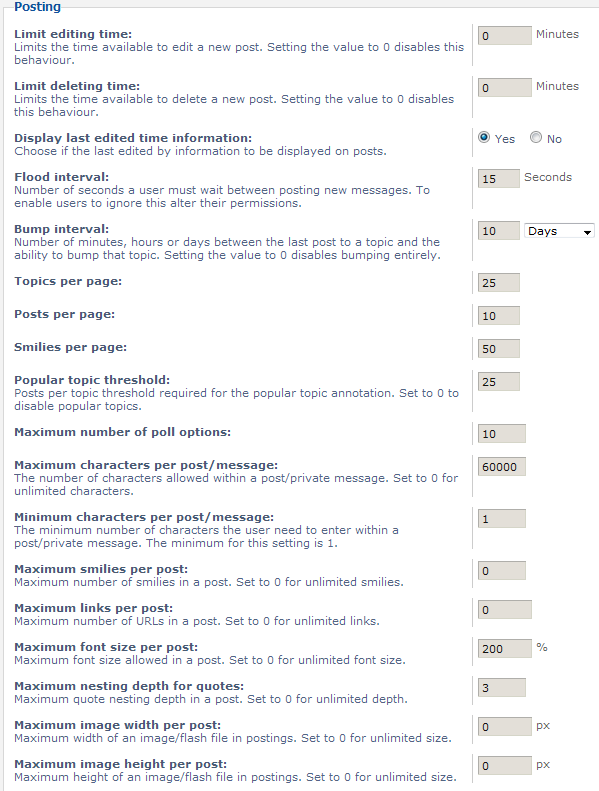When acting as the administrator of a forum such as your phpBB site, you will want to customize the behavior of posts. This allows a custom feel for your site as well as enabling features you want your members to have access to, or disabling options you want to limit. Below are explanations of the different parameters and options for your posts that are found in your phpBB 3.0 administrative section.
Managing and editing post settings in phpBB 3.0
- Log into your phpBB admin dashboard.
- From there, click on the General tab if the screen is not already focused on it.
- From the General tab you will see there several categories on the left hand sidebar. Click on the Post settings link found under the Board Configuration category.
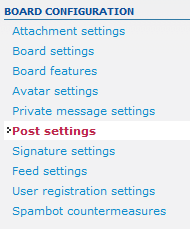
- This leads you to the Post Settings page, which is divided into two separate sections. The first is the general options section, which allows you to enable and disable specific attributes of post settings. The second area is the posting settings, which are customizable parameters forpost behavoir.
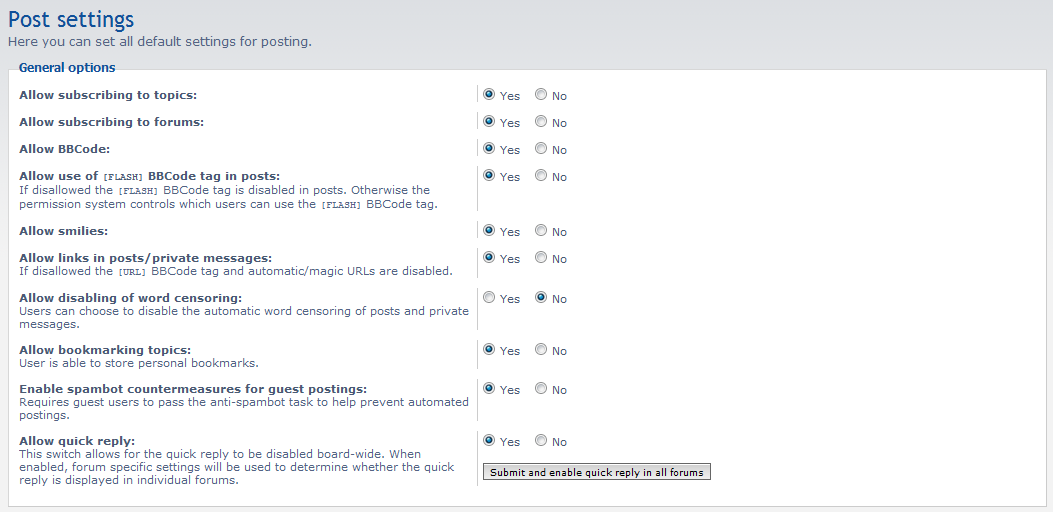
Allow subscribing to topics Select Yes to allow members the ability to subscribe to topics of their choice. Allow subscribing to forums If enabled, allows members to subscribe to forums of their choice. Allow BBCode Allows BBCode to be used in posts and private messages. Allow use of [FLASH] BBCode tag in posts Specifically allows the use of the [FLASH] BBCode tag for embedding flash into a post or message. Allow smilies Setting to Yes will allow the use of emoticons in posts and private messages. Allow links in posts/private messages Allows the use of hyperlinks in posts and messages when enabled. Allow disabling of word censoring If activated, users will be allowed to turn off word censoring for posts and messages they view. Allow bookmarking topics Allows members to bookmark favorite topics for quick navigation later on. Enable spambot countermeasures for guest posting If enabled, forces guest posters to use anti-spambot measures (captcha) when posting. Allow quick reply Enables the quick reply option for posting. Limit editing time The amount of time a member has to edit their post. Setting this field to 0 disables theis feature. Limit deleting time The amount of time a user has to delete a new post. As above, setting this feature to 0 will disable it. Display last edited time information If enabled, displays the last edited information for a post. Flood interval The time that a user must wait in between posts. Bump interval The amount of time (minutes, hours, days) that a post must wait before it can be bumped. Topics per page The number of topics displayed per page. Posts per page The number of posts displayed per page. Smilies per page The number of smilies (emoticons) displayed per page. Popular topic threshold The number of posts required to be considered a popular topic. Maximum number of poll options Sets the maximum number of options allowed per poll. Maximum characters per post/message Maximum number of characters allowed per post or private message. Minimum characters per post/message Minimum number of characters allowed per post or private message. Maximum smilies per post The maximum number of smilies allowed per post. Maximum links per post The maximum number of links a member is allowed to include in their post. Maximum font size per post Sets the maximum allowed font size for a post. Maximum nesting depth for quotes Sets the max allowable depth for nesting quotes (quoting within quotes) Maximum image width per post Sets the maximum allowed width (in pixels) for images in a post. Maximum image height per post Sets the maximum allowed height (in pixels) for images in a post. - Once you have configured your settings to your liking, click on the Submit button to save your new post settings.