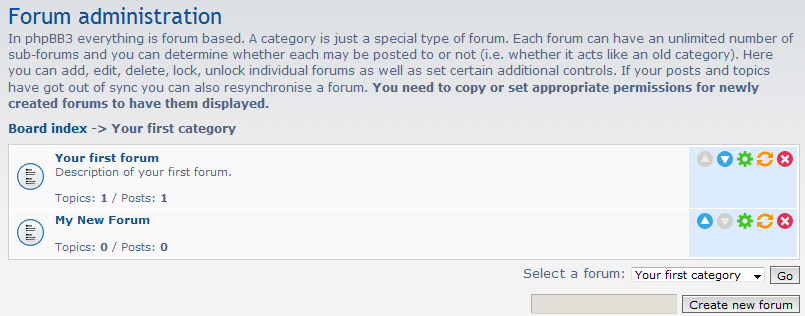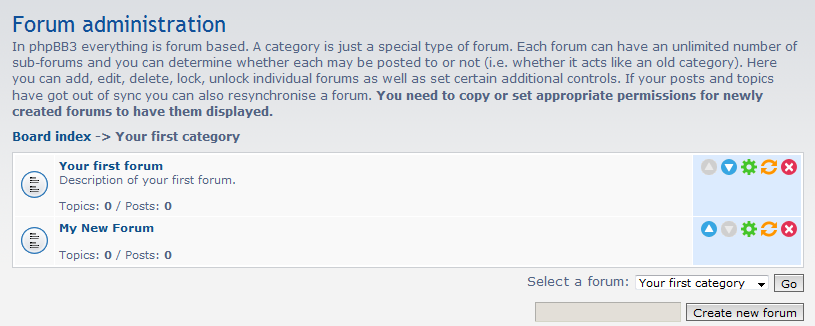What is forum pruning?
As your forum community grows, you may wish to remove older posts from your boards. This is known as pruning and shares the term with gardening, where you remove dead or useless branches to improve the bush or tree. Pruning forums refers to the removal of posts and topics that meet certain age criteria, such as not having any responses within a specified amount of time or being a certain age.
Pruning your forums
How to automatically prune your forums
- Log into your phpBB admin dashboard.
- From there, click on the Forums tab.
- Now you are on the Forum Management screen. Locate the Category that contains the forum for which you want to set the pruning settings and click on its name. In this example, we click on the Your First Category category.
- This takes us to the list of forums that are within the category. To the right of each forum, there are some icons, click on the Edit icon (which appears as a green gear) to enter the edit area for the forum. We are working with the Your First Forum.
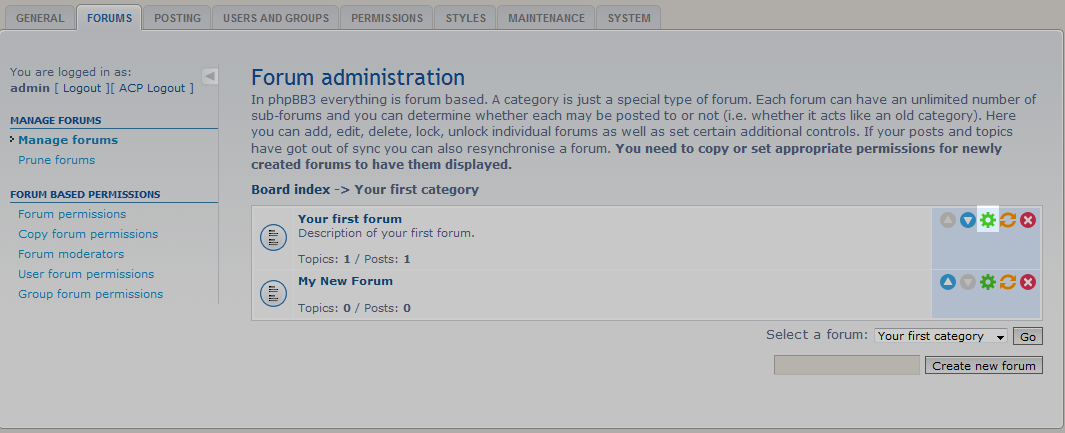
- You are taken to the forum edit screen. Scroll down until you find the Forum Prune Settings section. This is where you will set the specifics of your forum pruning. Below are the various fields and their descriptions:
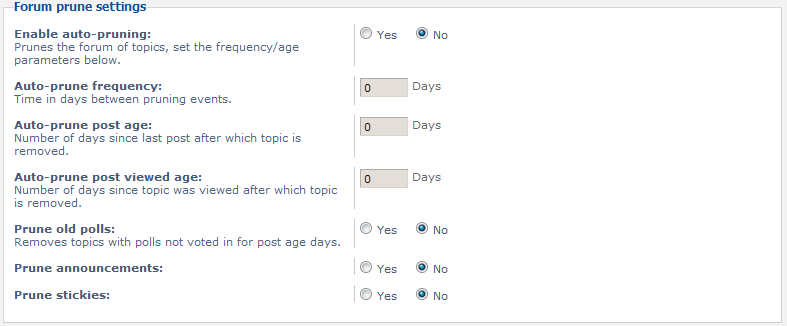
Enable Auto-pruning Enabling this option means the forum will prune itself based on the frequency set in this section. Auto-prune Frequency Set the frequency you want the forum to prune itself (0 days is never, 1 is every day, 2 is every other day, etc) Auto-prune Post Age This is the age of a post that will be pruned (example: 7 means any post that is one week or older will be removed) Auto-prune Post Viewed Age Allows a post to be deleted if it has not been viewed in this number of days (example: 30 means any post not viewed in a month will be deleted) Prune old polls Enabling this will remove any posts that have not gotten any votes in relation to the Auto-prune Post Age setting. Prune Announcements Enable this if you wish to delete any announcements using the Auto-prune Post Age setting. Prune stickies This will enable the deletion of stickies that are in relation to the Auto-prune Post Age setting. - After configuring your Pruning settings, click on the Submit button at the bottom to save the changes.
How to prune your forums manually
- Log into your phpBB admin dashboard.
- From there, click on the Forums tab.
- On the laft hadn sidebar you will see a Manage Forums section. Click on the Prune Forums option.
- This brings up a forum selection box on the right hand panel. Select the forum you wish to prune. In our example, we are using the Your First Forum forum. Click on the Select a Forum button at the lower right corner of the screen.
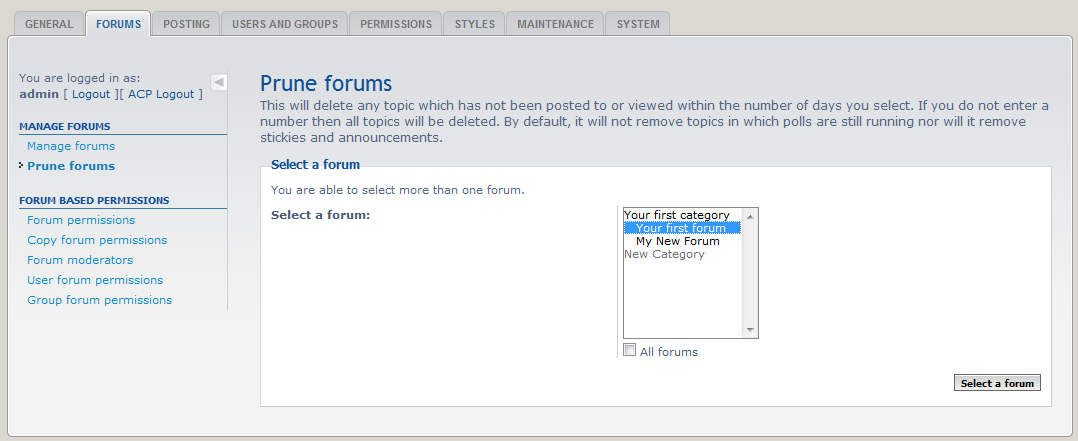
- The next screen is the list of conditions you wish to prune under.
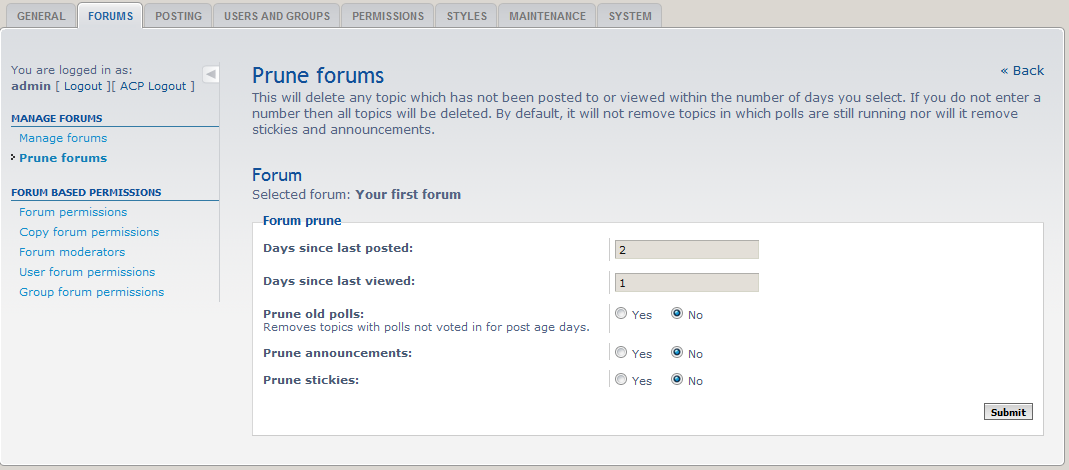
Days Since Last Posted Deletes posts that are equal to or older than the number entered. Leave blank to ignore the setting. Days Since Last Viewed Deletes posts that have not been viewed in the days entered. Leave blank to ignore the setting. Prune Old Polls Enabling this will remove pols that have not been voted in for the Days Since Last Posted days. Prune Announcements Removes announcements relative to the Days Since Last Posted setting. Prune Stickies Removes stickies whos age is relative to the Days Since Last Posted setting. - Click the Submit button at the bottom to proceed with pruning according to the settings you entered.
- You are met with a confirmation screen asking if you are sure. Click the Yes button to continue. You will then be taken to the pruning results screen where it shows you how many posts were removed. Your forum listings will reflect the pruned forums as shown in the before and after shot.

Before After