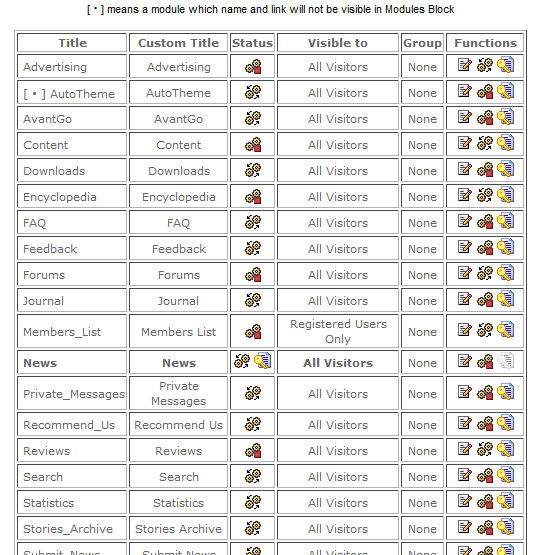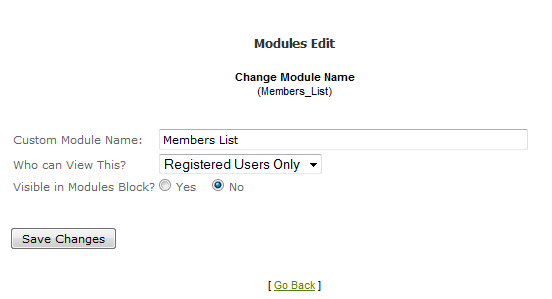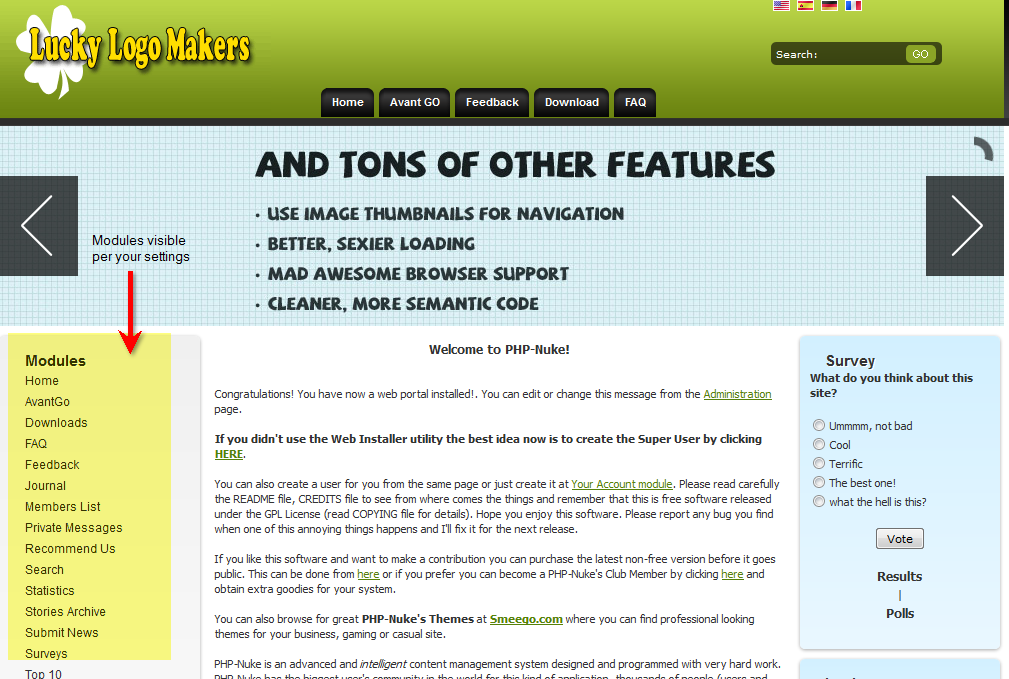Deleting Modules from Access in PHP-Nuke
- Login to the PHP-Nuke Administration Back-end interface as an administrator.

Click on MODULES icon.

When you click on the MODULES icon you will see a table listing all of the available modules. The table shows the following:
Title Module title Custom Title Further description of the module Status Status of module; active/inactive and if it is loaded in the home page Visible to Who can view the module Group Shows if module is assigned to a specific user group Functions Edit module, activate/de-activate module/put in home - In order to remove a module from the front-end menu, go to the FUNCTIONS column of the table and click on middle icon.
Active Icon =

Inactive Icon =


Click on the first icon to EDIT the module. Depending on the module, this will allow you change who can view the icon, and also determine if the module visible in the menu or not.
- Click on the drop-down menu labeled “Who can view this?” This will allow you to select who can view the module: All Visitors, Registered Users only, Administrators only, or Subscribed users. Select the one that best applies to the module you are editing.
- Next, click on either YES or NO for the “Visible in Modules Block?” option. If you select NO, then the module will not be visible in the menu.
- Click on SAVE CHANGES at the bottom to save your selections.