Managing a CMS like PHP-Nuke will require you to be able to change passwords for your users. This article will explain how to change the Admin password in PHP-Nuke.
Steps to change the admin password
- Log into your PHP-Nuke Dashboard.
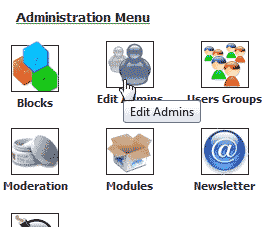
Click Edit Admins.
Important! If you click the Edit Admins link and you get an “Illegal Operation” error, it is because you have to Edit Admins as the “God” user. When you initially set up your PHP-Nuke program you will want to set the admin username and real name to God to prevent this.
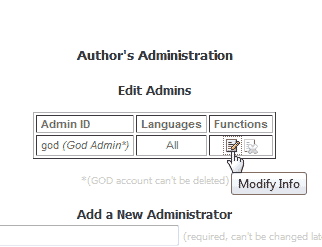
Click the Modify Info icon. See image to the right.
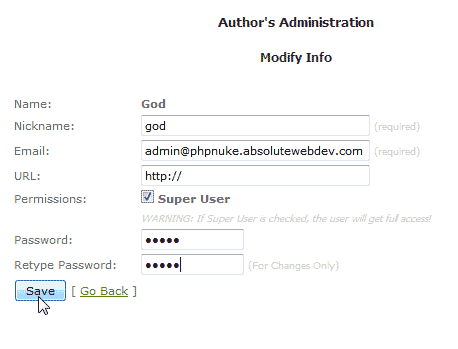
Type your new password.
Click Save.