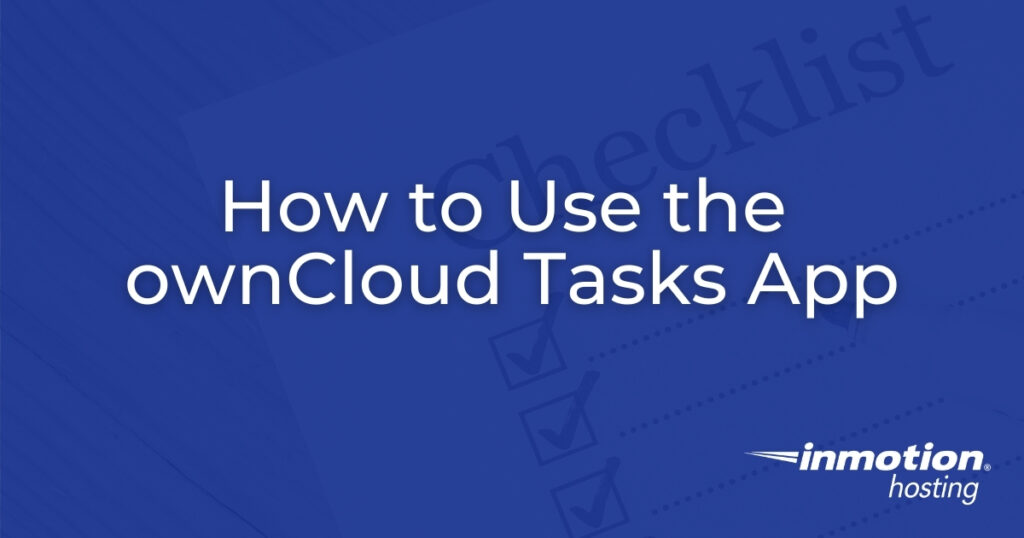
The ownCloud Tasks app provides an easy way to organize multiple to-do lists on your self-managed VPS hosting. The task list integration is most suitable for individuals or small group projects with a workflow already based on an ownCloud server. Task lists can also be exported to other applications with CalDav for mobile users.
Managing ownCloud Tasks
To get started with the ownCloud Tasks app, log into your ownCloud dashboard as an administrator and install the Tasks app from the marketplace. Now, select the menu button in the upper-left corner and select Tasks. Here’s an example of how your task list might look once you’re finished.
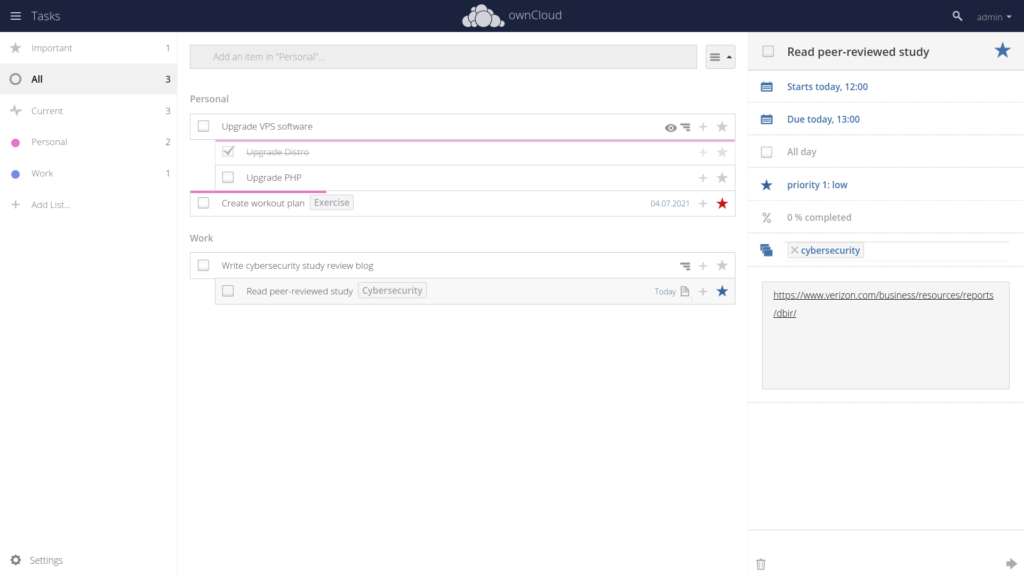
Tasks are sorted in categories shown on the left including ones marked as “important,” “current,” and any user created lists (personal, work, etc.).
Create a task by typing into the text field at the top-center of the screen. Once you press Enter you’ll see options to add details in the sidebar on the right.
Task settings include:
- Start date and time
- Due date and time, or entire day
- Priority rated from 0-9 (9 being the highest) with color-coded stars
- Percentage completed from 0-100% with a corresponding progress bar above the respective task in the to-do list
- Tags which will show beside the task title in the center and on the left-side list
- Description
- Delete button at the bottom
Changes are saved automatically.
The task manager can sort items by start date, due date, priority, and alphabetical order. To change a task into a subtask, simply drag and drop it near the bottom of the parent task. Subtasks are indicated by the indent on the left side.
Hide completed subtasks by selecting the eye icon to the right of the parent task. Or select the bar icon to hide all subtasks for the parent item.
ownCloud Tasks Settings
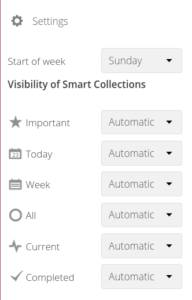
Access settings for the task manager from the lower-left corner. You’ll be able to set which day is the start of your work week and toggle how (hidden, always visible, or only when in use) auto-generated lists display:
- Important
- Today
- Week
- All
- Current
- Completed
Task Management Tips
Tinker with the tag options to find out which sorting options work best for you. Tags could be used to indicate status (ready, in progress, etc.) for a workflow more similar to a kanban board. They could also be used to separate tasks by assignee.
Use all options when appropriate. You may be surprised how helpful it could be next time you audit your entire to-do list as priorities change.
For better productivity in general, put careful consideration into setting priority levels. This follows the Pareto principle: 20 percent of your activities account for 80 percent of your results.
Other Options?
It might take some time to find the best task management workflow for you in different use cases.
For an individual, sometimes a customizable to-do list like ownCloud Tasks is plenty enough. You may just need to import the ICS file to your smartphone for when you’re on the go.
For teams, a true kanban board might better visualize team productivity. Kanboard is a light-weight PHP application with all the important features. WordPress and other self-hosted website builders have third-party integrations for simplifying user experience. Cryptpad and Taiga are great cloud-based alternatives.
Larger organizations might be better off with a customer relationship management (CRM) solution such as Zendesk, Dolibarr, or Zoho. These solutions have an extensive range of features to provide a central hub for internal and external work.
Learn more about managing your cloud storage solution from our ownCloud Education Channel.
