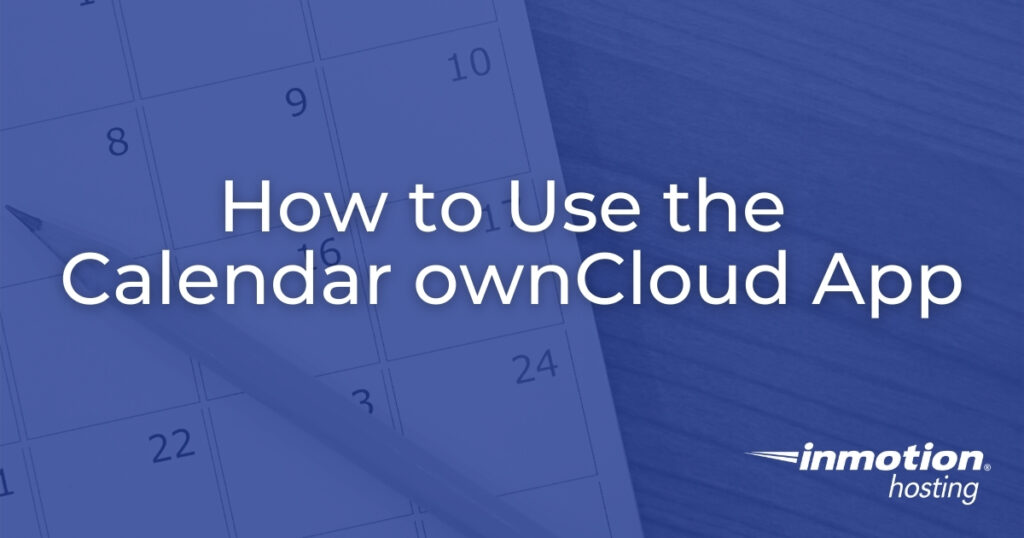
The Calendar ownCloud app helps you keep track of meetings and other events while at your desk and on the move. If you want to consolidate multiple calendars, ownCloud Calendar can also import WebCal (ICS) files and integrate with external systems that have CalDAV support.
Getting Started
How to Install the Calendar ownCloud App
First, log into your ownCloud dashboard as an administrator and install the Calendar app from the market. Afterwards, select the menu button in the upper-left corner and select Calendar. Here’s an example of how your calendar might look once you’ve added some events and calendars.
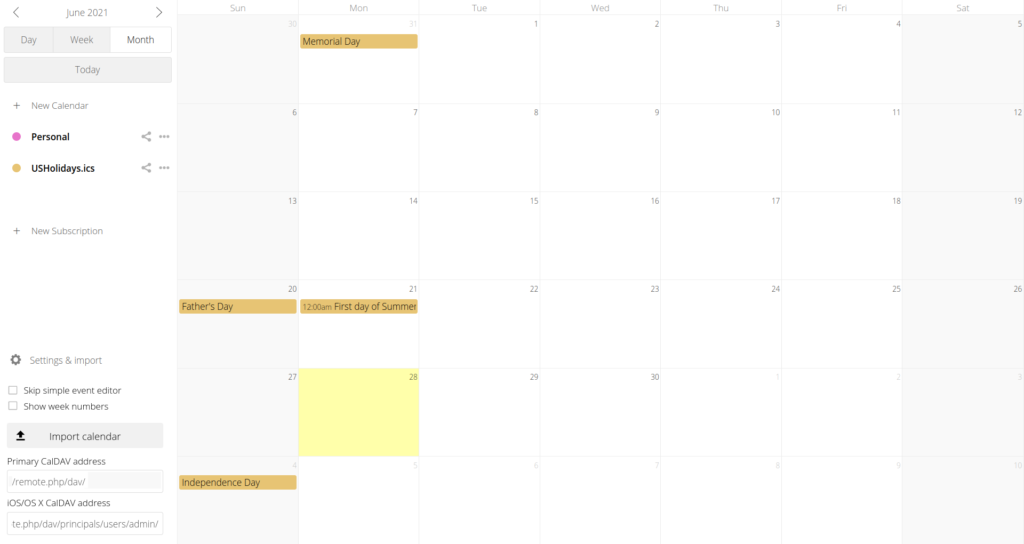
How to Use ownCloud Calendar
The default view is to show the calendar month. You can switch to a daily or weekly view from the upper-left corner along with choosing different dates to display.
The empty Personal calendar is already created. Select + New Calendar on the left to create more. With each calendar you can:
- Share with users and groups
- Share publicly via hyperlink and email
- Edit the calendar name
- Change the color identifier
- Copy the private link
- Download it as an ICS file
- Hide events by clicking on the calendar title
To create an event, simply click on a calendar date to customize the:
- Event title
- Calendar
- Start and end date and time
Click the More button for the advanced event editor with more options:
- Location
- Description
- Status (confirmed, tentative, or cancelled)
- When to show event
- Attendees
- Reminders
- Settings for recurring events
Once you’re done, select Create.
If you prefer to always use the advanced event editor, select Settings & Import from the lower-left corner and the checkbox for Skip simple event editor.
Connect to Other Calendars
There are two ways to add external calendars to your ownCloud calendar.
Import a calendar file by selecting Settings & Import from the lower-left corner, then Import calendar.
Subscribe to public calendars with the + New Subscription button on the left and the public iCal link. Calendar subscriptions will show separately from created and imported calendars.
The settings section populates general and iOS CalDAV calendar links for sharing your full ownCloud calendar externally. If you choose to share your calendar with remote CalDAV accounts, first ensure you’ve taken necessary steps to secure your ownCloud server.
What’s Next?
Trying to maximize your ownCloud 9 calendar and above with everything you could possibly need? Holiday calendar files for many countries are available for free at Thunderbird.net. You can download the ICS file or simply copy and paste the URL as a subscription.
The page recommends iCalShare.com for more downloadable calendars, but there is a lot of spam and unvetted content rendering it a potentially unsafe website. Exercise extreme caution if you decide to browse the iCalShare website for calendars.
You can list worldwide holidays and observances from reputable websites including UN.org/Observances/ and TimeAndDate.com/Holidays. Unfortunately, we cannot recommend any platforms with free international holiday iCalendars at this time.
Learn new ways to improve your cloud storage system from our ownCloud Education Channel.
