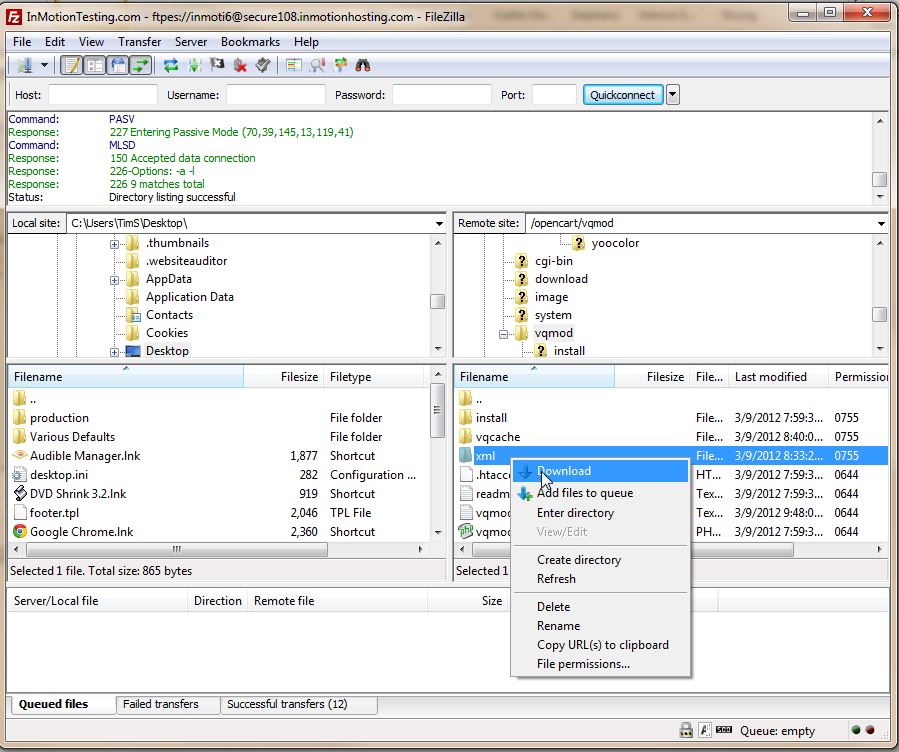Recently I upgraded our OpenCart testing site to OpenCart version 1.5.2. While the installation process went quite smoothly, I noticed after further investigation, that vQmod seemed to not be working. This was a fairly large problem since we use vQmod to make changes to our shopping cart. If you’re not familiar with vQmod please see our article on vQmod and OpenCart.
If you upgraded your OpenCart site, you will need to re-install vQmod. You’ll want to copy your /vQmod/xml folder. This is where all of your vQmod extensions are kept. That way, after you install vQmod, you can upload all of your extensions to restore your OpenCart 1.5.2 shopping cart.
- Access your root folder for OpenCart using a FTP program like FileZilla
- Go to /vqmod
- Download the entire XML folder to your local computer
- Go up one directory and delete the entire vqmod folder from OpenCart
- Follow the instructions to install vQmod here
- Once you have completed the installation instructions for vQmod, use your FTP program to navigate to the /vqmod folder
- Open the xml folder
- Locate your xml folder on your local computer in the FTP program
- Upload the contents of the xml folder to the xml folder in your vqmod folder on your server
At this point, vQmod should be installed and functioning as it did before you upgrading OpenCart to 1.5.2.
If you need further assistance please feel free to ask a question on our support center.
Looking for a host for your OpenCart installation? Go to OpenCart Hosting Accounts with InMotion Hosting for more information.