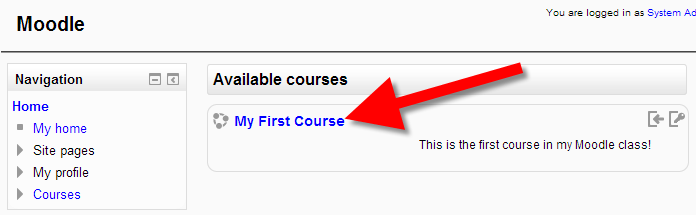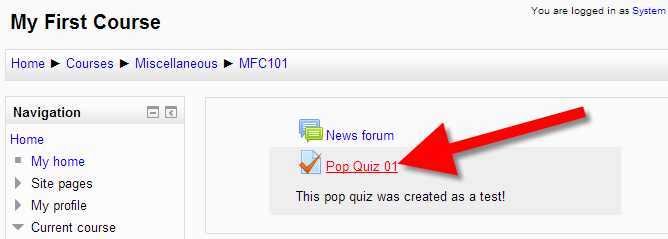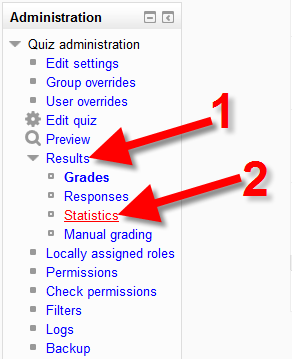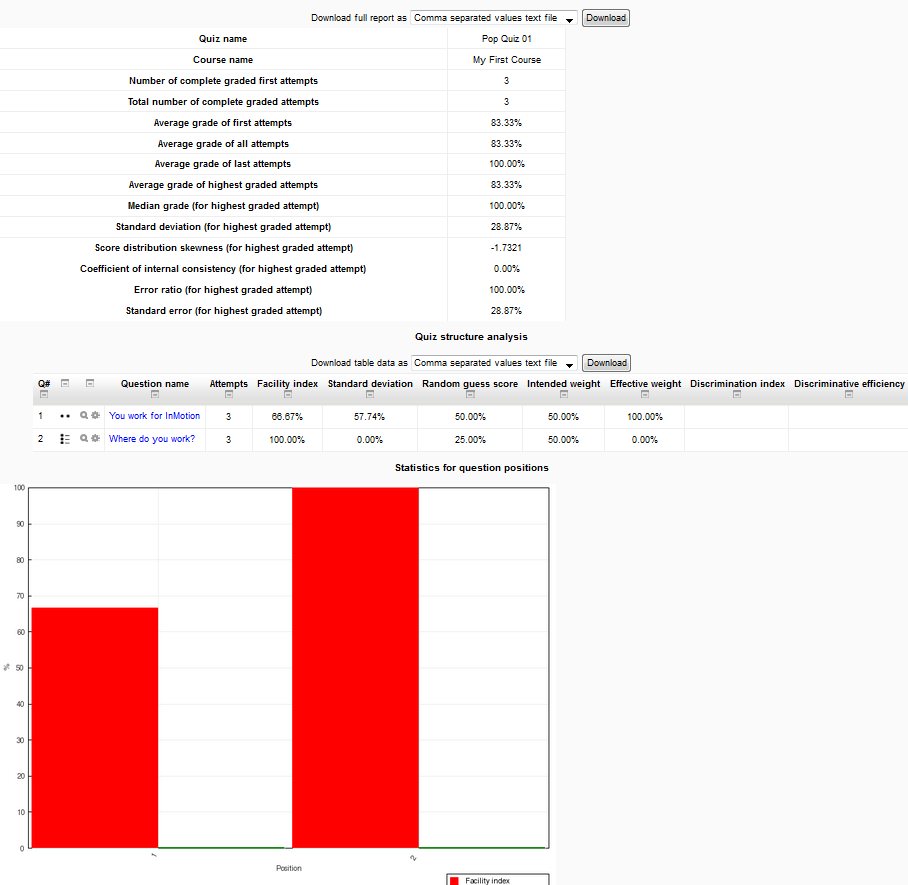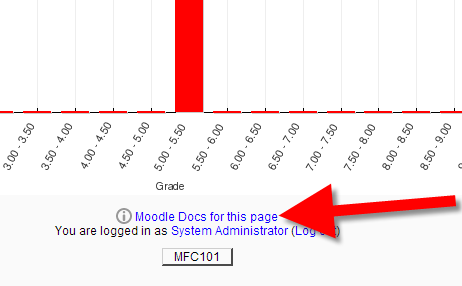Reviewing reports from your quizzes can help identify patterns or issues with specific questions. It can also help you see how well your students are grasping the information. For example, if you see students missing the same question on a quiz. This may mean the question needs rewording, or the material needs more review during class. In this guide I will show you how to view the Quiz Statistics Report in Moodle. This allows teachers to see the results of quizzes they’ve given, and also see the information in a chart form.
How to View the Quiz Statistics Report
- Login to the Admin section of Moodle.
- Click the class that contains the quiz.

- On the next screen, click the quiz you want to see statistics report for.

- In the Quiz administration section, click the Results link.

You will then see the Quiz Statistics Report. The look will vary based on how your quiz is setup, but here is an example:

Below is a list of the information you will be able to see:
Quiz Information Quiz name Course name Number of complete graded first attempts Total number of complete graded attempts Average grade of first attempts Average grade of all attempts Average grade of last attempts Average grade of highest graded attempts Median grade (for highest graded attempt) Standard deviation (for highest graded attempt) Score distribution skewness (for highest graded attempt) Coefficient of internal consistency (for highest graded attempt) Error ratio (for highest graded attempt) Standard error (for highest graded attempt) There will also be a Quiz structure analysis section; below is a list of what you will see there. For more detailed information, see the official Moodle documentation on the quiz statistics calculations:
Q# Question name Attempts Facility index Standard deviation Random guess score Intended weight Effective weight Discrimination index Discriminative efficiency There will also be a link on the bottom to the “Moodle Docs for this page.” If you click it, you can view more information on Quiz Reports in Moodle.

Congratulations, now you know how to view the Quiz Statistics Report in Moodle!