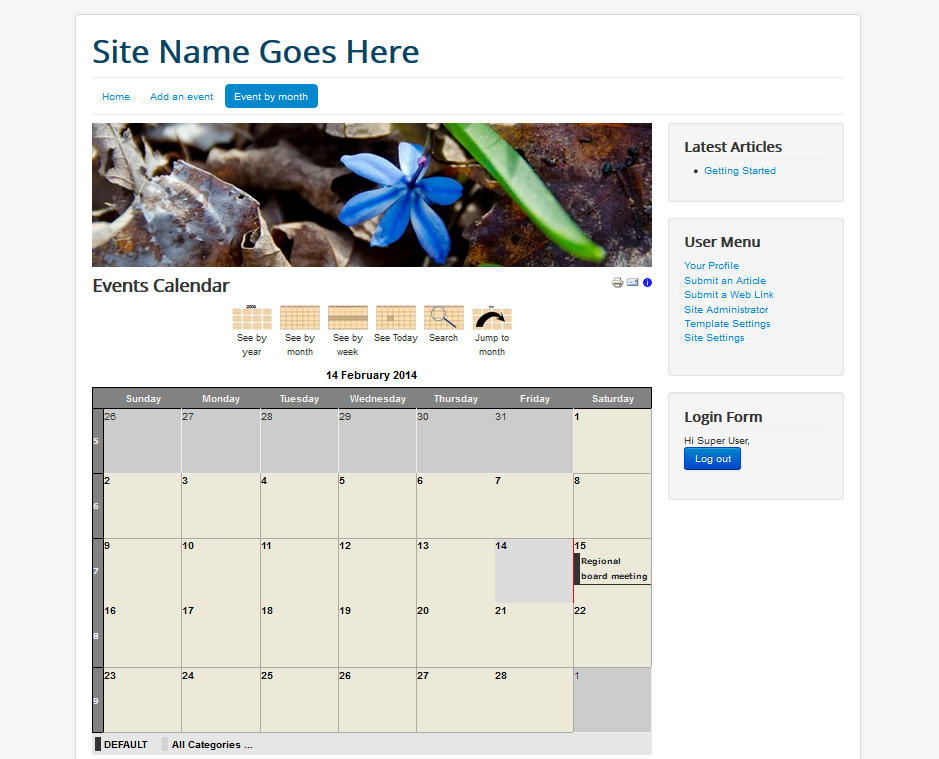After you have added new events to your Calendar, the next thing to do is display the calendar on your site so others can see! Adding an Events by month JEvents menu item in Joomla 3 allows users to be able to view/access the event. In this tutorial we will demonstrate how to create a new page in Joomla that shows your calendar on your site.
After you have finished the steps on this page, you will have a beautiful calendar on your Joomla site (as seen in the screenshot to the right).
Adding a Calendar in Joomla 3
- Login to the Joomla 3 admin panel.
- In the top menu hover over Menus, hover over the menu you want to create the menu item for, then click Add New Menu Item.
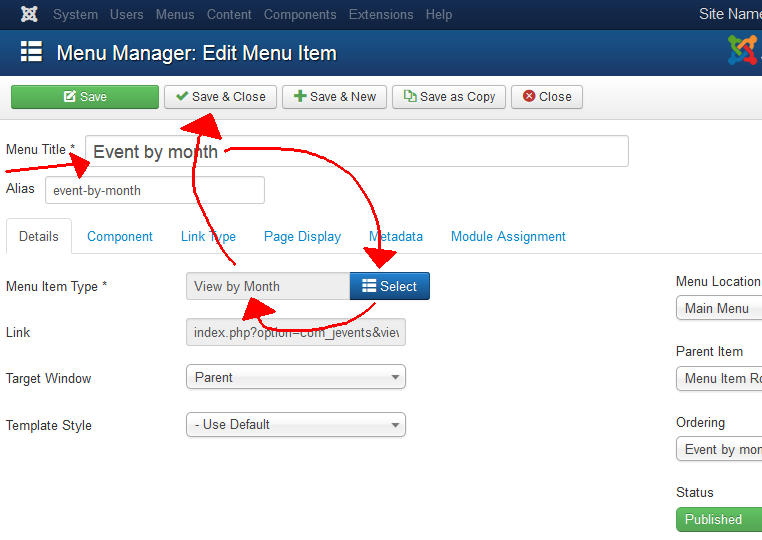
Enter a menu title on the next page, such as Events by month.
- Next to Menu Item Type, click the Select button.
- Click jevents, then choose the menu you want to add, and click it. In my tests, I am selecting View by Month.
- Click the Save button to create the menu. You will then see a message stating “Menu item successfully saved.” You will then see your new calendar menu on your site, and clicking it will display the events.
Congratulations, now you know how to add a JEvents calendar to your Joomla 3 website!