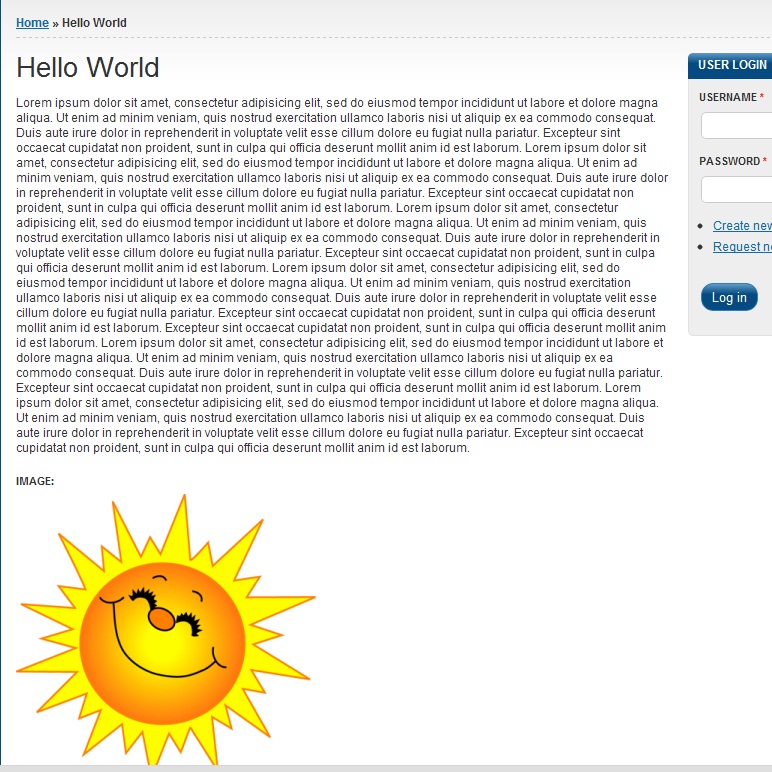When adding content to Drupal, you may want to accompany your textual information with an image. This ability is automatically enabled in Articles, but must be enabled for Basic Pages. However, once enabled, adding an image is the same in both content types. Below are the instructions on how to insert an image into content in Drupal 7.
How to insert an image in Drupal 7:
- Log into the Drupal 7 admin dashboard.
- Using the top menu bar, locate and click on the Content option.
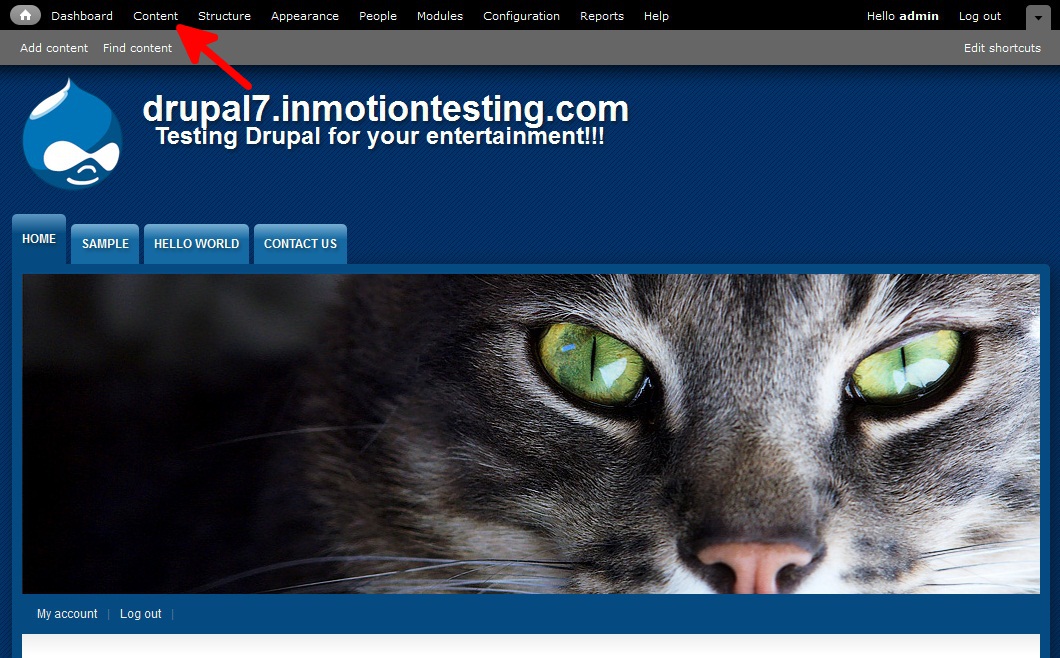
- From this next page, you will either be editing existing content, or adding new content and then adding the image. In this example, we will be adding an image to existing content. Find the Edit link for the appropriate content you are going to edit. Here we are chosing to add an image to our ‘Hello World’ Basic Page.
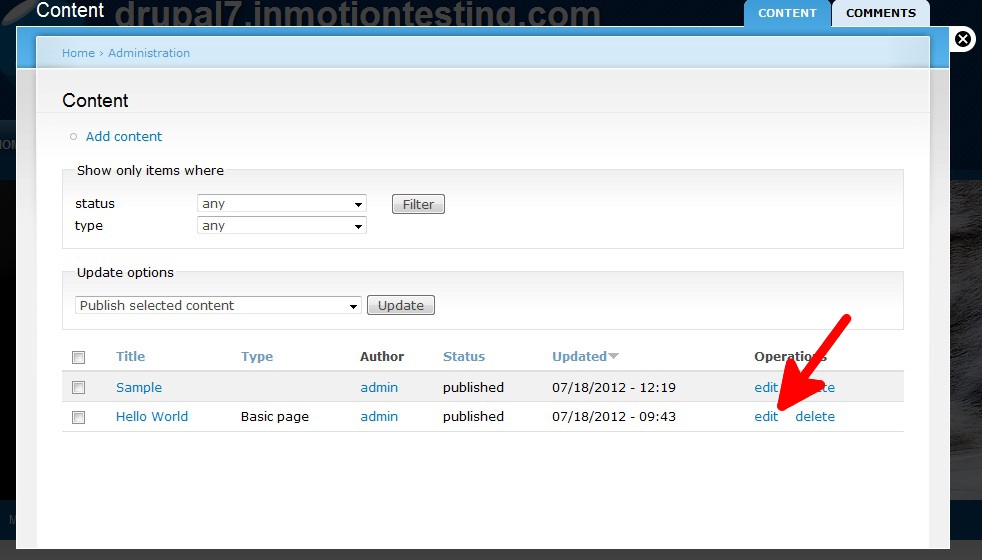
- Find the image field and select Browse to select the image from your local computer. Once selected, click the Upload button. This will copy the image to the server. You should see an image preview on the screen. Once complete, scroll down and click on the Save button at the bottom of the screen.
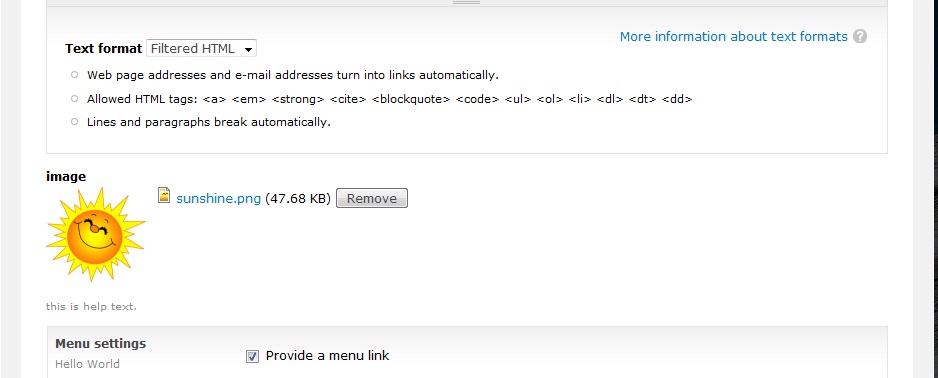
- The image will now display as part of the page content.