Modules in Gallery allows for options that expand its functionality. They provide a wide range of options that you can easily enable. This guide will show you how to enable the different modules and summarize the ones that are available.
Launch your web presence quickly and easily with Shared Hosting. Our user-friendly hosting is perfect for everyone, providing the fastest shared hosting experience possible, all powered by cPanel.
Free Domain & SSL Certificates
Unlimited Bandwidth
400+ One-Click Applications
USA & European Data Centers
Enabling Modules in Gallery
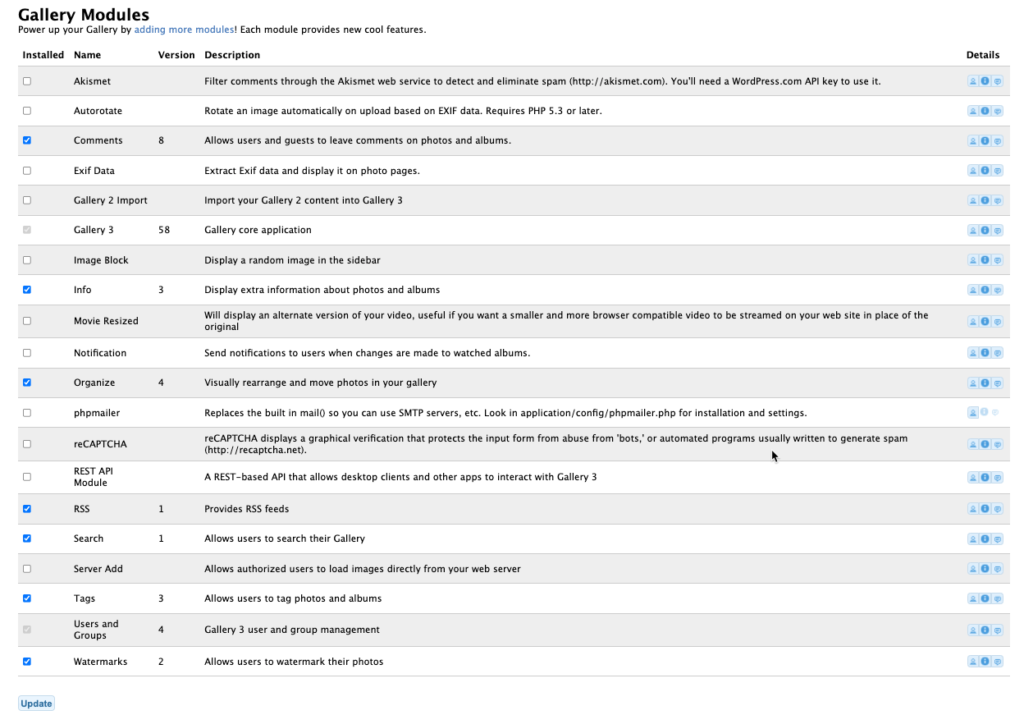
- Login to the Gallery application as an admin.
- Click on the Admin tab and then select Modules from the menu. If you see the expanded set of tabs (as an administrator), then simply click on the Modules tab.
- Click on the Module that you wish to enable.
- Click on the Update button at the bottom of the page.
Enabling modules can change the administrator menu. For example, the Watermarks module will cause a new menu item to appear in the Contents menu of the application.
To learn more about using Gallery, check out the documentation from the Gallery Codex.
Grayed-out checks indicate core modules that are part of the application. The blue-checked boxes indicate optional modules that you can disable by simply unchecking them. Make sure that you click on the Update button if you want to save your changes.
Detailed module installation directions:
Gallery3:User_guide:Modules:Installing_and_upgrading#How_to_install_a_module
Available Modules Description
| Akismet | Filter comments for spam |
| Autorotate | Automatically rotate images based on EXIF |
| Exif Data | Display EXIF data on photo pages |
| Gallery 2 Import | Import Gallery 2 content in Gallery 3 |
| Image Block | Display a random image in the sidebar |
| Movie Resized | Displays a smaller version of video |
| Notification | Send notifications to users when changes occur |
| phpmailer | Replaces the built in mail functionality to allow you to use SMTP servers |
| reCAPTCHA | Graphic verification to help secure your content from spam and automated intrusion |
| REST API Module | Allows desktop clients and other apps to interact with gallery using the REST API |
| Server Add | Allows authorized users to load images directly from your web server |
| Watermarks | Allows users to watermark photos in Gallery |
These are the immediately available modules that you can enable from the menu. The gallery is an open-source application, so modules are continually being added depending on the user-base.
Community Supported Modules in Gallery
There are 12 modules that you can enable that are not active. However, you can add many more by going to the modules link provided in their documentation website. They also provide an obsolete and not supported list of modules to help sort through all the different addons.
The community has also developed modules to extend the functionality of Gallery. These modules can be helpful but supported by their respective developers.
You can download modules from gallerymodules.com if the module is available in the gallery3-contrib git repository. This will help to keep you from downloading the entire repository from git. Some helpful modules from the community include:
- Gallery3:Modules:facebook – integrates to Gallery to Facebook
- Gallery3:Modules:about this photo – adds info about the photo
- Gallery3:Modules:album carousel – displays album in a carousel view
- Gallery3:Modules:bitly – shorten album URL links
- Gallery3:Modules:comment spam finder – adds a new admin page to help control comment spam
- Gallery3:Modules:contactowner – provide a way for viewers to contact owner
- Gallery3:Modules:exif – uploads EXIF info from a JPEG into a table to allow for display in Gallery
- Gallery3:Modules:favourites – allows users to create a favorites list
- Gallery3:Modules:adsense – allows for the display of Google Adsense Ads
- Gallery3:Modules:max size – automatically scales down an image that is too large
- Gallery3:Modules:downloadfullsize – displays a link for downloading full size of the photo
- Gallery3:Modules:language flags – provides clickable pictures of flags representing the different languages
This completes our guide on enabling modules within the Gallery application from Softaculous. You can learn more about the Gallery application through our other articles in the InMotion Hosting Support Center.
