In this article:
This article describes how to install and set up Sucuri for WordPress hosting. This security plugin secures your website with features like:
- Blacklist Monitoring
- File Integrity Monitoring
- Post-Hack Security Actions
- Remote Malware Scanning
- Security Activity Auditing
- Security Notifications
- Website Firewall (Requires a premium subscription)
NOTICE: Sucuri for WordPress is just one way to secure your website’s data. Check out the many features WordPress Hosting by InMotion Hosting includes supplementing security for your website.
Install the Sucuri Plugin for WordPress
You can install Sucuri for WordPress from the administrative dashboard. The process is similar to any other plugin. However, you can follow the steps below to learn how to install and activate the plugin.
- Log into your WordPress administrative dashboard
- Navigate to the plugins installation page, by clicking on Add New in the Plugins sub-menu.
- In the “Search plugins…” field, type “sucuri” and then, press the Enter key.
- Sucuri Security by Sucuri Inc. should appear as the first option. Click on the Install Now button to initiate the installation.
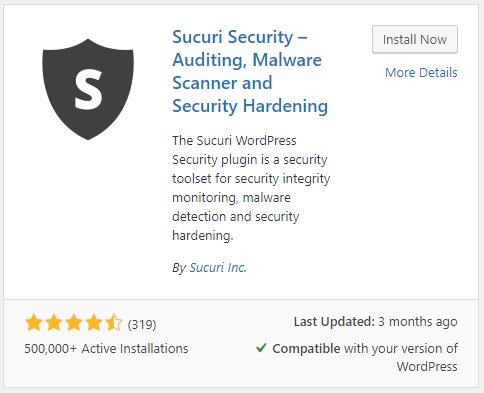
NOTICE: The button text changes with the status of the installation. The installation is complete once Activate displays inside the button.
- Click the Activate button.
Now that you have Sucuri installed and activated, you are on your way to improving your website’s security. Read on to learn how to continue securing your website by completing the plugin set up.
Set Up the Sucuri Plugin for WordPress
To complete the setup process, you will need to generate a Sucuri API key. The API key authenticates a secure connection between the Sucuri plugin and remote API service. Since the audit logs are remotely stored, in the event of a hack, the attacker will not be able to gain access to these logs because they are stored remotely.
Follow the steps below to complete the setup process for the Sucuri plugin for WordPress.
- Log into your WordPress administrative dashboard.
- Click on the Sucuri Security option from the dashboard menu.
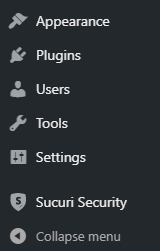
- Click on the Generate API Key button in the top right.
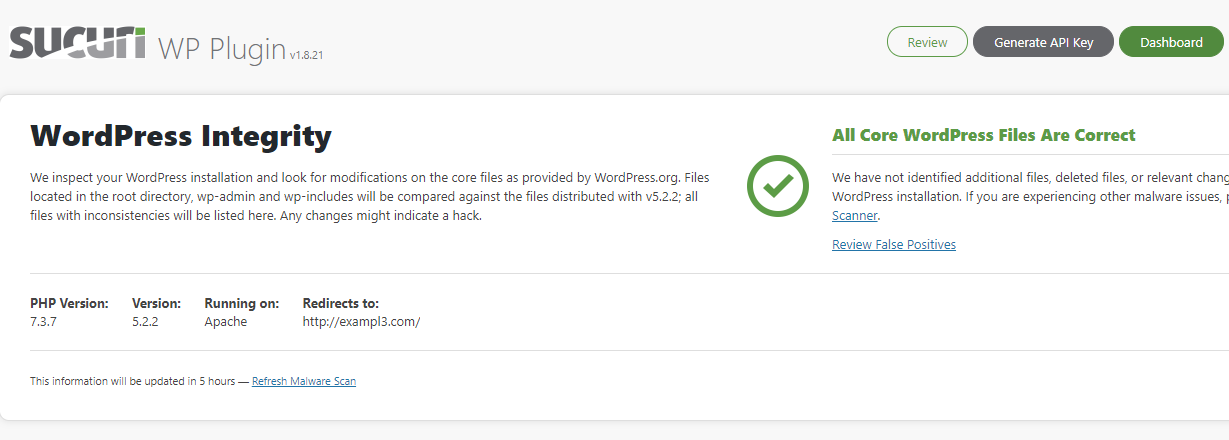
- Click the checkboxes if you agree to their Terms of Service and Privacy Policy to use Sucuri’s API.
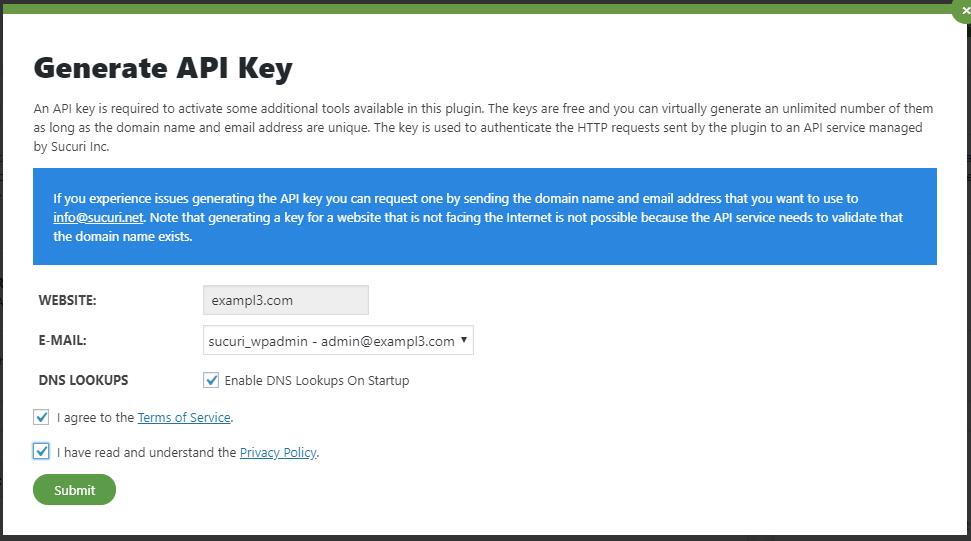
IMPORTANT: The domain for your WordPress website must be active and accessible through the internet. If not, then Sucuri will not work because the API needs to validate the domain name exists.
- Click the Submit button.
Congratulations! Now, your website is more secure because you have installed and set up the Sucuri plugin for WordPress.
