After setting up WordPress Multisite (MS), or Network, you may need to increase the maximum upload size allowed. You can view your current settings by creating a phpinfo.php file (ensure you’re in the correct directory) and searching for upload_max_filesize. If updating the php.ini (and/or .user.ini) file and setting the .htaccess file as recursive don’t work, you’ll need to check the Network Settings in your WordPress dashboard.
Increase Upload Max Size
- Log into your WordPress website directly or via Softaculous.
- Hover over My Sites and Network Admin to select Settings.
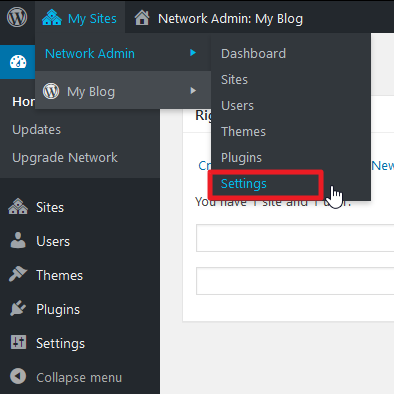
Alternatively, you could select Network Admin, Settings, and finally Network Settings.
- At the bottom of the page, update the Max upload file size in kilobytes (KB). You can use a converter such as within the DuckDuckGo search engine to find the kilobyte equivalent to the needed megabytes.
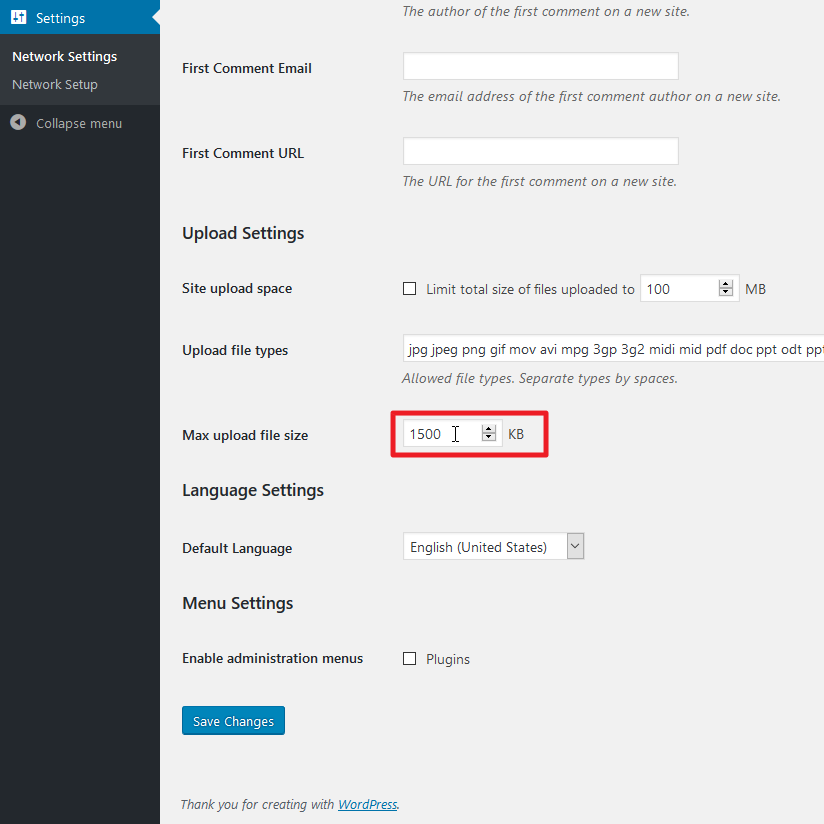
- Check your updated phpinfo.php file.
If you missed our previous article, please see the Installing WordPress MU or Network article. For more information on WordPress MS, or Network, please visit our WordPress Network Education Center.

