One of the most important aspects of good typography is line height or the amount of vertical space between lines of text. Although it may seem like a small detail, line height can have a big impact on the look and feel of a WordPress post. It can also affect readability, with too little line Read More >
Search Results for: gutenberg
Gutenberg 12.3 Block Additions
The built-in display editor continues its parallel development with updates in the standalone plugin named Gutenberg. Currently, at version 12.3, the Gutenberg plugin introduces new features and changes that are eventually integrated into the default visual editor for WordPress. There are 3 new blocks in the current release; Site Logo, Post Author, and Group Block Read More >
Working with the Navigation Block in Gutenberg 11.5
Gutenberg is not only the name of the visual editor that’s been integrated into WordPress since version 5.0, it is also the name of the plugin that is used to test and become familiar with the new features being introduced into the editor. One of the newest features introduced in version 11.5 of the Gutenberg Read More >
Multicollab Plugin Adds Google Doc-Style Commenting to Gutenberg Blocks
Google Doc-style commenting and collaboration is now available within WordPress thanks to a useful new plugin. In this article, we will introduce the Mulitcollab plugin, give you some background on the plugin, and walk you through its primary functions. Introducing the Multicollab Plugin Multicollab Plugin Background Multicollab Plugin Functionality Introducing the Multicollab Plugin The Gutenberg Read More >
Using the Plus Addons for Gutenberg
The Plus Addons for Gutenberg is a WordPress plugin that extends the capabilities of the visual editor integrated into WordPress since version 5.0. The Plus Addons for Gutenberg plugin provides blocks that make it easy to add content and different types of functional elements to a post or page. It also provides detailed control over Read More >
Redux – Gutenberg Blocks Library for WordPress
If you’re looking for a way to increase the options that Gutenberg blocks offers, then look no further than Redux – Gutenberg Blocks Library & Framework. With over a million installs and thousands of possible sections and templates, you may be overwhelmed with the creative possibilities that you are given for your WordPress site. We Read More >
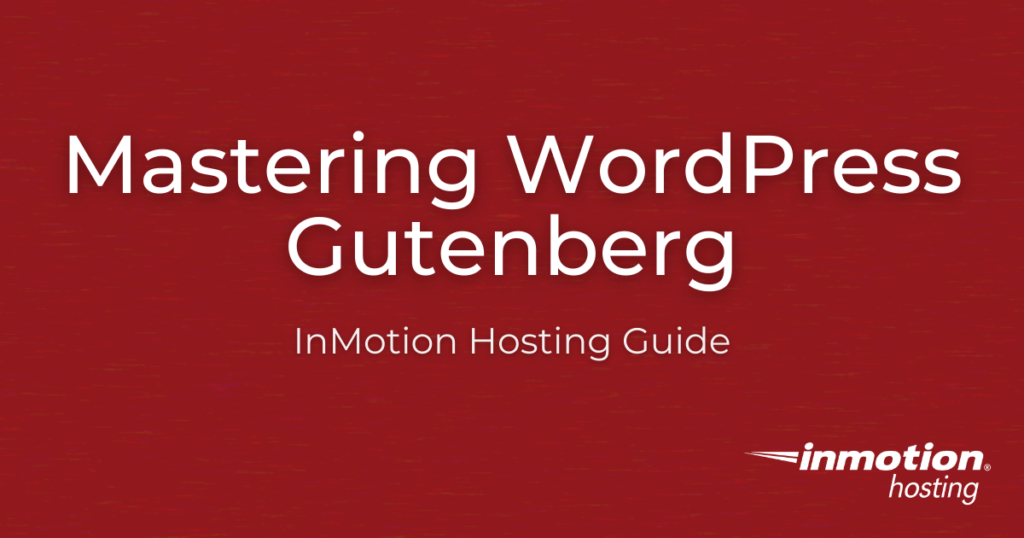
What is the Gutenberg WordPress Block Editor?
What is the Gutenberg WordPress Block Editor and why is there so much buzz around blocks? Starting off solely as a plugin and then becoming part of the WordPress core, the Gutenberg WordPress editor revamped the classic editor and provided an even easier content creation experience for users.
With an intuitive, clean interface, the Gutenberg WordPress editor allows you to easily add and customize blocks within your pages and posts. In addition to basic content needs like paragraphs, headers, and lists, Gutenberg also provides easy to use blocks for embedding YouTube videos, creating image slideshows, adding call to action buttons, and more.
However, before jumping into Gutenberg’s functionality, in true WordPress fashion, there are two references to Gutenberg that you should be aware of: Gutenberg in the WordPress core and the Gutenberg plugin.
Gutenberg Plugin
Before it became part of the WordPress core, Gutenberg was solely a plugin. Currently, the plugin, which can still be downloaded and installed, is used mainly for additional features not yet available with the WordPress core version of Gutenberg. If you’re interested in keeping an eye on new features, installing the Gutenberg plugin in WordPress is probably a good idea.
Gutenberg in the WordPress Core
Gutenberg joined the WordPress core with the release of 5.0. Now, each updated version of WordPress also includes updates to Gutenberg and the block library. Though the Gutenberg features included with the WordPress core are usually behind the features of the Gutenberg plugin, it still includes a number of blocks to satisfy any WordPress user.
Now that you know a little about Gutenberg, let’s master the new WordPress editor.
WordPress Gutenberg Basics
Though the WordPress Gutenberg editor is easy to use, there is still a small learning curve to overcome in order to master the editor. Explore our WordPress Gutenberg basic articles to learn how to navigate the editor and create media-rich pages and posts.
- Getting to Know Gutenberg
- Learn How to Install Gutenberg Plugin (Optional)
- How to use the Content Structure Option in Gutenberg
- How to Add Anchor Links with the Visual Editor in WordPress
- Using Inline Images versus the Image Block
- Using the Group Block in WordPress
- How to use the Spacer Block in WordPress
- Using Ultimate Addons for Gutenberg
WordPress Gutenberg Advanced
Once you have the basics down, you can use Gutenberg to create highly stylized pages and posts, then save certain blocks to be reused on future pages and posts. With the help of plugins, you can also animate your Gutenberg blocks, configuring them to flip, fade, and rotate on to the page to engage your visitors. Explore our WordPress Gutenberg advanced articles to learn how to get the most out of the block editor.
- Working with the Code Editor in WordPress
- How to Create Reusable Blocks in WordPress
- How to Use Gutenberg Hub’s WordPress Gutenberg Blocks Library
- How to Add Gutenberg Block Functionality to WordPress Widget Areas
- How to Use the Recipe Block in WordPress
- Using the WordPress Book Review Plugin Block
- Install and Use the Advanced Editor Tools WordPress Plugin
- Add WordPress Animation to Gutenberg Blocks with Editor Plus Plugin
Latest Gutenberg Tutorials
- Using the Plus Addons for Gutenberg
- Redux – Gutenberg Blocks Library for WordPress
- How to Use Gutenberg Hub’s WordPress Gutenberg Blocks Library
- How to Use the Recipe Block in WordPress
- Add WordPress Animation to Gutenberg Blocks with Editor Plus Plugin
- Using the WordPress Book Review Plugin Block
- Install and Use the Advanced Editor Tools WordPress Plugin
- Gutenberg 9.1 Release Updates
- How to Add Gutenberg Block Functionality to WordPress Widget Areas
- How to Create Reusable Blocks in WordPress
- Gutenberg 8.6 (Plugin) Update
- Gutenberg 8.5 (Plugin) Update
- Using the Group Block in WordPress
- How to use the Spacer Block in WordPress
- Using Inline Images versus the Image Block
- How to Add Anchor Links with Gutenberg in WordPress
- Working with the Code Editor with Gutenberg WordPress
- Ultimate Addons for Gutenberg Plugin
- Using a Full-Width Editor Plugin for Gutenberg WordPress Hosting
- Can I Use the Classic Editor Instead of Gutenberg in WordPress?
- How to use the Content Structure in Gutenberg
- Learn How to Install the Gutenberg Plugin
- What is Gutenberg?
How to Use Gutenberg Hub’s WordPress Gutenberg Blocks Library
In our article on how to add animation to WordPress, we highlighted the Editor Plus plugin – which extends the functionality of Gutenberg and allows block customization without the use of code. However, there is more to Editor Plus that meets the eye. The creator, Munir Kamal, also launched a free WordPress Gutenberg blocks library Read More >
Add WordPress Animation to Gutenberg Blocks with Editor Plus Plugin
You already know your content must be engaging to attract and retain users. But as more and more businesses jump online, creating unique, engaging content may feel like a neverending challenge. However, with the free plugin Editor Plus, you can add entrance animation to your WordPress content. By extending the capabilities of the Gutenberg editor, Read More >
Gutenberg 9.1 Release Updates
Gutenberg 9.1 Updates Gutenberg 9.1 was released on September 30, bringing with it some exciting new updates. The official release cited nearly 200 new commits and more than 75 contributors on the development team. The main highlights of the Gutenberg 9.1 release are updates to the Widgets Screen and Block API – the two biggest Read More >
How to Add Gutenberg Block Functionality to WordPress Widget Areas
If you’re a fan of Gutenberg and its block-based system, you’ll be happy to know the separate Gutenberg plugin can now add block functionality to the WordPress Widget area. Though a version of Gutenberg is rolled into the core of WordPress, the separate Gutenberg plugin introduces newer features that add to the experience of the Read More >
Gutenberg 8.6 (Plugin) Update
This is a short summary of the Gutenberg 8.6 update. The latest changes include a Cover block with added video position controls and Block pattern updates. This article will display and describe these added changes. In order to use the latest version of Gutenberg, you need to download the plugin from the WordPress Plugin repository. Read More >
Gutenberg 8.5 (Plugin) Update
When you see an update on Gutenberg, you can expect an improvement of the many features in the oft criticized editor within WordPress. Gutenberg has a love or hate relationship with many WordPress users, but aside from some of its quirks, using it can help speed up content creation in WordPress posts. The latest release Read More >
How to Add Anchor Links with Gutenberg in WordPress
One of the most common things you’ll find in web-based articles are links that jump from one location in an article to another location of that same article. These links are known as anchor links. Follow the tutorial below to learn how to add anchor links in a WordPress post or page. Creating an Anchor Read More >
Working with the Code Editor with Gutenberg WordPress
Most people prefer to use the visual tools when composing content within WordPress. There is always an effort to get the WYSIWYG (“What You See Is What You Get”) feel for creating content. However, experienced WordPress users often work in code in order to get the results that they want for their posts. People work Read More >
Ultimate Addons for Gutenberg Plugin
Since WordPress switched to using the Gutenberg editor, it has made building a site easier. You can build a site in sections also known as blocks. This block-based interface saves time since they are preformatted based on their purpose. But, what if you don’t see the block that you need for your website? No need Read More >
Using a Full-Width Editor Plugin for Gutenberg WordPress Hosting
Not satisfied with your current website host? Check out the web hosting solutions provided by InMotion Hosting! Occasionally, you might have the frustration of working with the new WordPress post and page editor (called Gutenberg) because it displays a post or page in the 610px width. This is typically defined by the theme you’re in. Read More >
Can I Use the Classic Editor Instead of Gutenberg in WordPress?
The Gutenberg editor, also known as the WordPress block editor, allows you to create and manage content via self-contained blocks. If you would prefer to use the classic WordPress editor, there’s an easy way to do that. In this article, you’ll learn how to disable the WordPress block editor in two different ways. Disable blocks Read More >
How to use the Content Structure in Gutenberg
One of the great features of the new editor is the Content structure in Gutenberg that can be accessed via the top bar of the Gutenberg editor. It provides a great amount of information about your post and page that may prove useful to you. This information includes the number of words in your post/page, Read More >
Learn How to Install the Gutenberg Plugin
Before becoming a part of the WordPress core, Gutenberg was solely a plugin. Currently, users can still install the Gutenberg plugin, which adds additional functionality to the editor that has not to be included in the WordPress core yet. Continue reading to learn how to install the Gutenberg plugin. How to Install the Gutenberg Plugin Read More >